Receiving your new Chase credit or debit card is an exciting moment — but before you can start using it, you need to ensure it’s properly activated. Activation is a security measure that helps prevent unauthorized usage and ensures only the rightful cardholder can utilize the account. Failing to activate your card promptly can limit access to your funds or lead to confusion during purchases. Here’s a thorough guide on how to make sure your Chase card is activated correctly, backed with trustworthy information and detailed steps.
Why Activation Matters
When Chase issues a new or replacement card, it is typically deactivated in order to protect your financial security. Until the card is activated:
- You won’t be able to make purchases or ATM withdrawals.
- Recurring charges won’t process (e.g., for subscription services).
- You may be at increased risk of fraud if the card falls into the wrong hands during delivery.
In short, activation ensures your card is ready and secure for use.
Methods to Activate Your Chase Card
Thankfully, Chase makes activating your card simple and efficient. You can choose from the methods below depending on your preference:
1. Activate Online through Chase.com
This is a fast and convenient method, especially if you already use Chase’s online banking services.
- Visit www.chase.com.
- Log in using your username and password.
- Navigate to your list of accounts and select the relevant credit or debit card.
- Follow the prompts to activate your card if it hasn’t been already.
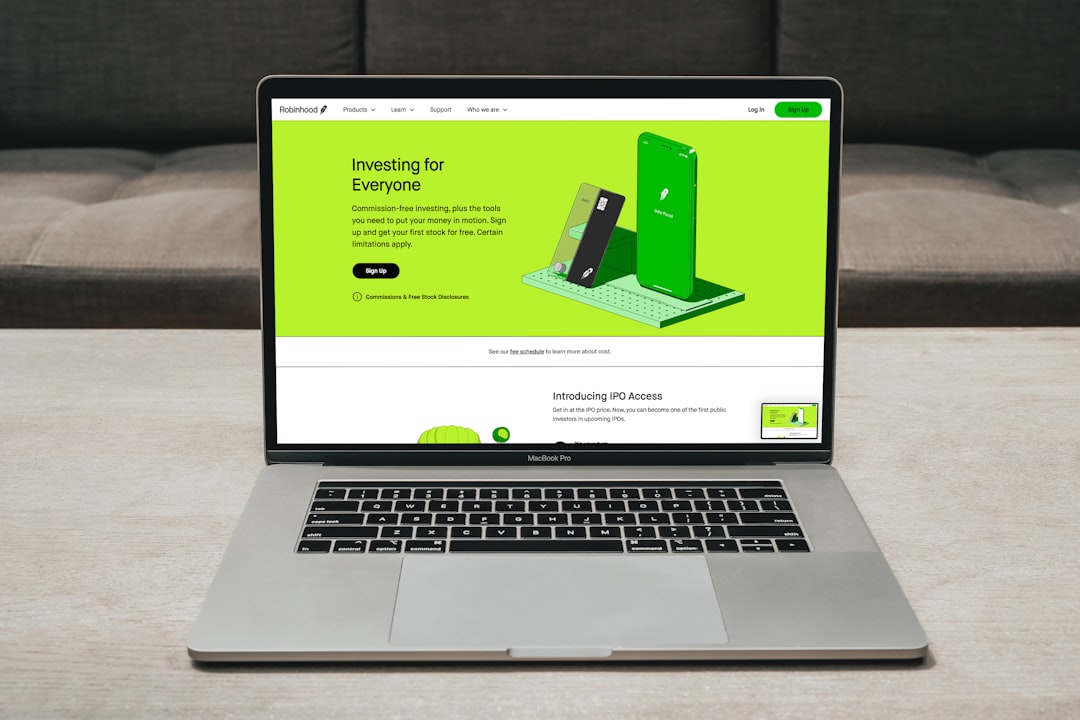
If you don’t yet have a Chase online account, you’ll be required to set one up by providing your Social Security number, account number, and other identification details.
2. Activate via Mobile App
Using the Chase Mobile® app is another secure and user-friendly option.
- Download and open the Chase Mobile® app.
- Sign in or register your account if you haven’t already.
- Locate your card under the “Accounts” section.
- Tap the card and follow on-screen instructions to activate it.
Note: Both credit and debit cards can be activated this way as long as they are linked to your account.
3. Activate by Phone
Prefer a more traditional approach? You can also call Chase’s card activation line:
- For personal credit cards, call: 1-800-432-3117
- For personal debit cards, call: 1-800-935-9935
Have your card ready — you’ll be asked to confirm card details, the security code, and possibly your billing zip code to verify identity.
How to Confirm That Your Chase Card Is Activated
Once you’ve gone through one of the activation procedures, you might want to double-check that your card is ready for use. Here’s how to verify:
- Attempt a small purchase (like buying coffee) and ensure it processes without errors.
- Check your Chase dashboard online or via the app to see the card listed as active.
- Contact customer support to get confirmation from a representative.

Common Issues and How to Resolve Them
Though rare, you might encounter some hurdles while activating your Chase card. Here are a few common problems and solutions:
- Incorrect information entered: Double-check your card number and personal details to avoid typos.
- Card never arrived: If a reasonable amount of time has passed and you haven’t received your card, contact Chase immediately.
- Online system errors: If the website or app is down, try calling the activation number or wait and try again later.
Best Practices After Activation
After successfully activating your card, follow these best practices to keep your account and personal data secure:
- Sign the back of your card immediately.
- Destroy and properly discard any previous or expired cards.
- Set up account alerts to monitor spending and detect unauthorized activity quickly.
- Consider enabling two-factor authentication on your Chase account for added security.
Final Thoughts
Activating your new Chase card is a simple yet essential step to access your funds securely and conveniently. Whether you choose to activate it online, through the mobile app, or over the phone, the process is designed with your safety in mind. Once activated, take the time to set up protections and monitor account activity so that you can use your new Chase card with confidence.
If you ever run into issues, don’t hesitate to contact Chase customer service — they’re there to help ensure your financial tools are always working for you.



Leave a Reply