Yoast is the most downloaded SEO plugin in the WordPress plugin repository. Although Yoast is a great plugin, it has been frustrating users with bugs, frequent updates, etc.
The WordPress content management system is not too complicated. The job of an SEO plugin is to allow users to add noindex, custom title, meta description, and canonical tags to the pages. Yoast, in the last few years, has received several unnecessary features. Its developers roll out a new version of the plugin frequently. Although the updates are launched to fix the bugs, they may scare users especially if their website is an important source of revenue for them.
If you’re looking for a simpler and lightweight alternative to Yoast and other SEO plugins, go through the review of The SEO Framework plugin we’ve shared below.
SEO framework is the plugin I’m using on this site. I’m using it because of the following reasons:
Easy to use: SEO Framework displays options on an entire page. It also explains the function of the options very well.
Lightweight: The plugin is fast. It doesn’t affect your WordPress website’s performance.
Updates: The one thing that I don’t like about Yoast SEO is its frequent updates. SEO framework has no bugs and its developer launches an update once in a blue moon.
Options
Once you install the plugin and enable it, you’ll find a new option called “SEO” in the WordPress dashboard’s left sidebar. To open the settings interface, click this option.
The settings interface of The SEO Framework plugin is made up of the following 5 tabs:
Layouts
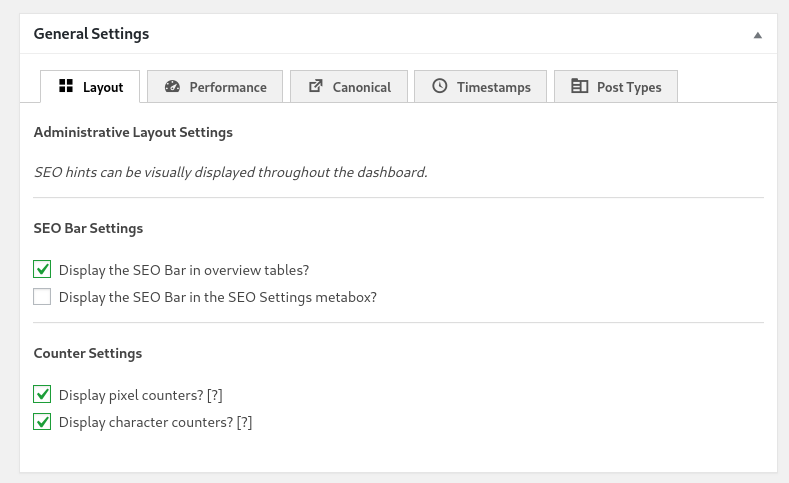
This interface enables you to manage the most important on-page SEO settings of your site. The SEO framework plugin can automatically strip HTML tags the theme or a plugin accidentally adds in the title tag of the site. It can automatically generate meta description. It enables you to set a title and meta description for the homepage. It lets you disable/enable the insertion of the WP shortlink in the site’s header and add open graph tags to the <head></head> section of the site.
The Layouts interface provides an option to add Google, Bing, and Yandex website verification code and disable/enable the sitemap. Automated content scrapper feeds on your website’s feed. SEO Framework plugin can automatically add permalink of the post in the RSS feed. This option prevents duplicate content penalty. The plugin can also convert the full-length post feeds into excerpts.
Also read: WP Rocket review
Performance
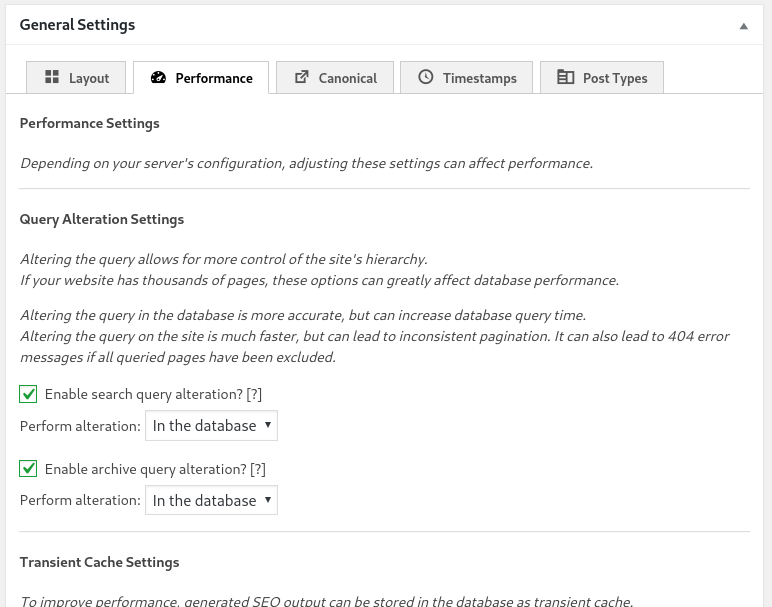
Settings that appear in this interface are suitable for sites with 1000+ pages. The performance interface has two options:
Query alteration: This setting modifies the SQL query which gets pages/posts from the database. The modified query is faster and reduces the database load.
Sitemap generation cache: If you enable this cache, SEO Framework will generate and store the sitemap cache file on your server’s storage memory. Thus, when a search robot requests the sitemap, SEO framework will not query the database to get the list of post/page URLs and re-create a sitemap.
Schema Output Cache: To generate Schema code, The SEO Framework plugin runs several SQL queries. If you enable this setting, the plugin will save the generated Schema Code to a database table. When a visitor requests a page, the plugin will run only one query instead of many.
Canonical
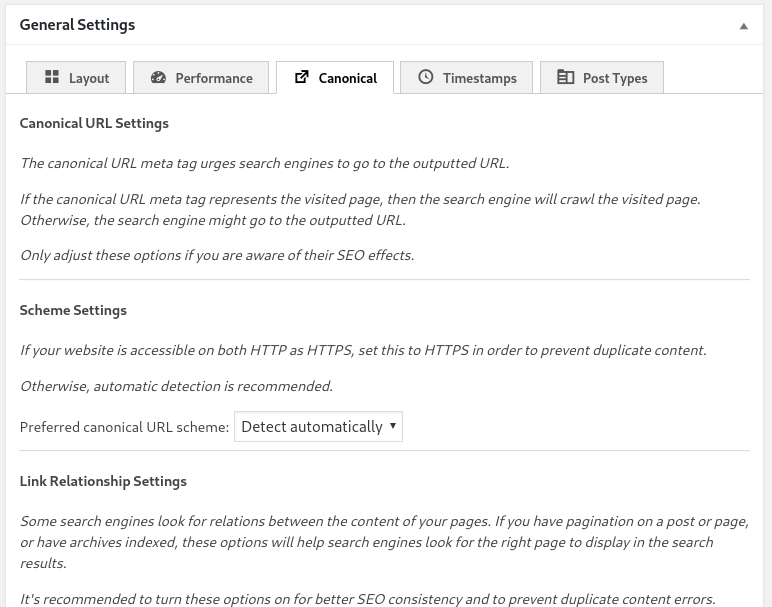
The Canonical tag is one of the most important tags in an HTML page. It prevents duplicate content issues. It also makes sure that search engines crawl and index the right page on your website. SEO Framework lets you choose the default scheme (HTTP or https) for the canonical links. It can also add rel next or previous tags to the heading section of the website.
Timestamp
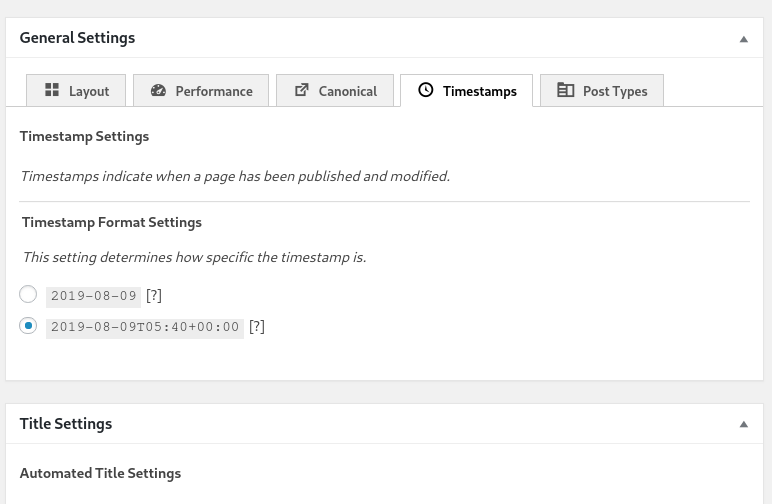
This interface enables you to change the default timestamps for the newly published or updated posts.
Post Types
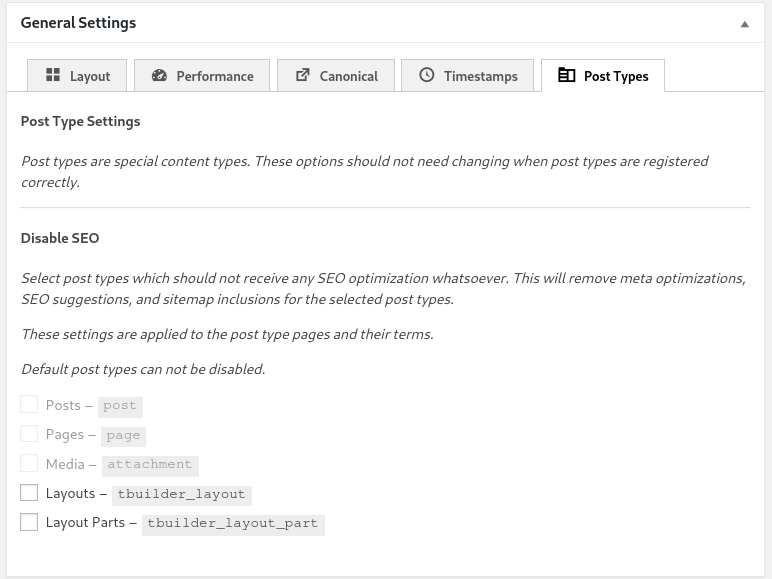
With this interface, you can disable SEO for a certain type of posts that were added by a WordPress plugin or a theme.
Post options
While editing a post or while creating a new post, The SEO Framework plugin displays the “Post SEO” settings panel below the WordPress editor. This panel lets you set a custom title tag, meta description for the post. It also provides an option to add meta robots noindex, nofollow or noarchive tag to the post header and choose a custom image for the open graph tag for the post.
Must check: Bluehost WordPress Pro review
Importing settings
Users can import their SEO settings from Yoast, All In One SEO and several other plugins with the help of the SEO Data Transporter plugin.
Note: Before moving the settings, back up the database.
To import settings, install the Data Transporter plugin and open its settings page. Now, you’ll see two buttons and two drop-down lists. Choose the plugin you’re currently using from the 1st drop-down list. Select “Genesis” from the 2nd Drop Down list. Now, click the Analyze button to see what settings will be migrated from the plugin you’ve selected in the Drop Down List to the SEO Framework (Genesis). Once you’re satisfied with the analysis report, click the “Convert” button. Now, disable the old SEO plugin and verify the title/meta description tags manually by opening the pages of your website.
Pros
- Fast.
- Easy to understand and use.
Cons
- None.
Final thoughts: Although The SEO Framework plugin doesn’t have a step-by-step wizard, it is easy to use and configure.


