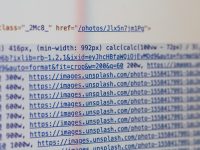Caching is one of the best and most important WordPress optimization techniques. There are two ways to enable it. The first method is to modify the webserver config file. You can use this technique if you have root or sudo access on the server. The 2nd method is to use a caching plugin.
WP Super Cache and WordPress Total Cache are the best WordPress caching plugins. WPSC is a powerful plugin but it doesn’t support minification. W3TC offers many features but its minifier can break the layout of sites. Some features of W3TC are locked. To unlock it, you must buy the W3TC premium plugin for $99. The best alternative to the W3TC and WP Super Cache is WP Rocket. WP Rocket is a premium WordPress caching plugin that is used by over 1400000 people. It is cheap, intuitive, and supports Nginx, Litespeed, Apache web servers.
Features WP Rocket provides to the users
CDN: Content Delivery Networks make your site faster by caching and serving content from their own servers instead of your server. WP Rocket supports various popular CDN service providers.
Database optimization: If there are plenty of records in a database table, some plugins may work slowly. WPR can detect and remove unwanted entries from a table. Thereby improving the DB performance.
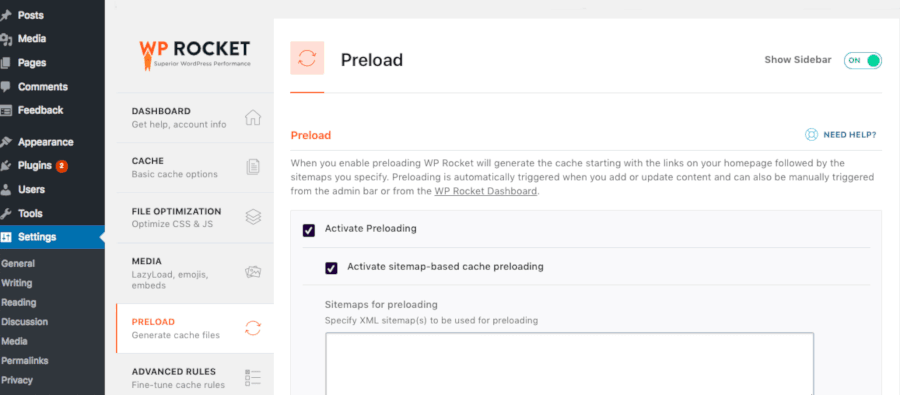
Lazy Loading: Lazy loading is a technique in which images are loaded only when the part of the page containing them is in front of the user. A great example of this is a long page that has a lot of images. If you don’t use lazy loading, all images on a page will be transferred to the visitor’s browser/PC when the user requests the page. The transfer process will take a few seconds depending on the size of the images.
When Lazy Loading is active, only a few images will be transferred to the user’s device. When the user scrolls down the page, more images will be transferred. The lazy loading technique is used on some of the largest websites on the web. Even you can use it on your WordPress site by using WP Rocket. In addition to images, WP Rocket supports lazy loading of iframes and videos.
Page Caching: When a visitor requests a page, the web server invokes the PHP interpreter which in turn executes the PHP code. The code may get the post content, theme settings, options, etc from a database table. This entire process is fast but it keeps the CPU on a server super active. If the website receives a huge amount of traffic, the web/DB server may crash. If your website is a blog, you can speed up your site and reduce CPU/RAM usage significantly by enabling page caching. In page caching, a copy of a page is saved on the server’s HDD or SSD. The web server, instead of calling the interpreter will serve the cached page.
Font optimization: Sometimes, a WordPress plugin will insert a Google Font link in the header section of a website. One or two links won’t be problematic but if there are a lot of links, your site may slow down a bit because of many HTTP requests. The WP Rocket plugin can combine multiple Google Font links into one.
Minification: Minification is the process of removing the redundant code, whitespaces, comments, etc from HTML, JavaScript, and CSS files. It reduces the size of the JS, CSS files significantly. The fewer/thinner resources you’ll transfer to the visitor’s browser, the faster the page will open.
Cache Preloading: When you turn on this feature, WPR will load the cached pages/posts in RAM. Random Access Memory is significantly faster than hard disk drives.
Ignoring certain posts: WP Rocket adds a panel to a post/page editor page through which you can add the page being currently edited to the ignore list.
SSL: WPR can cache pages using the HTTPS protocol. It can also redirect all HTTP requests to HTTPS through a helper plugin.
Settings and documentation: WP Rocket has a tabbed settings interface. The options mentioned above are located in this interface. You can enable and disable them by selecting the checkbox. In case you find a setting confusing, go through the plugin’s documentation.
Critical CSS: WP Rocket can identify and extract critical CSS of the site and insert it in the header section. Critical CSS helps in reducing content paint times.
GZIP: When you use this feature, the webserver will send a gzipped version of the CSS/JS/XML files instead of the actual file. The gzipped version of the files is 10 to 60% small than the original files. The browsers will automatically extract the files and will render the page of the website correctly.
Pricing
The base plan of WP Rocket costs $49. Buy it if you’re planning to use the plugin on a single site. If you want to use the plugin on more than 1 website, you must buy the “Plus” or “Infinite” license of WP Rocket. These two plans cost $99 and $249 respectively. Once you buy the plugin, you can update it or seek help from the developers for a year. The plugin will work after the license expires but won’t get updates or support. WP Rocket doesn’t offer a lifetime subscription plan.
Is the plugin effective and worth buying?
Yes. If WP Rocket wasn’t good, over a million users wouldn’t have used it.
Pros
- Several features.
- Easy to use.
Cons
- None.
Final thoughts
WP Rocket is the most powerful WordPress caching plugin. It is easy to configure and fast. If your site is slow, buy WP Rocket and configure its settings. The site load time will reduce by 50 to 70%.