FortiClient VPN is a great tool for secure, encrypted internet connections. Whether you need to access your work network or protect your data, it’s a handy app. But how do you open and set it up? Let’s break it down into simple steps!
Step 1: Install FortiClient VPN
First, you need the app on your device. If you don’t have it yet, follow these steps:
- Go to the official FortiClient VPN download page.
- Download the right version for your system (Windows, macOS, or mobile).
- Run the installer and follow the on-screen instructions.
Installation is quick. Once done, you’re ready for the next step.
Step 2: Open the Application
Now it’s time to launch the VPN app. Here’s how:
- On Windows, go to the Start menu and search for “FortiClient VPN“. Click to open.
- On macOS, open your Applications folder and find “FortiClient VPN“.
- On mobile devices, tap the “FortiClient VPN” icon wherever it was installed.
When you open it for the first time, you might see a welcome screen. Keep going, you’re almost there!
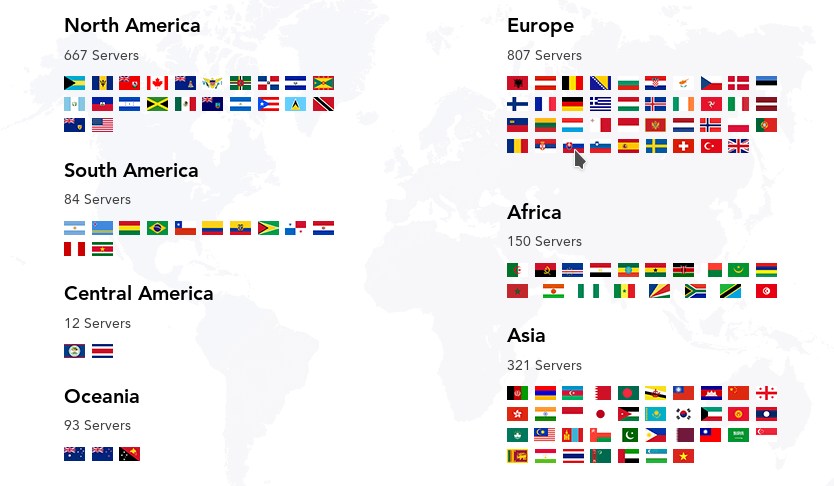
Step 3: Configure Your VPN Connection
Now, you need to set up your VPN connection. Follow these simple steps:
- Click “Configure VPN“.
- Choose “IPSec” or “SSL-VPN“, depending on your VPN service.
- Enter your server address. This is usually provided by your company or network admin.
- Fill in your username and password.
- Click “Save” to store your settings.
If you’re unsure about your settings, ask your IT department. They’ll provide the right details.
Step 4: Connect to VPN
Everything is set up! Now let’s connect:
- Go back to the main FortiClient VPN screen.
- Select the VPN connection you just created.
- Click “Connect“.
- Enter your password if prompted.
If successful, you’ll see a “Connected” message. Now, your connection is secure!
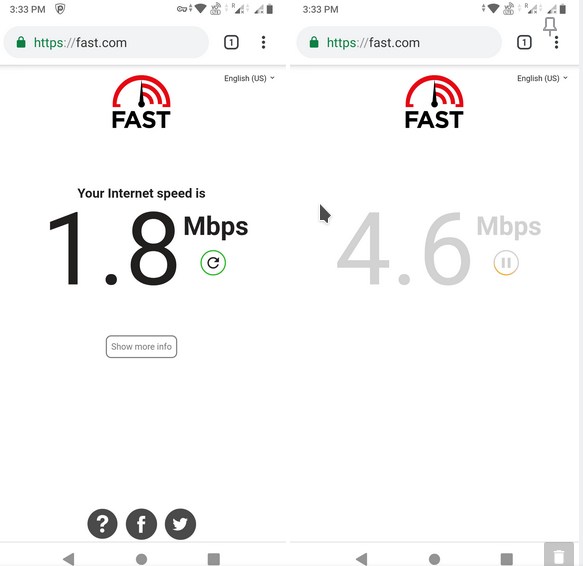
Step 5: Disconnect When Done
When you no longer need the VPN, it’s best to disconnect.
- Open the FortiClient VPN app.
- Click the “Disconnect” button.
- That’s it! You’re now offline from the VPN.
Disconnecting ensures that your regular internet traffic resumes normally.
Common Issues and Fixes
Sometimes, things don’t go as planned. Here are solutions to common problems:
- Wrong credentials? Double-check your username and password.
- Cannot connect? Make sure your internet is working.
- Still having trouble? Restart the app or even your device.
- Firewall issues? Contact your IT team to check network settings.
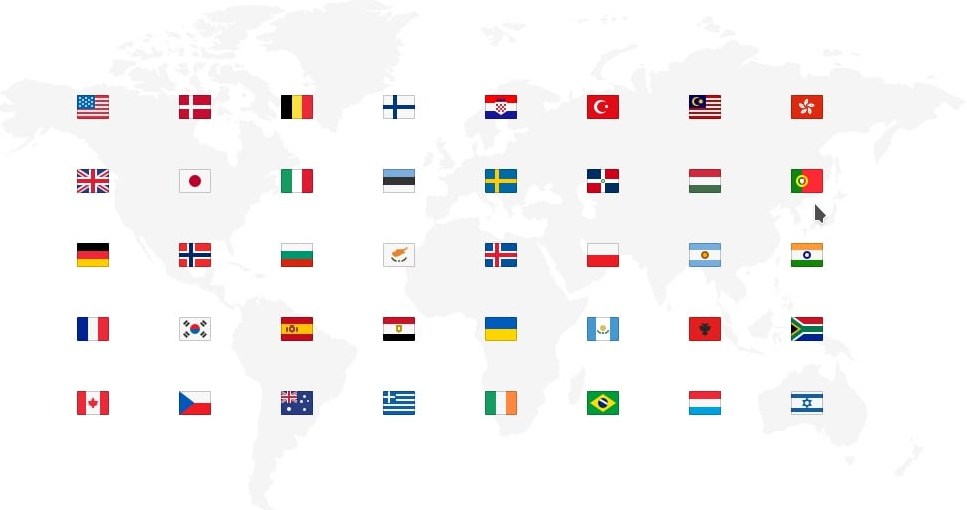
Final Thoughts
Opening and using FortiClient VPN is easy when you know the steps. Whether it’s for work or personal security, following these simple instructions will get you connected quickly. Stay safe and enjoy your secure internet access!


![How to Play MP4 on Mac When QuickTime Can't Open [Top 3 Ways] Macintosh machine vlc player, mac desktop, video playback](https://reviewslion.com/wp-content/uploads/2025/06/macintosh-machine-vlc-player-mac-desktop-video-playback-200x150.jpg)
Leave a Reply