Imagine this: you’re in the middle of a crucial project, racing against the clock to gather all your resources online. The last thing you need is for your browser to slow down your progress with sluggish downloads. What if there was a way to supercharge this process, allowing multiple files to download simultaneously and freeing up precious time? Enter parallel downloading in Google Chrome—a feature that can transform your browsing experience from frustratingly slow to efficiently swift.
In our fast-paced digital world, every second counts, especially when you’re juggling numerous tasks or trying to grab large files quickly. By enabling parallel downloading, you can harness the full potential of your internet connection and make sure that waiting becomes a thing of the past. In this article, we’ll guide you through the steps to activate this game-changing feature in Chrome and explore how it can optimize your workflow like never before. Get ready to leave those pesky download delays behind!
What is Parallel Downloading?
Parallel downloading is a technique that enhances your internet browsing experience by breaking a single download into smaller segments, allowing multiple threads to download simultaneously. This process takes advantage of the available bandwidth more effectively than traditional methods, which typically handle downloads sequentially. By activating parallel downloading in Google Chrome, users can significantly reduce file transfer times, particularly for large files such as software updates or video content.
One fascinating aspect of parallel downloading is its ability to optimize network conditions dynamically. When you initiate a download, Chrome automatically detects network latency and adjusts the number of simultaneous connections based on current speed fluctuations. This adaptability means you benefit from quicker downloads even when network performance varies—a game-changer for those with unpredictable internet connections. As online content continues to grow in size and complexity, understanding and leveraging features like parallel downloading becomes an essential tool for any savvy internet user seeking efficiency and speed in their digital life.
![]()
Benefits of Parallel Downloading
Parallel downloading can significantly enhance the efficiency of your browsing experience, particularly when it comes to large files or multiple downloads. By splitting a singular file into smaller segments that download simultaneously, this technique optimizes bandwidth usage and speeds up the overall process. Users often notice reduced waiting times, which is particularly beneficial when dealing with software updates, multimedia content, or extensive data sets.
Moreover, parallel downloading can help in maintaining a smoother workflow by minimizing interruptions caused by slow download speeds. This capability becomes increasingly valuable in today’s multitasking environment where users are frequently juggling various tasks and demands on their time. Implementing parallel downloading not only accelerates your present downloads but also sets a solid foundation for future productivity—allowing you to move seamlessly from one task to another without unnecessary delays interrupting your rhythm. Overall, adopting this feature opens new avenues for efficiency and satisfaction during everyday web activities.
Checking Your Chrome Version
Before diving into enabling parallel downloading, it’s crucial to ensure you’re running the latest version of Google Chrome. An up-to-date browser not only enhances your experience with improved features but also fortifies security. To check your current version, simply click on the three-dot menu at the top right corner of your browser, navigate to Help, and select About Google Chrome. This will instantly display your version number while automatically prompting an update if needed.
Understanding the differences in functionality between versions can be intriguing as well. Each update often introduces subtle optimizations that may go unnoticed but significantly affect download speeds and overall performance. Staying updated means leveraging enhancements like improved algorithm efficiency for parallel downloads, making it all the more worthwhile to keep an eye on that version number regularly. In a digital landscape where performance is key, ensuring you have access to the latest features positions you to make the most of every download session!

Accessing Chrome Flags Settings
To access Chrome Flags, you first need to dive into the hidden experimental features that can supercharge your browsing experience. Simply type `chrome://flags` into the browser’s address bar and hit Enter. This takes you to a realm where you can customize everything from interface tweaks to performance enhancements. Here, you’ll find a treasure trove of options labeled with intriguing names like Optimization for Parallel Downloads, which is precisely what you’re looking for in enhancing download speeds.
The flags menu can feel overwhelming at first glance, but the real magic lies in understanding how each feature affects your browser’s functionality. Many users overlook these settings, missing opportunities to elevate their Chrome experience beyond standard usage. For instance, enabling parallel downloading not only improves file retrieval times but also showcases Chrome’s potential by structuring multiple requests for file segments simultaneously—a true game-changer for those frequently dealing with large downloads or slow internet connections.
Exploring this section also lets you stay ahead of web trends and breakthroughs in technology; themes evolve rapidly in today’s fast-paced digital landscape. Tinkering with flags empowers users to turn their browser into a customized powerhouse tailored specifically to their needs—be it enhanced security options or more streamlined functionalities—ensuring that every moment spent online is as productive as possible. Just remember to toggle features wisely and revert any changes if things don’t work out as planned!
Enabling Parallel Downloading Feature
Enabling the parallel downloading feature in Google Chrome can significantly enhance your browsing experience, especially when dealing with large files or multiple downloads. By harnessing simultaneous connections for each file, this setting accelerates the download process by breaking it into smaller segments that are processed concurrently. Imagine starting a hefty software update or downloading an HD video and feeling the difference as your completion time shrinks dramatically!
Beyond just speed, parallel downloading optimizes your bandwidth usage more efficiently. Instead of waiting for one file to finish before initiating another, you’re maximizing your connection’s potential—akin to revving up multiple engines instead of letting one idle while others wait their turn. This feature is particularly advantageous in environments with fluctuating internet speeds or limitations on concurrent downloads imposed by certain servers, ensuring that every megabyte counts towards getting what you need faster than ever.
Moreover, enabling this feature not only satisfies immediate needs but also transforms how we interact with web content overall. With files being delivered swiftly to our devices, we can dive into projects or media without delays interrupting our workflow. As online learning and remote work continue to rise in popularity, leveraging technological features like parallel downloading becomes vital in cultivating a seamless digital life filled with productivity and creativity.
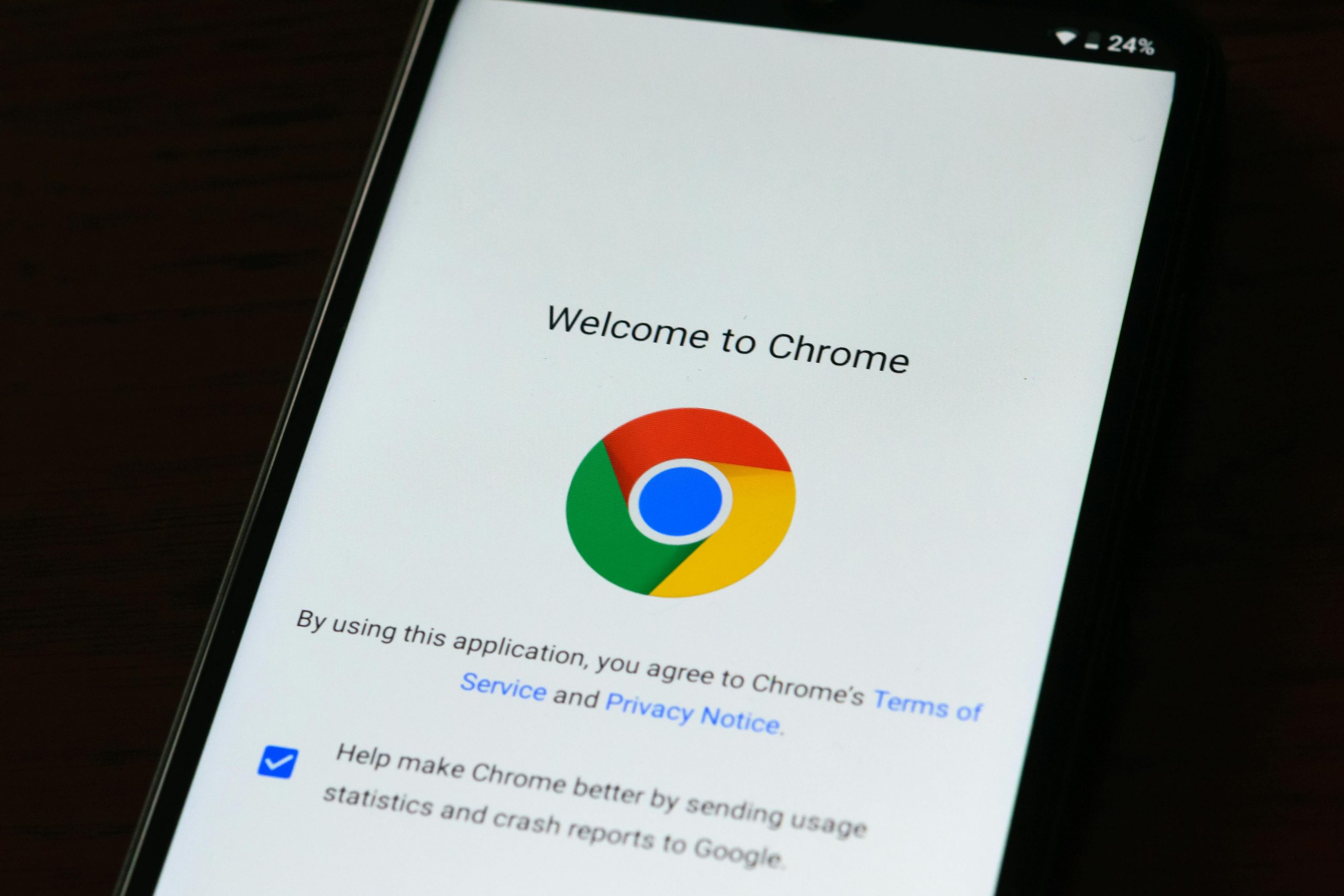
Testing the New Download Speed
After enabling parallel downloading in Google Chrome, it’s time to test your new download speed to experience the difference firsthand. Users often underestimate how much faster downloads can be with this feature activated, especially when dealing with larger files like software packages or high-definition videos. You might notice that what once took several minutes could now take just seconds—an exhilarating leap that transforms your overall browsing experience.
To gauge this improvement effectively, try downloading a variety of file types from different sources. Pay attention not only to the speed but also the reliability of each download; parallel processing allows Chrome to pull segments from multiple servers simultaneously, minimizing interruptions and enhancing efficiency. Consider keeping track of these metrics over several downloads and during peak internet hours versus off-peak times—a comparison that could reveal just how powerful this feature can be in optimizing your online activities.
Ultimately, testing your new download speed isn’t just about seeing numbers on a screen; it’s about enjoying smoother streaming experiences and reduced wait times while you focus on what really matters—uninterrupted productivity and leisure online.
Conclusion: Enhance Your Download Experience
By embracing parallel downloading in Google Chrome, users can elevate their download experience to new heights. This feature not only reduces the time spent waiting for large files to complete but also optimizes bandwidth usage by efficiently splitting files into smaller segments. Such a nuanced approach means that even on slower connections, downloads become quicker and more reliable—a game-changer for anyone juggling multiple tasks or needing immediate access to essential content.
Moreover, understanding how to tweak your browser settings can significantly enhance your overall productivity. Consider leveraging extensions designed for increased efficiency alongside parallel downloading; tools like download managers can provide additional layers of speed and organization. Coupled with features like automatic resuming after interruptions, you’ll find that managing downloads transforms from a tedious necessity into a seamless part of your digital workflow. Ultimately, optimizing this aspect of your browsing not only saves time but enhances the enjoyment of all the online resources at your fingertips—making every click count in today’s fast-paced world.



Leave a Reply