Fedora OS was launched in 2003. It is sponsored by one of the largest software development companies, Red Hat Inc. As of Today, three variants of Fedora is available for download – Fedora Server, Fedora IoT, and Fedora Workstation.
Is Fedora OS better than Ubuntu, Arch Linux, OpenSUSE Tumbleweed, MX Linux, or Debian? Let’s find it out!
How to install Fedora?
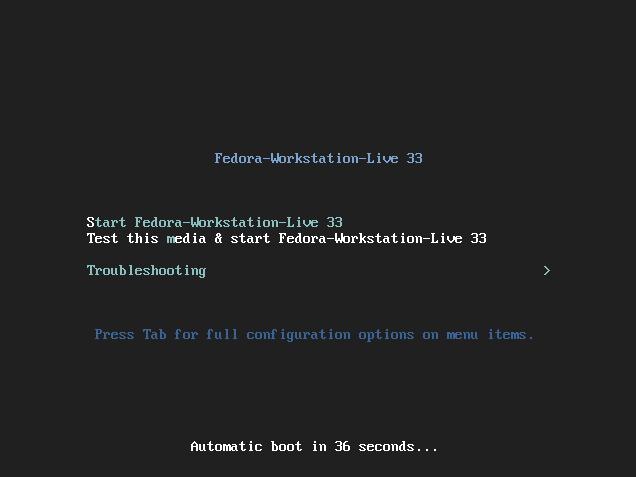
The 3 variants of Fedora are available for download on getfedora.org. Fedora Workstation ships with the Gnome desktop environment by default. It is one of the first operating systems to adopt the latest versions of GNOME. If you don’t like Gnome, you can install and use KDE or any other desktop environment of your choice.
The 1st step to install Fedora or any other Linux distros is to flash the ISO to a bootable USB or a DVD drive using software such as Etcher. Once you do so, restart the laptop and choose the bootable Fedora disk/drive from the boot menu. When you do so, you’ll see a bootloader interface with 3 options. Press the enter key and wait for the Fedora session to start.
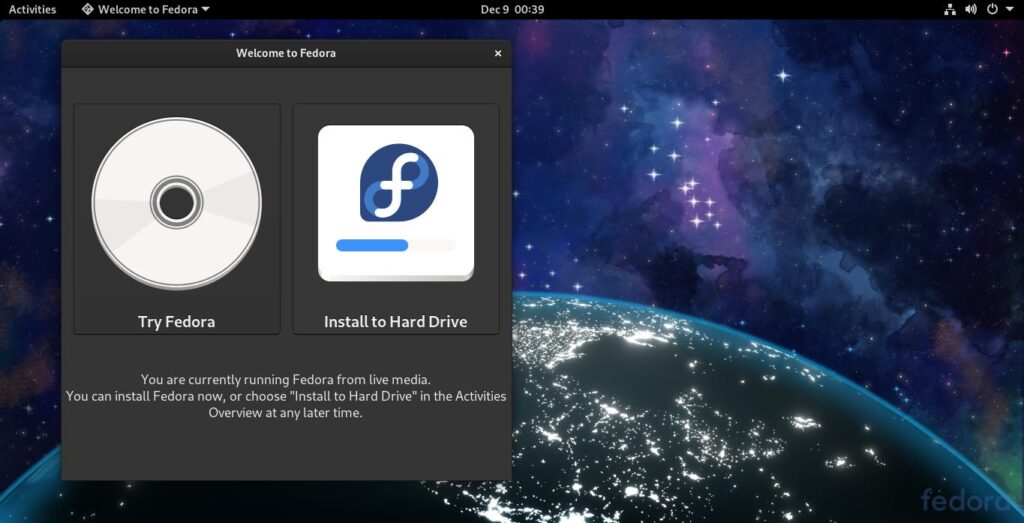
The first thing that you’ll see after the OS boots to the desktop is a window with two buttons – Try the Fedora OR os install the OS to the hard drive. If you want to test the Fedora 33 OS, click the “Try Fedora” option else choose the 2nd option.
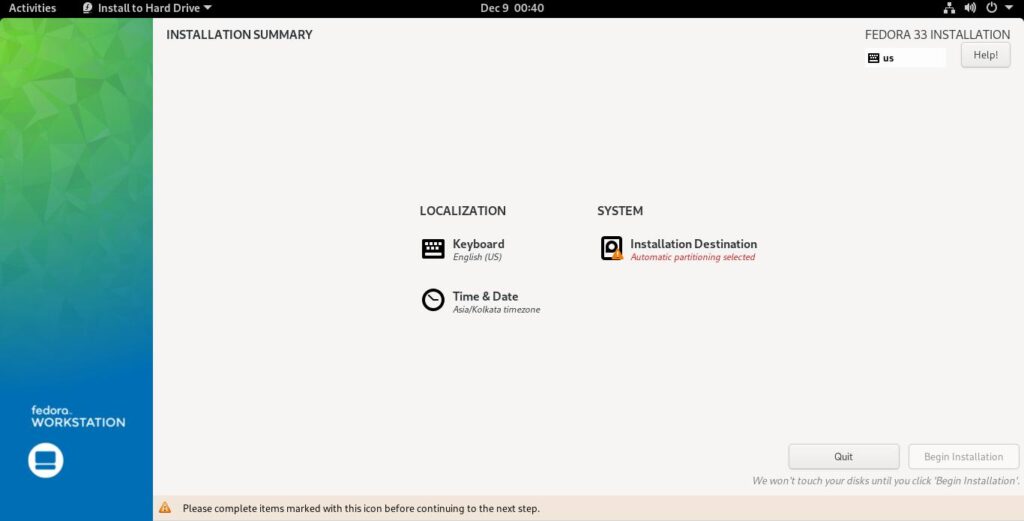
If you choose the “Install on hard drive” option, the Fedora installer will popup on the screen. The wizard prompts you to choose the language/keyboard layout, disk partitions where you want the installer to install the OS, and the Timezone/country.
Once you choose the partitions, keyboard layout, and time zone, the Fedora installer will begin installing the software, set up the GRUB bootloader, initialize initramfs, etc. During the installation, the Fedora installer will run some post initialization scripts.
After the OS installation
When the OS is installed successfully, you’ll be asked to click the “Finish Installation” button. Click this button to restart the PC/laptop. Now, choose Fedora from the Grub menu and wait for the user account wizard to start. Unlike other Linux distros that request users to enter a user name and set a password, Fedora lets users create their accounts after the OS is installed and when the user uses the Fedora operating system for the 1st time.
Software
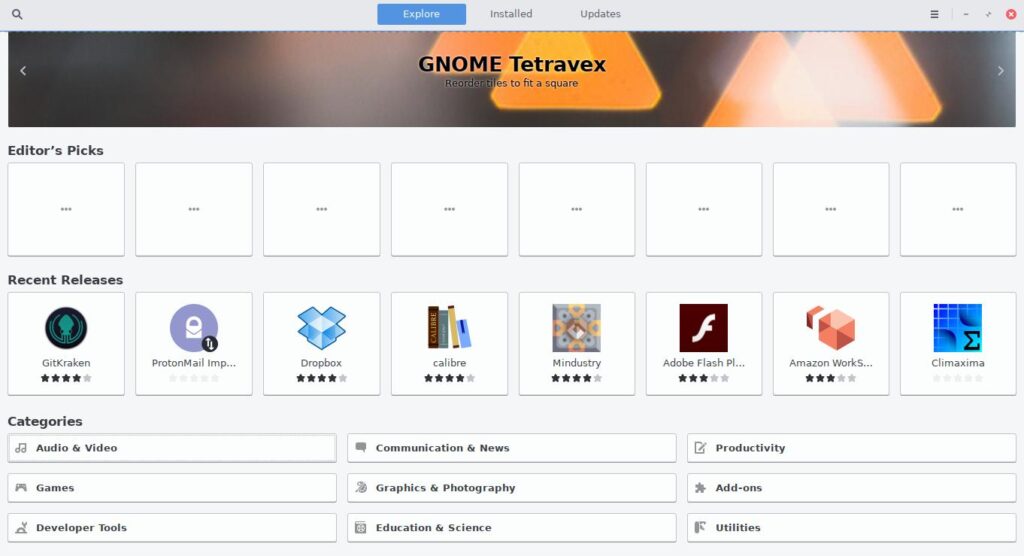
Fedora 33 ships with various utility and productivity software such as LibreOffice, OpenJDK, Rhythmbox, Firefox, etc. It comes with an application called Gnome Software that allows users to find/install/update apps.
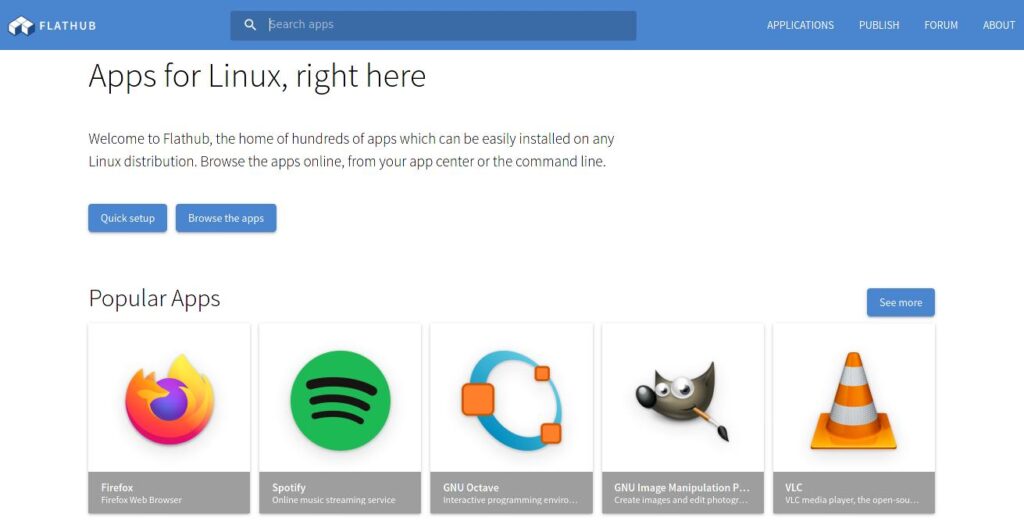
In addition to Gnome Software, Fedora also ships with Flatpak. To install third-party software such as the VLC player, Spotify, Apache Netbeans, etc, you just have to open the software’s official page on Flatpak’s repository Flathub and click the “Install” button. On clicking the button, the browser will download a Flatpak file to the PC. You should open this file with the Gnome Software tool. Flathub has a huge collection of software. It is a great alternative to Canonical’s Snapd.
Package manager
Fedora OS ships with the DNF package manager. DNF, like other command line package managers, is an easy to use package manager. It lets users update the entire OS, search for packages in the Fedora software repository, update software, add new repositories, etc. In addition to DNF, Fedora OS also comes with the YUM package manager. The functionality of YUM and DNF is the same.
Multimedia
If you want to watch videos on your Fedora OS powered PC, you will have to install media codecs from the third-party repository RPMFusion and the VLC media player software from Flatpak’s Appstore Flathub (or any other video player application). The default browser i.e. Firefox can play DRM content streamed on Netflix, Amazon Prime Video, etc even if you don’t install media codecs. Once Firefox learns that you’re trying to stream video protected by DRM, the browser will install files required to stream DRM content. Google Chrome can play DRM protected content too. The browser from Google isn’t available on Flathub or on any of the pre-installed software repositories. To install it, you must install the “fedora-workstation-repositories” package using DNF. The workstation repo was first introduced in Fedora 28. Chromium browser, which you can install with DNF doesn’t play Amazon Prime, Netflix videos. I installed Chromium and tried to watch a video on Amazon Prime. The website displayed an error.
Wallpapers
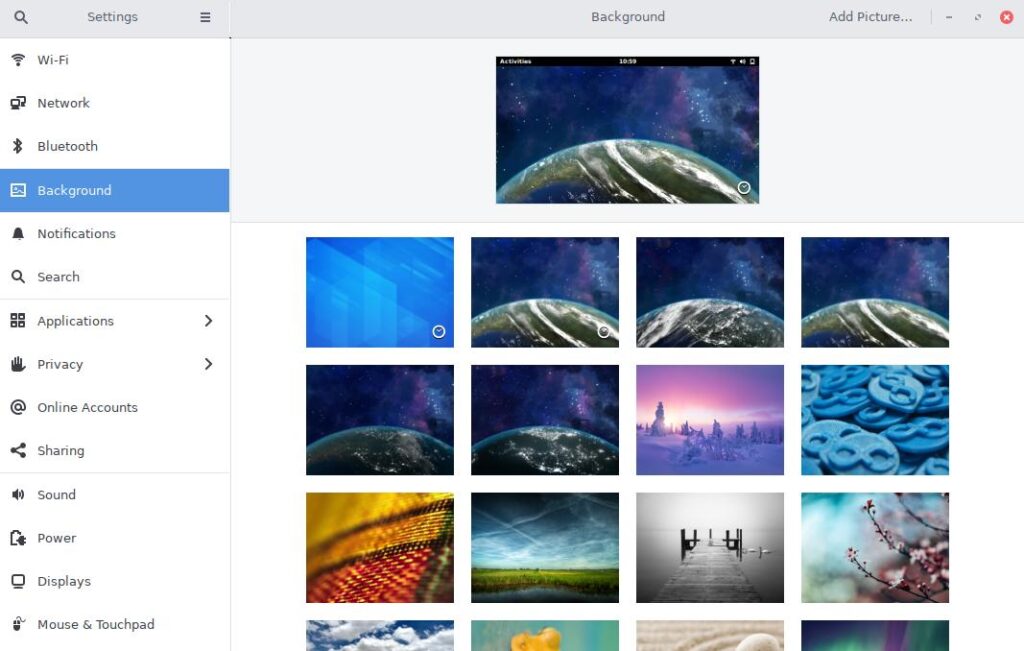
Fedora 33 OS offers 21 cool wallpapers. The default wallpaper is the image of the earth. The OS changes the image automatically at various hours of the day to indicate day, night, evening, afternoon, etc.
Updates
If you try to update the OS via the GNOME software tool, Fedora, like the Windows OS, will first download the system updates and then it will prompt you to restart the PC. Once you restart the PC/laptop, the OS will install the updates.
I switched from Arch Linux to Fedora
A few days back, after updating the Mesa packages on arch Linux and after rebooting the laptop, the Arch Linux OS failed to display the login screen. I replaced GDM with LXDM and even SDDM but the only thing that the OS displayed was a blinking underline. I also removed GNOME and installed KDE and XFCE desktop environments but the OS failed didn’t start. Then, I downloaded Fedora 33 and installed it.
Also see: Arch Linux vs Fedora
Fedora on server
This site is hosted on a cloud server powered by the Fedora 32 OS. I had created the cloud server 2 years back. The uptime of the server since 2 years is 99.9%.
Custom-built tools
Unlike some Linux operating systems that offer several custom-built utility software, Fedora Workstation doesn’t ship with software designed by the team behind the Fedora OS. Other variants of Fedora i.e. Server, IoT ship with various cutting edge tools that developers and administrators will find useful.
Pros
Smooth: My experience with Gnome on Fedora has been great so far. I work with complex IDEs. None of the applications I’ve used have crashed to date.
Software: Before Flatpak and Snapd were launched, Fedora Linux users had to download and install applications manually. Now things have changed. You can install applications from Flathub or Snapd with a few clicks of a button or a command (a few words long).
Cons
None (so far)
Final thoughts: Fedora is a great Linux operating system. It is beginner friendly and suitable for developers working with complex technologies or various programming languages.

