Obsidian is a popular note-taking and knowledge management tool beloved by writers, researchers, and productivity enthusiasts. One of the core features users quickly need to master is creating headings to structure their content. Headings in Obsidian are based on Markdown, a lightweight markup language that allows users to format text easily using keyboard characters. Understanding how to make headings effectively enhances readability, improves navigation, and contributes to a well-organized note-taking system.
What Are Headings?
Headings are used to organize content into sections and subsections. In Obsidian, headings help you break down your notes into manageable parts, making it easier to find information and maintain clarity. They also enable the automatic generation of a table of contents, which is particularly helpful for long notes.
Creating Headings in Obsidian
To create headings in Obsidian, users rely on the hash symbol (#). The number of hash symbols at the beginning of a line determines the heading level.
- # Heading 1 – Main title or topic
- ## Heading 2 – Subsection of heading 1
- ### Heading 3 – Subsection of heading 2
- #### Heading 4 – Subsection of heading 3
- ##### Heading 5 – Further sub-divisions
- ###### Heading 6 – Smallest heading
Simply type the appropriate number of hash symbols before your heading text. For example, typing ### Meeting Notes will create a third-level heading for a subsection titled “Meeting Notes.”
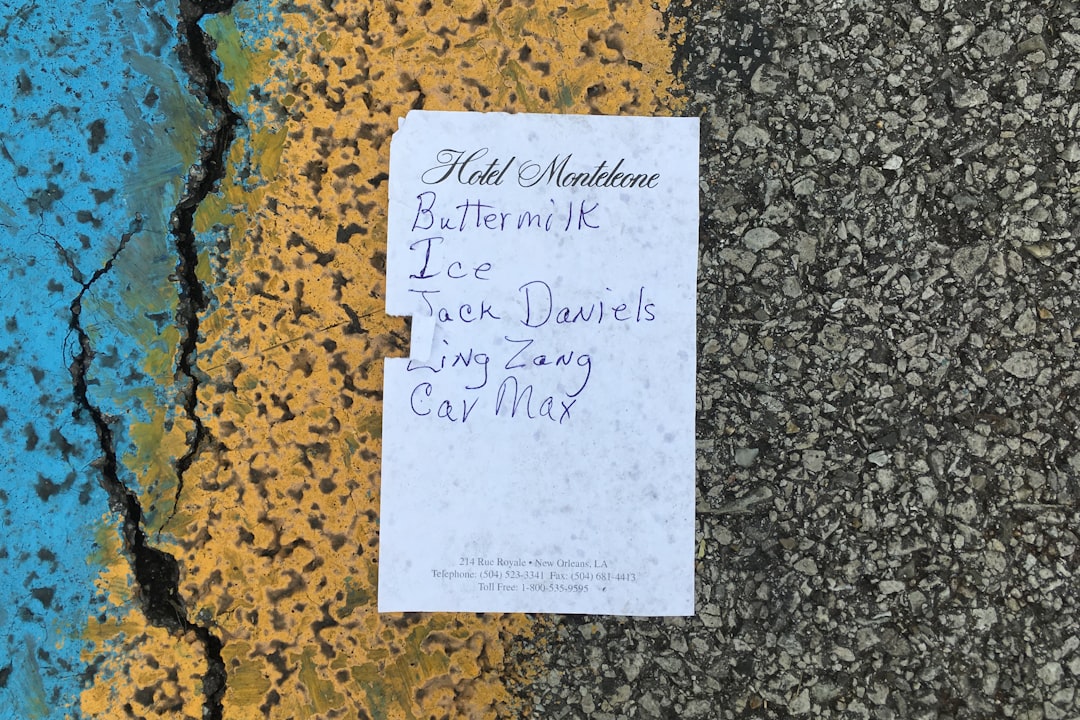
Why Use Headings in Obsidian?
Using headings properly in Obsidian offers multiple advantages:
- Improved Organization – Structure your ideas clearly and logically.
- Enhanced Readability – Break long notes into bite-sized sections.
- Easy Navigation – Headings appear in the outline pane, allowing quick jumps to specific sections.
- Table of Contents – Generate a dynamic table of contents using Obsidian plugins or built-in features.
Best Practices for Using Headings
While the syntax is simple, there are a few best practices to consider:
- Be consistent – Use a consistent heading structure across your notes to maintain clarity.
- Keep it hierarchical – Start with an H1 (#) heading, then use H2 (##), and so on, without skipping levels.
- Make headings descriptive – Use meaningful titles that tell you what to expect in the section.
- Avoid overusing headings – Too many headings can clutter your notes rather than clarify them.
Viewing the Outline Pane
Obsidian features an outline pane that displays all the headings in your active note. This is accessible using the “Outline” plugin, which is enabled by default. The outline helps in navigating large documents by listing all your headings in a tree view.

Using Headings with Other Features
Headings also integrate well with other Obsidian features, such as:
- Backlinks – You can link directly to specific headings in other notes using [[Note Name#Heading]].
- Tags and Search – Searching for keywords in headings becomes easier and more structured.
- Daily Notes – Structure your daily logs with headings for tasks, events, ideas, and reflections.
These integrations make Obsidian a powerful tool for managing complex notes with clarity and precision.
FAQ
- Q: Can I customize the appearance of headings in Obsidian?
A: Yes, you can use custom CSS snippets or themes to change font size, color, and spacing of headings. - Q: Is there a shortcut for adding headings?
A: Not by default, but you can use community plugins like “Hotkeys++” to map custom shortcuts for inserting headings. - Q: Can I link to a specific heading in Obsidian?
A: Yes. Use the format[[Note Name#Heading Name]]to create a direct link to a specific section. - Q: How many levels of headings does Obsidian support?
A: Obsidian supports up to six levels of headings, from#(H1) to######(H6). - Q: Do headings appear in published Obsidian content?
A: Yes, if you’re using Obsidian Publish, all headings will be rendered similarly on your published site, helping viewers navigate easily.



Leave a Reply