The WordPress content management system doesn’t have a lightbox gallery feature built-in. Fortunately, the best web hosting services have the flexibility to allow for plugins. It will display the image in either a new tab or in the current tab of the browser. If the image is opened in the same tab, the visitor may close the tab after looking at the picture instead of clicking on the browser’s back button. If you don’t want the website visitor to leave the current page, you should use a plugin their either displays a photo in an overlay when the user clicks on it or a plugin that adds this functionality to your site.
If your site is doing well in the search engines, you may not want to risk its ranking by changing a theme. In this case, you should use a plugin. One of the best gallery plugins available for WordPress CMS is Envira. Envira is used on 2+ million sites. It has been built by the developer of the popular email opt-in plugin OptinMonster.
Review
Envira can be used for free or by activating a subscription plan. The free version of the plugin has basic features and advertisements. It doesn’t support add-ons. The price of the premium edition of Envira starts at $29. Before having a look at the plans, let’s find out what the Envira add-ons are.
What are Envira add-ons?
Envira supports customization with add-ons. You just have to enable the add-on that you want to use. For example, if you add a pagination system to the gallery, you must enable and use the “Pagination” addon.
Envira gallery plans and pricing
The plugin offers four plans – Lite, Plus, Pro, and Agency. The availability of addons in Envira depends on the plan you’re currently using. Agency, priced at $299 is the most expensive plan and Lite is the cheapest plan. The Lite subscription plan costs just $29.
Each plan enables you to create unlimited galleries but they’re not the same. Only the Pro and Agency plans offer the same features but their pricing is different. Yet another difference between the two plans is the number of sites on which you can use them.
The Lite plan supports a single site and offers 8 premium add-ons. The Plus plan gives you the freedom to use the plugin on 3 sites. It gives you access to several premium add-ons (18+). If you buy the Pro plan, you can use Envira on 25+ sites. You’ll also have access to all add-ons that are available for Envira. The Agency plan supports unlimited websites.
How to use the Envira Gallery plugin?
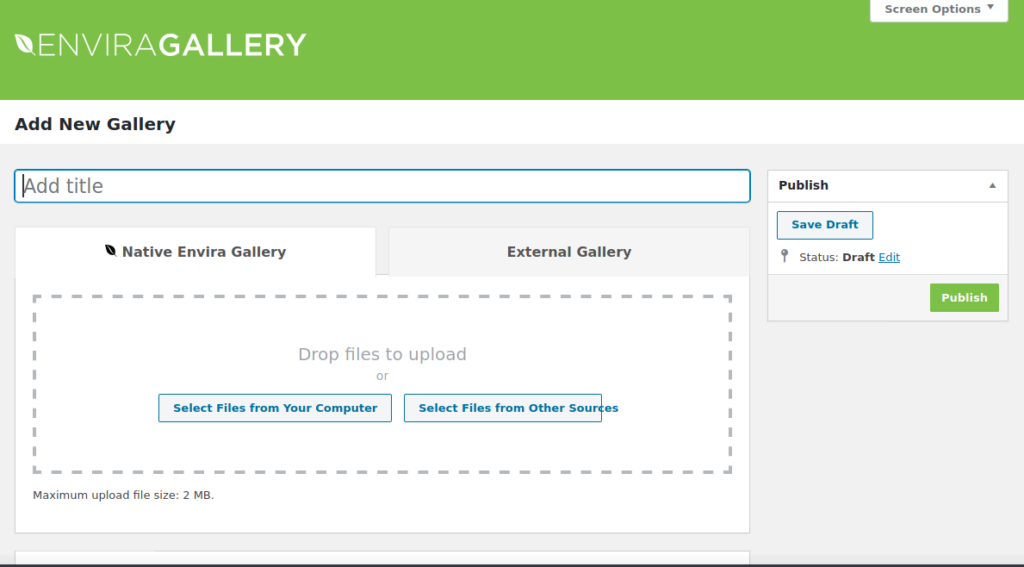
Creating a gallery with Envira is easy. Once you download the plugin, install and activate it. You’ll now find a new option “Envira” on the WordPress dashboard sidebar. Hover your mouse over this option and click the “Add new” link. You’ll now see a form on the screen. The form features an upload area and below the upload area, you’ll find several gallery customization options. You should fill-up the form and click the publish button. Once your gallery has been created, you have to copy its shortcode and place it in the post where you want the gallery to appear.
The options are divided into the following categories:
- Gallery, config, lightbox.
- Mobile, videos, social.
- Tags, pagination, misc.
Envira features and add-ons
Envira allows users to re-arrange the photos in the gallery by dragging them to the position of their choice. It enables you to create mobile-friendly galleries. Envira lets users enable/disable the lightbox feature for the galleries. It enables you to specify the image size and the position of the image captions. Envira ships with several types of lightbox templates. It allows users to specify the number of columns for the gallery and activate the lazy loading of images. Users can configure Envira to lazily load images after N milliseconds and animate the gallery for a brief time when it is in front of the user. While creating a gallery, you can specify the sort order and make Envira display the EXIF information of the image.
Enviro supports several types of paginations. It can automatically display the remaining photos in the gallery when the user scrolls down. The plugin can also show a “More” button below the gallery. When the user clicks the button, the images will appear. The plugin can import your photos from Dropbox cloud storage service and Instagram. It lets you prevent unauthorized access to galleries and tag/watermark images.
Some sites display social sharing buttons when you hover the mouse cursor over a gallery. You can add this feature to your site via Envira with the help of the Social Addon. Envira gives you access to an addon called “Slideshow” that can automatically display images one after the other or when the users click the play button. You can set the slide/image changing speed.
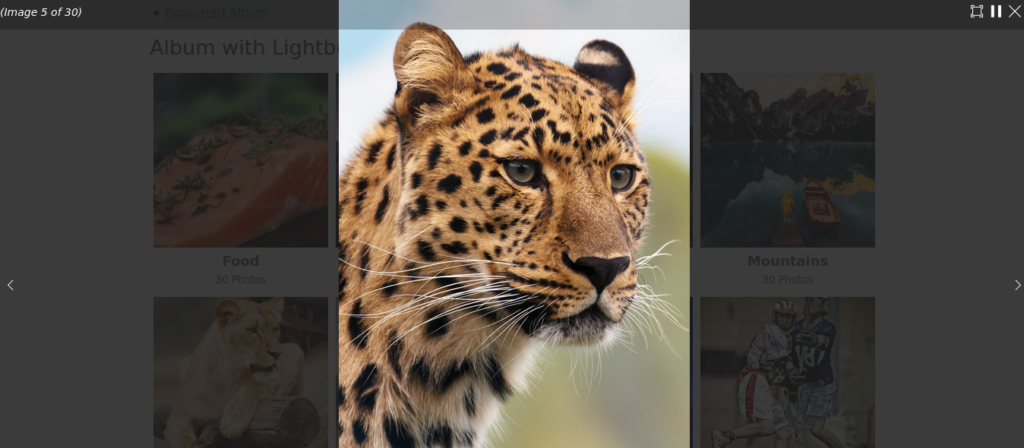
The plugin lets you activate the “ZIP” addon which allows users to choose zip files containing photos instead of selecting individual images. Once the plugin uploads the file, it will automatically extract the file so that you can use the images in your gallery.
Other add-ons offered by the Envira WordPress plugins are:
- WooCommerce addon.
- Zoom, Schedule, Videos addon.
- Supersize lightbox images addon.
- NextGen importer, etc.
Envira support and updates
If you’re facing some issues with the plugin or want to ask questions to the support team, you can raise a ticket by filling the support form on the Envira website and submitting it. Only the Agency/Pro plan subscribers enjoy the priority support. In case of the remaining two plans, the support staff will reply to your query within 24 hours during the workdays/time. Users of the four subscription plans of Envira will get plugin updates for a year.
Pros
- Easy to use.
- Modular design i.e. you can install add-ons you want to use.
- Multiple pagination system.
- Lazy loading, lightbox templates, option to import albums from third-party services, etc.
Cons
- None.
Final thoughts
Envira is an excellent WordPress gallery plugin. It not only allows you to add beautiful image/video galleries to your site but also lets you make them feature-rich by adding pagination, animations, etc.

