In today’s digital-first world, protecting your online accounts is more than just choosing a strong password. With the rise in phishing scams, data breaches, and tracking technologies, even the most cautious internet users are exposed to threats. Using secure Chrome extensions for password management and autofill protection is a smart move—but not all extensions are created equal. While Bitwarden, 1Password, and LastPass are household names, there are several alternatives that cater exceptionally well to security-minded users.
TL;DR
Security-conscious users are often wary of mainstream password managers because of past data breaches or usability issues. While Bitwarden, 1Password, and LastPass are popular options, there are lesser-known but highly reliable alternatives offering stronger privacy, open-source transparency, and niche features. This article explores five Chrome extensions that prioritize password safety and secure autofilling without compromising user control. Whether you’re a seasoned cybersecurity professional or just starting out, these tools are worth considering.
1. KeePassXC-Browser
Best for: Power users and those who value complete offline control.
KeePassXC-Browser is an extension that works in tandem with the desktop application KeePassXC—an open-source and offline-first password manager that gives users complete control over their credentials. Unlike cloud-based managers, KeePassXC stores data locally on your machine, eliminating the risk of cloud breaches.
When configured with the browser extension, KeePassXC-Browser enables secure autofill for logins while maintaining strict access controls. It doesn’t store any data in the browser, and decryption only happens locally, making it incredibly secure.
- Pros: Fully offline, no cloud syncing required, open-source
- Cons: Requires setup and some technical know-how

2. Dashlane
Best for: Users who want an easy setup with strong automation and monitoring tools.
Dashlane is often grouped with the mainstream services, but it stands out thanks to its security-focused architecture and additional features like dark web monitoring and password health analysis. Unlike some competitors, Dashlane uses a zero-knowledge architecture, which means even their servers can’t access your data.
The Chrome extension allows for smooth autofill, password generation, and even real-time alerts if compromised credentials are detected online. You can also use their VPN add-on for additional online privacy.
- Pros: Easy to use, zero-knowledge, built-in VPN, dark web monitoring
- Cons: Premium version required for full features
3. Enpass
Best for: Users who prefer local vaults but want a modern experience.
Enpass combines the best of both worlds: a slick user interface with complete data control. Unlike many others, Enpass doesn’t force cloud storage and supports local vaults as well as third-party sync via Google Drive, Dropbox, or local Wi-Fi.
The Chrome extension enables secure form filling and password retrieval without transmitting data across the internet unnecessarily. It supports biometric unlock, vaults for multiple identities, and powerful search capabilities.
- Pros: No mandatory cloud storage, highly customizable, biometric support
- Cons: Premium features require payment, slightly complex for new users
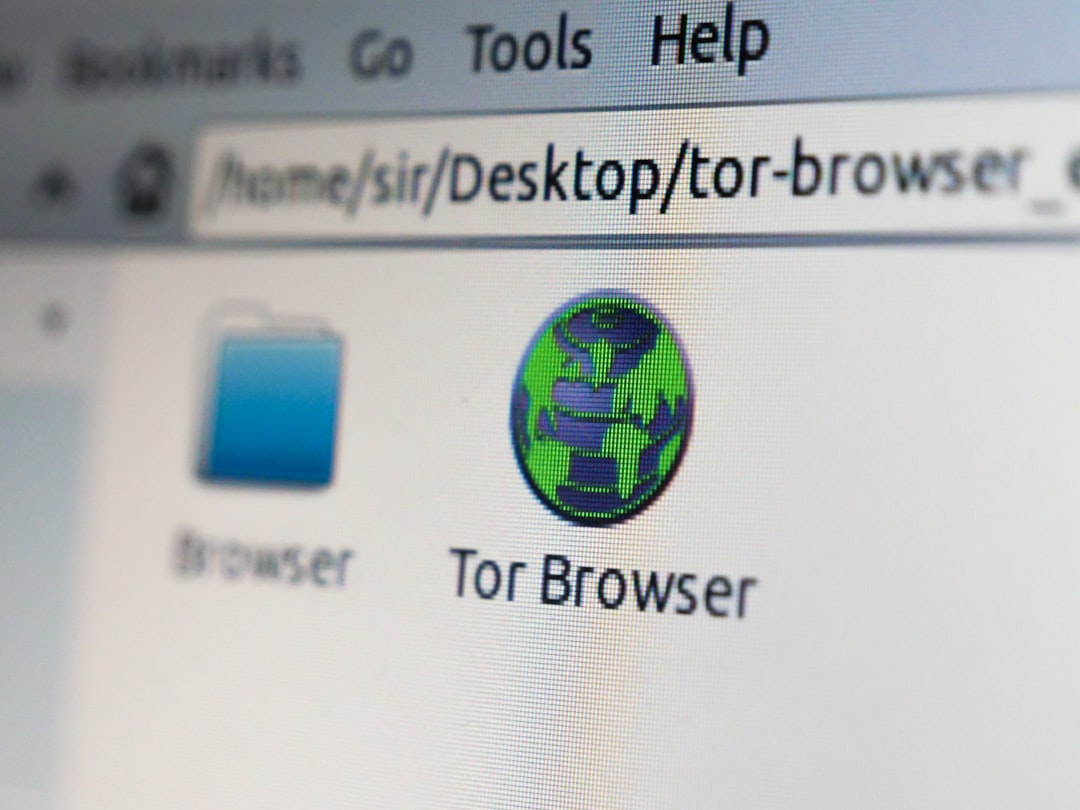
4. NordPass
Best for: Users looking for a secure and simple setup from a trusted VPN provider.
Developed by the team behind NordVPN, NordPass offers high-level encryption built on a zero-knowledge model. It uses XChaCha20 encryption instead of the more commonly used AES-256, potentially offering better performance and security for modern architectures.
As a Chrome extension, NordPass excels in streamlined autofill, cloud-sync with encryption-at-rest and in-transit, as well as password health reports. For individuals already invested in the Nord ecosystem, this tool offers a seamless transition into more secure browsing habits.
- Pros: Cutting-edge encryption (XChaCha20), simple interface, strong brand trust
- Cons: Heavily reliant on cloud; limited features in the free version
5. Buttercup
Best for: Developers and users who want open-source transparency with syncing options.
Buttercup is a lesser-known but highly respected open-source password manager featuring encrypted vaults that can be stored locally or on services like Dropbox, Google Drive, and WebDAV. Its Chrome extension allows users to autofill passwords securely while maintaining full transparency regarding how the software operates.
Security-minded users appreciate that Buttercup is reviewed and maintained by a community rather than a corporate entity. The tool uses strong AES 256-bit encryption for vaults and does not store sensitive data in the browser cache or memory longer than necessary.
- Pros: Open-source, strong encryption, community-driven
- Cons: UI can be a bit outdated, occasional syncing bugs reported

Why Security-Minded Users Should Reconsider Popular Options
Over the years, once-celebrated password managers like LastPass have lost trust due to security breaches and changes in privacy policy. While these platforms continue to serve millions, they may not align with the privacy ethos held by security professionals or privacy enthusiasts. Choosing alternatives that emphasize transparency, local control, and cutting-edge encryption is a forward-thinking approach to digital hygiene.
Key Features to Look for in a Chrome Password Manager Extension
When evaluating password manager extensions from a security lens, consider the following features to ensure robust protection:
- Zero-knowledge architecture: Ensures even the provider cannot see your data.
- Multi-factor authentication (MFA): Adds an extra layer beyond your master password.
- Local-only mode: Prevents cloud syncing for maximum control.
- Open-source codebase: Allows for community auditability and trust.
- Strong encryption algorithms: Prefer at least AES-256 or modern equivalents.
- Cross-platform portability: Enables secure access from any device without sacrificing safety.
Conclusion: Security is in the Details
Your password manager is the gatekeeper to everything else in your digital life—from financial accounts to personal conversations. While mainstream tools offer convenience, security-minded users should prioritize tools that give them both transparency and control. Whether it’s the ironclad local architecture of KeePassXC or the hosted yet zero-trust model of NordPass, the right extension is the one that aligns with your principles and habits.
In an age of sophisticated cyber threats, password safety isn’t a luxury—it’s a necessity. Make sure your Chrome browsing habits reflect that.



Leave a Reply