Facebook and Twitter are not the only sites where you can promote or share your content. Pinterest and Instagram have a massive user base. Although these two sites are free and you can access your account any time of the day or night, you should use a post scheduler tool. The major benefit of using this utility is that you don’t have to keep a track of the time in which most users of a country that you’re targeting are active. For example, if your site gets traffic from the US and you publish a new post at an Asian time, very few people will be able to see the post you’ve shared. This is because you’re not the only blogger/business owner/marketing professional using Pinterest or Instagram.
Other professionals from your country may publish their content at the US time eclipsing your post. If you use a post scheduler, your post will be published at a time you specify. Which scheduler app should you use? Tailwind is the best Instagram and Pinterest marketing tool. It is a web app that enables you to schedule Instagram posts and Pinterest pins and see their performance. The app was launched in 2011. It is used by top companies such as Nike, AOL, Walmart, Microsoft, eBay, Viacom, etc.
Tailwind review
Getting started
To use Tailwind, you should log in with your Pinterest or Instagram account. Once you log in with your Instagram or Pinterest account, Tailwind sends a verification link to your email address. You should verify your account by opening this URL in the browser. TW will also display a popup box that asks you to enter the email address and a password. Once you enter these two details and click the submit button, the app detects your browser automatically and shows a popup box that prompts you to install the browser extension.
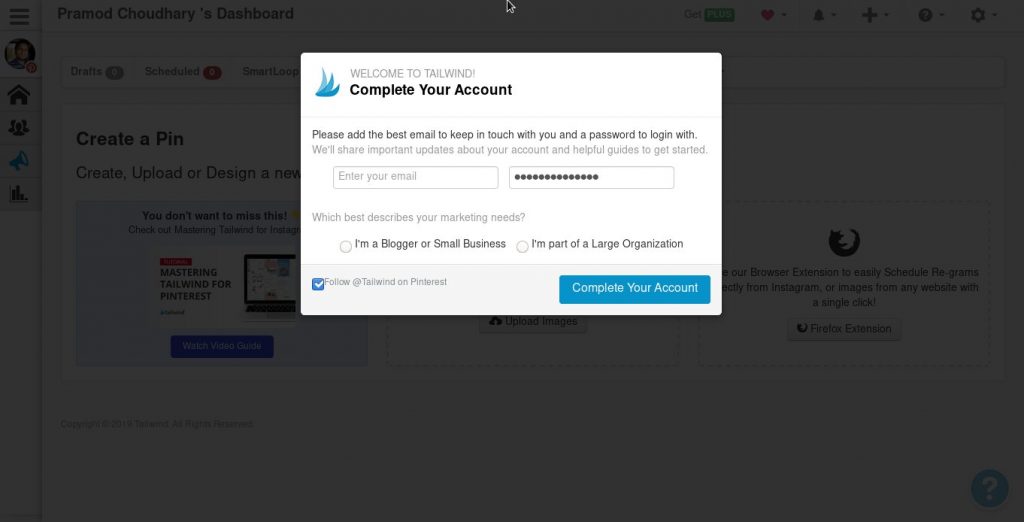
If you’re using Firefox, install the Tailwind Firefox plugin. If you’re using Chrome, Brave, Vivaldi, or any other Chromium-based web browser, install the Tailwind Chrome extension.
Features of the Tailwind app
Beautiful interface
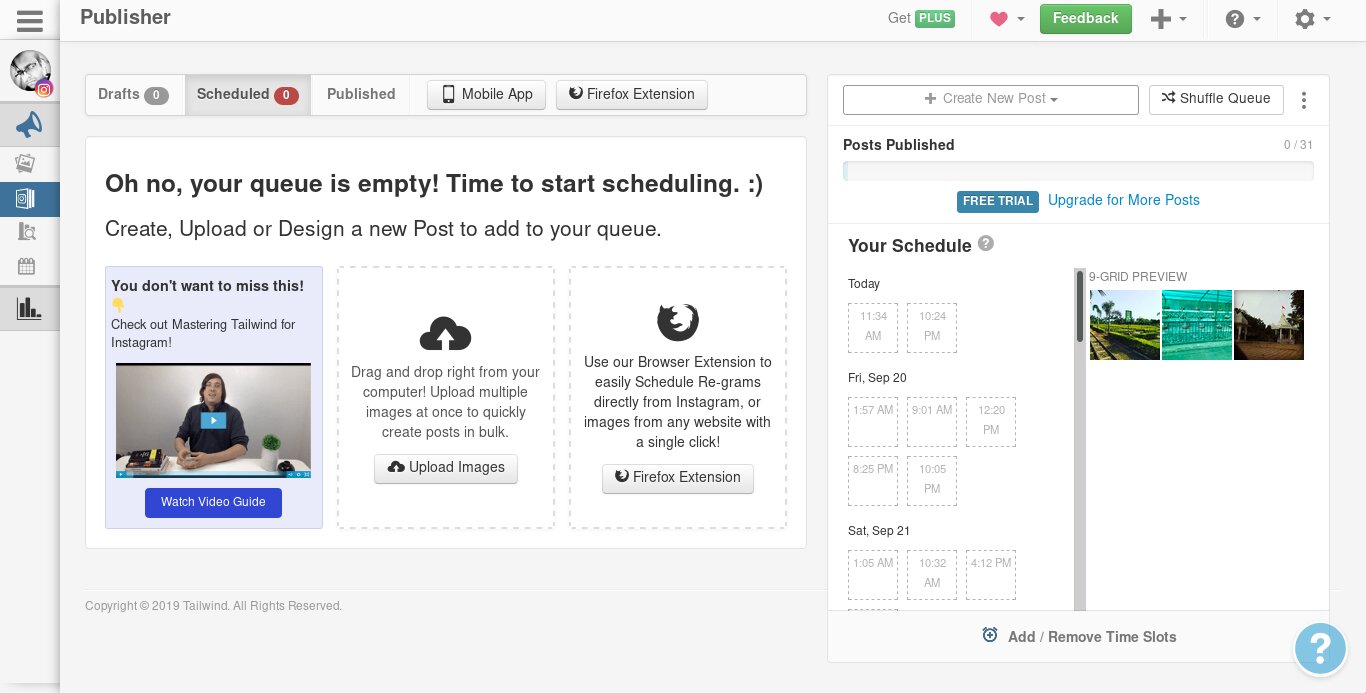
The Tailwind app has a beautiful user interface. To the left side of the dashboard, you’ll find a navigation bar whose options appear when you hover your mouse on it. When you move the mouse cursor away from the navigation bar, the options will disappear. To create a new post, click the “Create New Post” button. Then, click the “Upload Images” button from the drop-down list and choose the picture you want to embed in the post. Once you select an image, Tailwind will upload the image to its server. Then, it will automatically create a new draft. TW adds hashtags to the draft. You can add/remove the hashtags of your choice.
If you hover the mouse cursor on a hashtag, Tailwind displays the number of times the hashtag was used. The app lets you remove/add the post hashtags. It allows you to add emojis and a custom message to the image caption. Once your draft is ready to be published, set a time, and then click the “Add to Queue” button. Posts you want to publish are added to a queue. You can reorder the posts in the queue by clicking the “Shuffle” button. If you click this button, the application will assign a new time slot to the posts.
Click here to create your free trial account
Timeslots
The Tailwind application displays a list of available timeslots on the right side of the dashboard. The slots are indicated by small squares. You can schedule posts by clicking the “Add to Queue” button. If you don’t set a post publishing time, TW will schedule the post to be published at the next available time slot.
Previews
To make sure that your post looks perfect on Instagram or Pinterest, Tailwind displays the preview of the post to the right side of the time slots. If the post looks horrible, you can either modify it or delete it in this application.
Multiple accounts
The Tailwind app enables you to work with multiple accounts. The procedure to add new accounts is the same as that you followed while creating your Tailwind account.
Click here to create your free trial account
Tribes
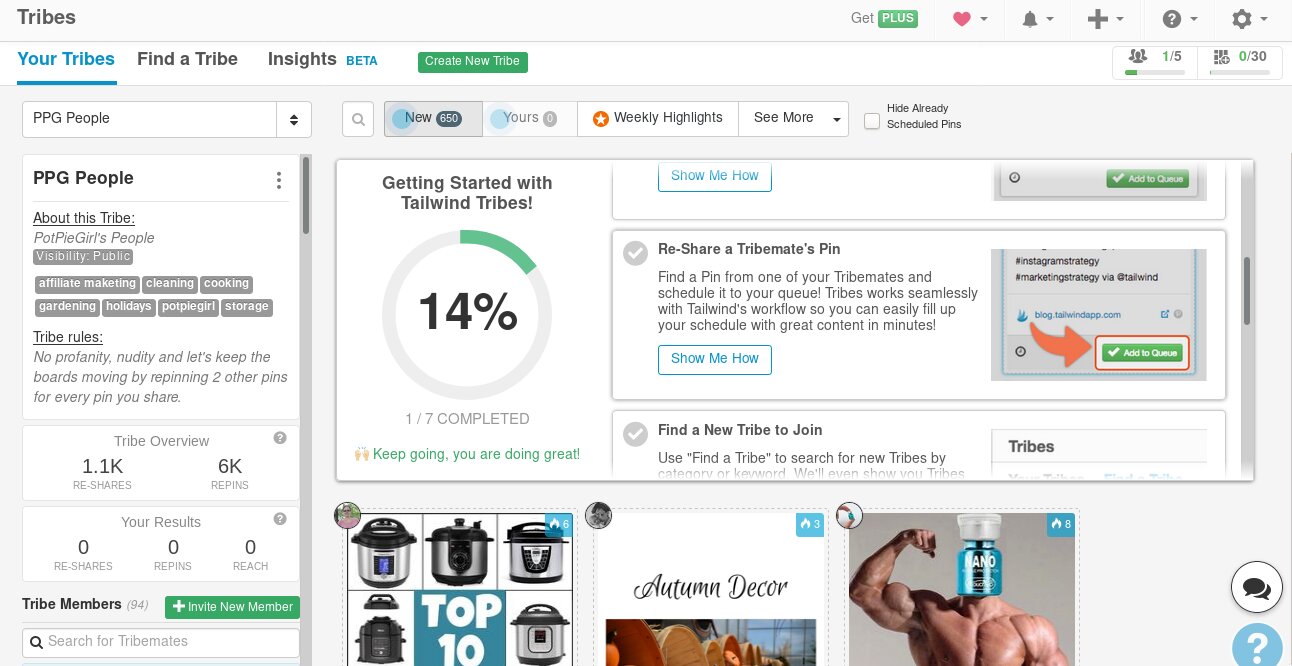
Tribes is a feature available only to the users that have connected the application to their Pinterest account. It enables you to find and join groups/communities called Tribes. You can share posts in a Tribe or pin the posts of other users on your board.
Collaboration/team
Tailwind enables administrators to add colleagues/co-workers/employees to your account. The users you add will be assigned the role of your choice. They can log in to their account with their email address and password and use the features of the app.
Click here to create your free trial account
Analytics
The TailWinds app displays two options in its Analytics interface – Post Inspector and Profile Performance. The post inspector tool of Tailwind displays the statistics of your Instagram and Pinterest posts. It lets you sort the posts by the number of likes/comments and the date on which the post was published. This tool also allows you to filter/find posts by their names and date. At the top-right side of the interface, you’ll find a button called “Refresh”. If you click this button, TW will display your latest Instagram posts.
In addition to the post inspector utility, the Analytics section of Tailwind gives you access to a report called Profile Performance. This report displays the total likes/comments your posts have received, and the number of posts you’ve shared with your followers on Pinterest or Instagram. Tailwind takes a snapshot of your Analytics data every day at midnight (CST).
Click here to create your free trial account
Plans and Pricing
The Tailwind app offers three premium plans to the users – Max, Advanced, and Pro. The Pro plan costs $15 per month. It is ideal for small businesses and bloggers. It lets you schedule up to 100 posts. The Advanced plan is priced at $29.9. It is suitable for large businesses and agencies. The Max plan is ideal for organizations. It is priced at $59.9. TW offers a 30+% discount to the buyers of the annual plan. After the discount, the Max, Pro, Advanced plans will cost $39.9 and $9.9, and $19.9 respectively.
See the Tailwind plans comparison table here
Support
Tailwind executives offer email-based support. The option to send a message to the team appears when you’re logged in to your account. The company’s official support email address is displayed on the footer section of its official website.
Pros
Statistics: TW displays the popularity of hashtags. If you use the right hashtags or the hashtags recommended by Tailwind, your posts will reach 1000s of Instagram followers and Pinterest users.
Easy to use: Scheduling posts on Pinterest and Instagram is easy with TW.
Analytics: You can refer to the Analytics data to check if the post you’ve published with TW has reached a good number of users or not. If you’re not happy with the results, you can change the time/hashtag, etc, and reschedule the post.
Click here to create your free trial account
Cons
- None
Final thoughts
Tailwind is a great application to schedule posts on Instagram and Pinterest. It is easy to use and powerful.
![10 Useful Tips For Getting More Engagement On Instagram [Hasten the Growth of Instagram Profile] 10 Useful Tips For Getting More Engagement On Instagram [Hasten the Growth of Instagram Profile]](https://reviewslion.com/wp-content/uploads/2022/07/10-useful-tips-for-getting-more-engagement-on-instagram-hasten-the-growth-of-instagram-profile-200x150.jpg)
![How to Make Money on Pinterest [4 Awesome Ideas With You Can Start Now] How to Make Money on Pinterest [4 Awesome Ideas With You Can Start Now]](https://reviewslion.com/wp-content/uploads/2022/06/how-to-make-money-on-pinterest-4-awesome-ideas-with-you-can-start-now-200x150.jpg)
