Are you experiencing the frustration of firing up Spotify on your web browser, only to find that the music just won’t play? It’s a common annoyance for many users, but fear not – there are solutions at hand. In this article, we’ll delve into the troubleshooting steps and workarounds for when the Spotify Web Player decides to throw a tantrum. Whether it’s a glitch in the matrix or a pesky browser issue, we’ve got you covered with practical tips and tricks to get your tunes flowing once more.
Understanding the issue with Spotify Web Player
The issue with Spotify Web Player has been a frustration for many users, prompting complaints about playback issues, slow loading times, and overall laggy performance. However, the root cause of these problems may not be solely attributed to Spotify itself. In fact, factors such as internet connection speed, browser compatibility, and device performance often play a significant role in hindering the seamless operation of the web player.
One common misconception is that Spotify is solely responsible for all issues related to its web player. While it’s true that the platform could optimize its web player for better performance, users should also consider their own device and network capabilities. Factors such as outdated browsers or insufficient memory can contribute to playback failures and buffering problems on the Spotify Web Player.
Ultimately, while Spotify should certainly work towards enhancing the user experience on their web player, it’s important for users to also assess their own setup and explore potential solutions from various angles. By gaining a comprehensive understanding of these issues, both parties – Spotify and its users – can work together more effectively to overcome challenges related to the web player’s functionality.
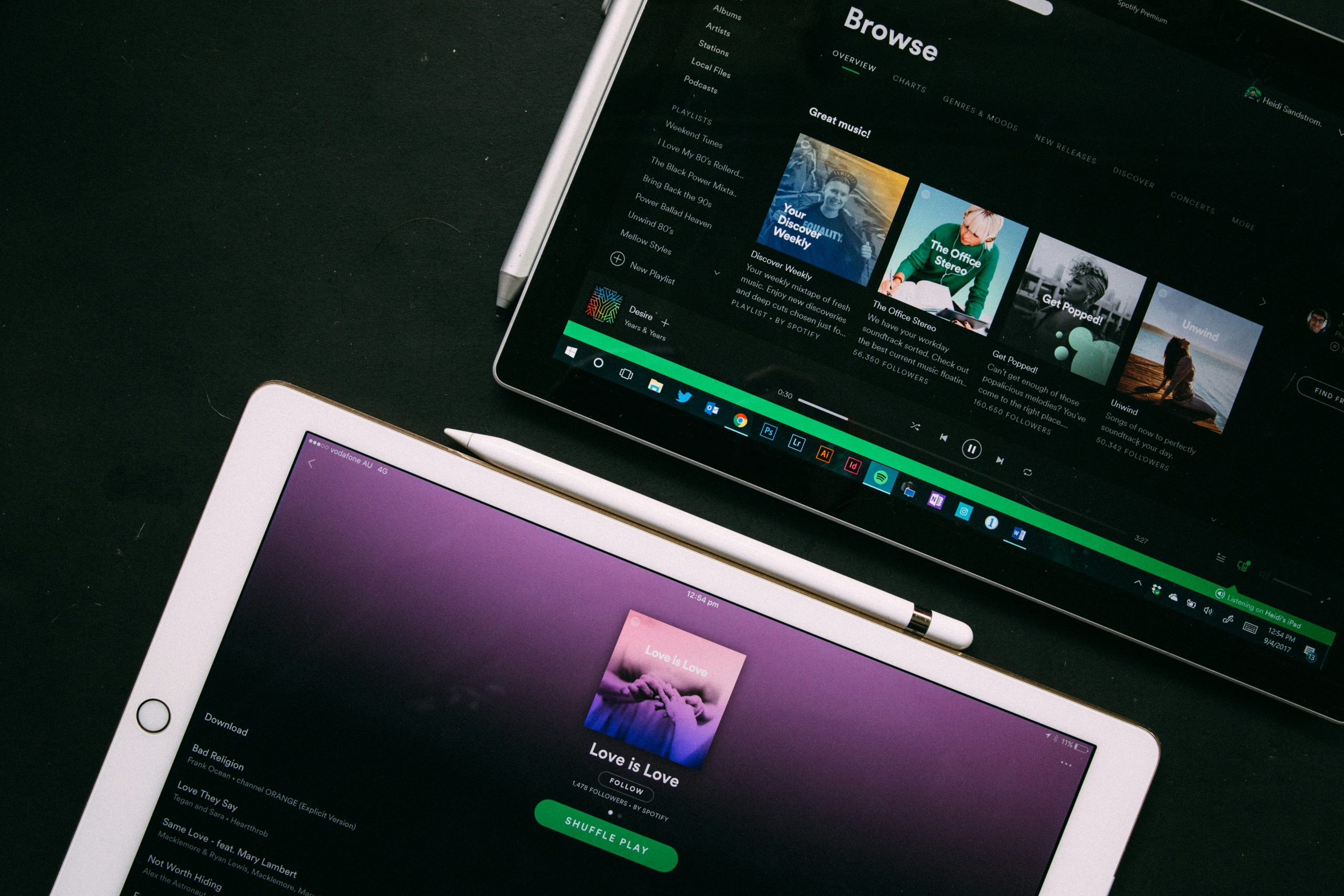
Check Your Internet Connection
In a world where music streaming has become an integral part of our daily lives, a reliable internet connection is paramount. When faced with Spotify web player not working, the first step should always be to check your internet connection. A weak or unstable connection can disrupt the streaming experience and lead to frustrating interruptions just when you’re getting into the groove of your favorite playlist.
Checking your internet connection involves more than just seeing if your Wi-Fi signal is strong. Consider factors such as bandwidth throttling by your ISP, router placement in relation to potential interference sources, and even the possibility of other devices hogging bandwidth on your network. By taking a comprehensive approach to troubleshoot your internet connection, you can enhance your Spotify web player experience and enjoy uninterrupted music bliss.
Clear Your Browser’s Cache and Cookies
Clearing your browser’s cache and cookies can often be the magic fix for a myriad of web player issues, including the frustrating Spotify Web Player not working problem. When you clear your browser’s cache, you essentially wipe out the temporary files that may be causing conflicts with the Spotify Web Player. Likewise, clearing cookies removes stored data that could be interfering with the smooth operation of the web player. By performing these simple actions, you can reset your browsing environment and give Spotify Web Player a clean slate to operate on, potentially resolving any playback or loading issues.
There are various reasons why clearing cache and cookies can make a difference in how Spotify Web Player functions on your browser. Not only does it help eliminate corrupted data or outdated information that might be hindering performance, but it also gives you a fresh start by removing any potential conflicts or errors that have accumulated over time. Moreover, by regularly clearing your cache and cookies, you can ensure a smoother overall browsing experience while using Spotify Web Player and other online platforms.
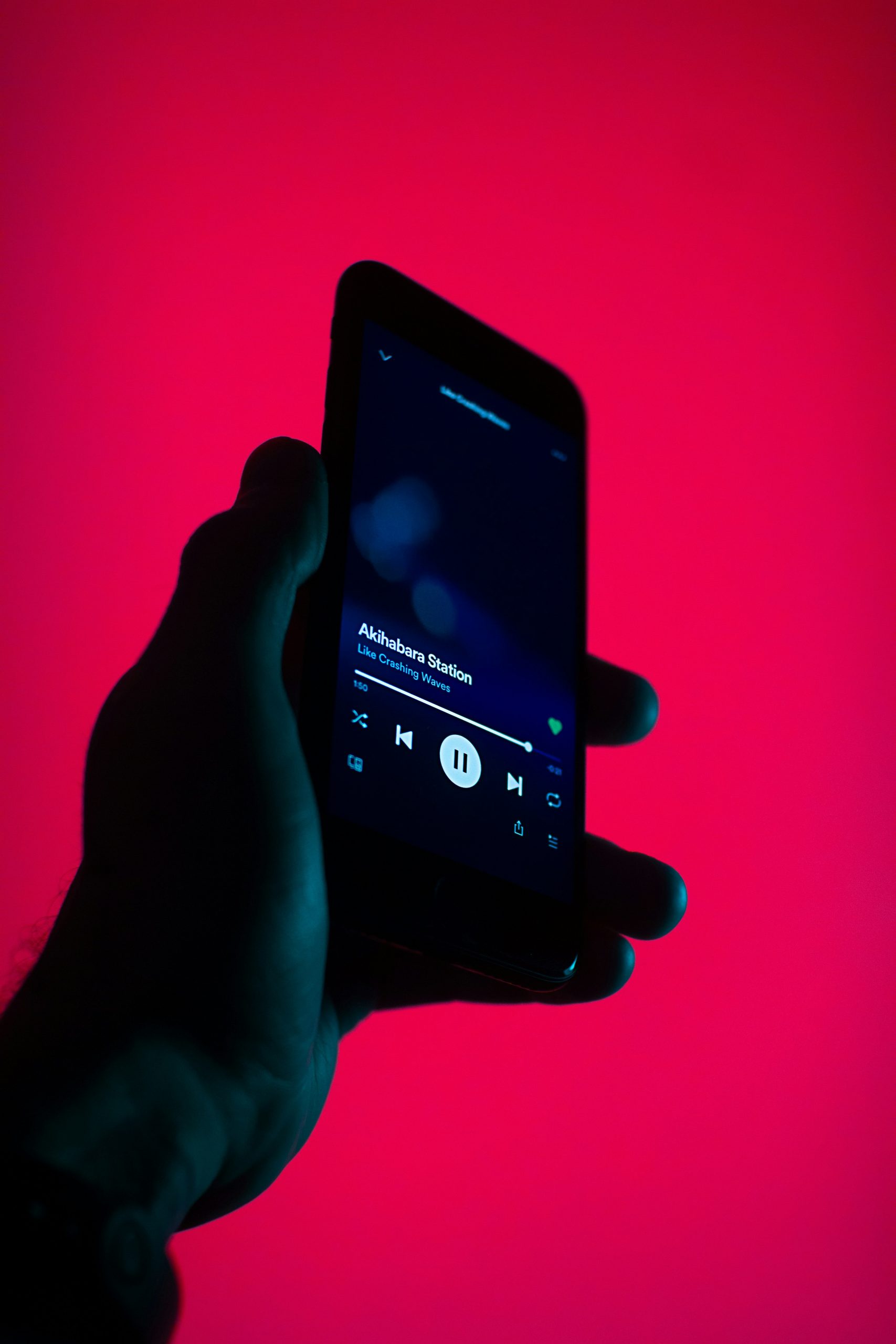
Update Your Web Browser
Updating your web browser is crucial for the smooth functioning of Spotify’s web player. With each new update, browsers like Chrome, Firefox, and Safari introduce performance enhancements and security fixes that can directly impact how well Spotify Web Player performs on your device. By staying up to date with the latest version of your chosen browser, you ensure that you have access to the newest features and improvements that can enhance your overall listening experience. Moreover, outdated browsers may struggle to interpret the code used in modern websites and applications like Spotify, leading to compatibility issues and potential playback problems.
In addition to addressing compatibility issues, updating your web browser also plays a significant role in ensuring online security. Outdated browsers are more prone to vulnerabilities that can be exploited by malicious actors. By regularly updating your browser, you benefit from enhanced security measures designed to protect against evolving threats such as malware, phishing attempts, and other cyber risks. This proactive approach not only safeguards your personal data but also contributes to a safer online environment for all users. Therefore, by keeping your web browser updated regularly, you not only optimize the performance of Spotify Web Player but also fortify your online defenses against potential cyber threats.
Try Using a Different Device or Browser
Sometimes, the frustration of Spotify web player not working can be solved with a simple change – using a different device or browser. If you’ve been experiencing issues with the web player on your usual device or browser, switching to an alternative could provide a quick fix. For example, if you typically use Google Chrome, try accessing Spotify through Mozilla Firefox or Microsoft Edge instead. Different browsers can have varying levels of compatibility and may interact differently with web applications like Spotify’s player.
Furthermore, utilizing another device such as a tablet or smartphone can also offer a solution. If you’re encountering difficulties on your computer, switching to the Spotify app on your mobile device might circumvent any web-based issues you’ve been facing. In addition to potentially resolving technical problems, using multiple devices and browsers can enhance your overall listening experience by providing flexibility and reliability across different platforms. Experimenting with various options ensures that you are not only troubleshooting issues but also discovering new ways to enjoy your music seamlessly.
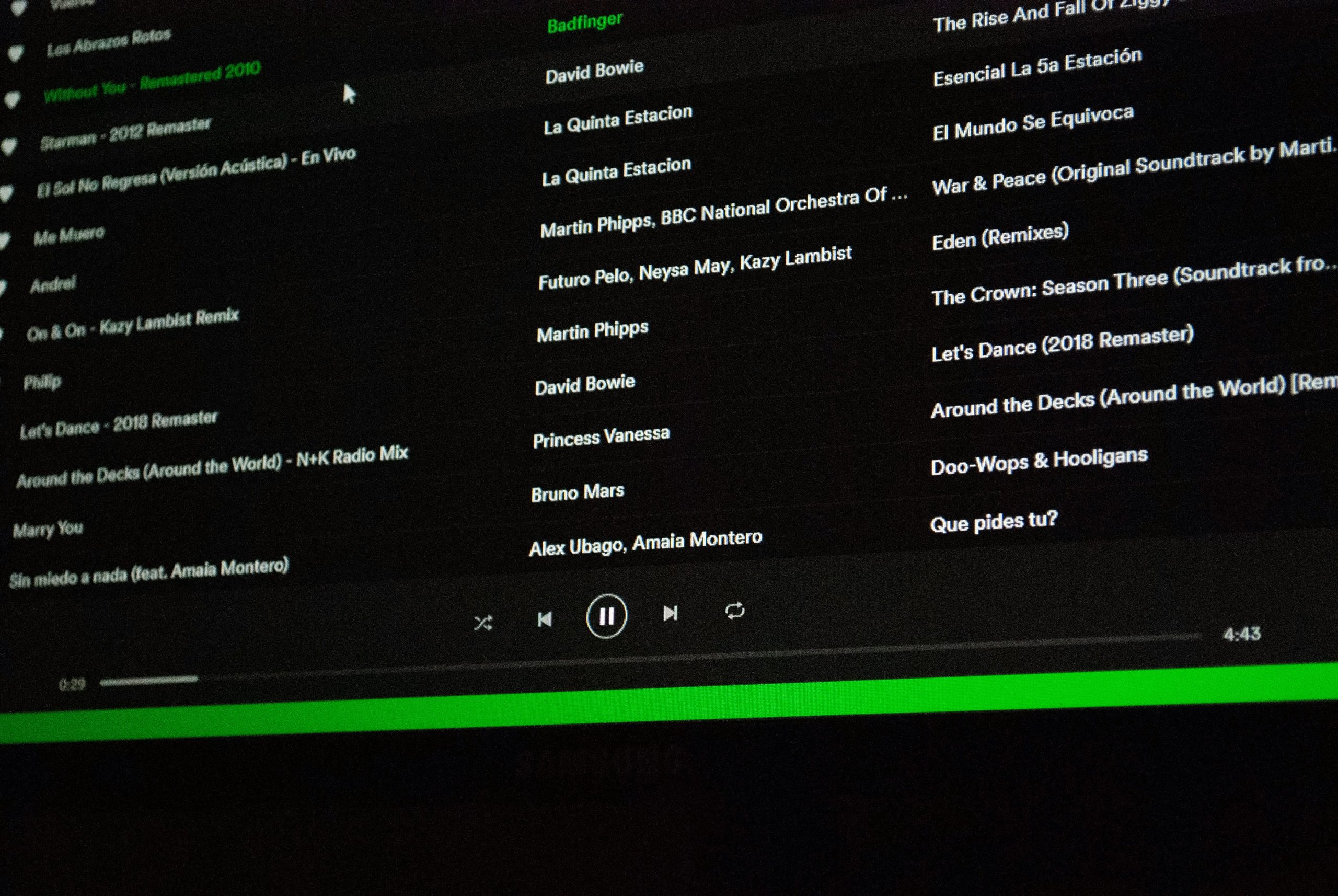
Contact Spotify Support for Assistance
If you’re encountering issues with the Spotify Web Player and feel stuck, reaching out to Spotify Support can provide much-needed assistance. The team at Spotify Support is dedicated to helping users troubleshoot problems and find solutions for a seamless listening experience. By contacting them, you can get personalized assistance tailored to your specific issue, whether it’s related to playback errors, account access, or technical glitches.
One advantage of contacting Spotify Support is the opportunity to receive prompt and accurate guidance from experts who understand the platform inside out. Additionally, they can offer insights into potential workarounds or updates on known issues that are being addressed by the development team. Understanding that technical hiccups can be frustrating, having direct access to dedicated support professionals can make a significant difference in resolving any challenges with the Spotify Web Player. So don’t hesitate – reach out to Spotify Support whenever you encounter difficulties using their web player.
Conclusion: Tips for troubleshooting Spotify Web Player
In conclusion, troubleshooting Spotify Web Player can be a frustrating task, but with the right approach, you can overcome common issues and enjoy uninterrupted music streaming. First and foremost, ensure that your web browser is up to date and compatible with the Spotify Web Player. Clearing your browser’s cache and cookies can also help resolve various playback problems.
Additionally, consider disabling any ad blockers or browser extensions that might interfere with the web player’s functionality. If you’re still experiencing issues, try using a different web browser to see if the problem persists. Finally, reaching out to Spotify’s customer support or checking their online community forums for guidance from fellow users can provide valuable insights into resolving more complex technical issues. By implementing these tips and maintaining a proactive attitude towards troubleshooting, you’ll be back to enjoying your favorite tunes on Spotify in no time.


