MX Linux version 19.2 (Patio Feo) was launched on the 1st of June 2020. It is based on version 10 of the Debian OS. Should you use MX Linux instead of Debian? Is MX stable and bug-free? What features does this Debian based OS offer to the users? Here’s our honest review of the MX Linux operating system:
MX Linux installation
The OS is available for download on SourceForge.com. Its ISO file size is 1.6GB. Once you download the file, you can either install it using a virtualization software or by creating a bootable USB/DVD with OpenSUSE ImageWriter, Rufus, or any other application of your choice.
Like the Ubuntu OS, you can try MX Linux before installing it. MX DVD ISO file will run the OS and will display an option “Install” on the desktop. To start installing the MX Linux OS, click the install button.
In the 1st step of the wizard, you’ll be prompted to choose a keyboard layout. Then, MX Installer will ask you to choose the installation method. Below the installation method, you’ll find an option to enable disk encryption for the MX Partitions. The installer can install MX on the available space. It also enables you to open the partitioner in case you want to specify the space for the partitions.
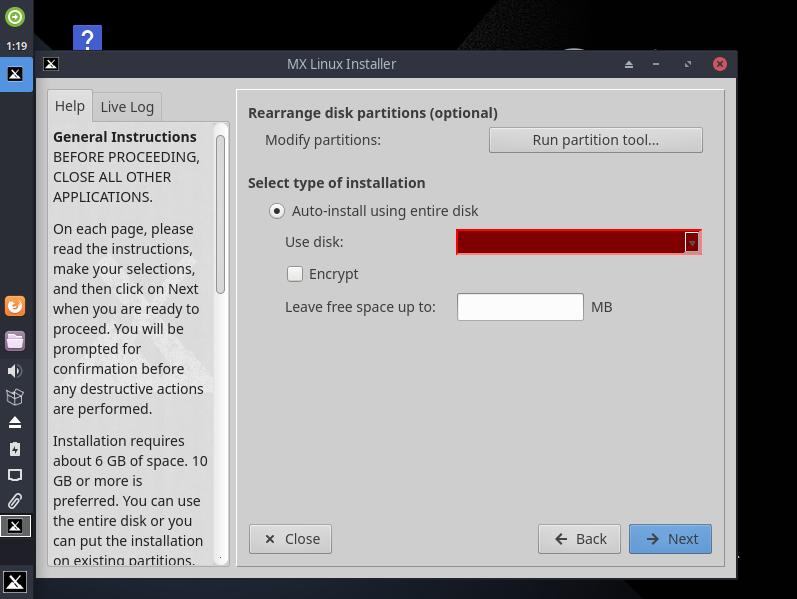
MX won’t create partitions if your hard disk doesn’t have at least 6GB of free space. If you want to install MX Linux alongside other operating systems, you can make MX install the GRUB bootloader. MX lets you install GRUB on MBR, PBR, or ESP.
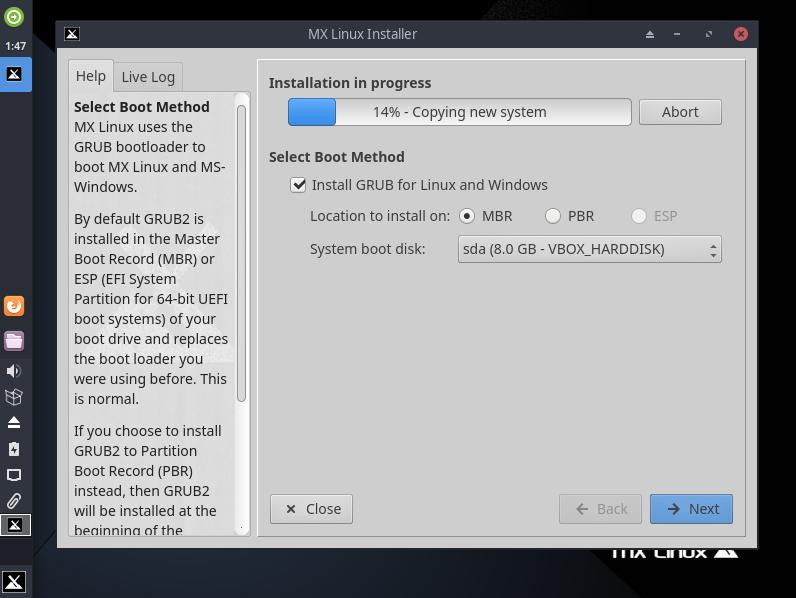
MX installs several packages on your system. It doesn’t let users select the packages they want to install. Some of the applications MX installs are Thunderbird, GIMP, GNOME PPP, Adobe Flash Player, VLC, LibreOffice, Geany, etc. MX also installs four games – Mahjong, PEG-E, Swell Foop, LBreakout2.
MX Linux Kernel
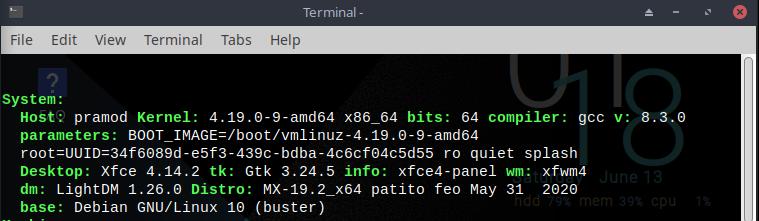
MX ships with Linux 4.19.x kernel. The latest version at the time of writing this review is Linux 5.8.x.
MX Linux UI
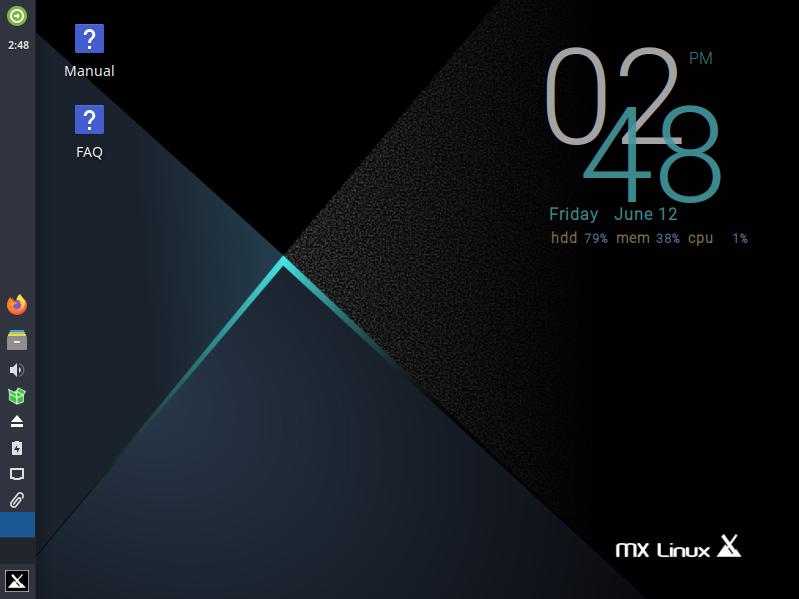
MX Linux is powered by the XFCE 4.14.2 desktop environment. The desktop environment has been moderately customized. The login screen is different from the original XFCE login screen and the panel functions as a dock. MX employs the Arc XFCE template. By default, the panel of XFCE is positioned at the bottom of the screen. In MX, the panel is located on the left side. You can adjust the transparency of the Panel. Some of the XFCE applications have opaque windows. MX displays the CPU utilization, current date/time, and the amount of free HDD and system memory on the desktop itself. You can turn this feature off by opening the “Conk Toggle” application. The application doesn’t have a user interface. It executes a command that removes the system information from the desktop.
Package managers
The MX Linux ships with GDebi and Synaptic package graphical package manager and apt/dpkg command line package managers.
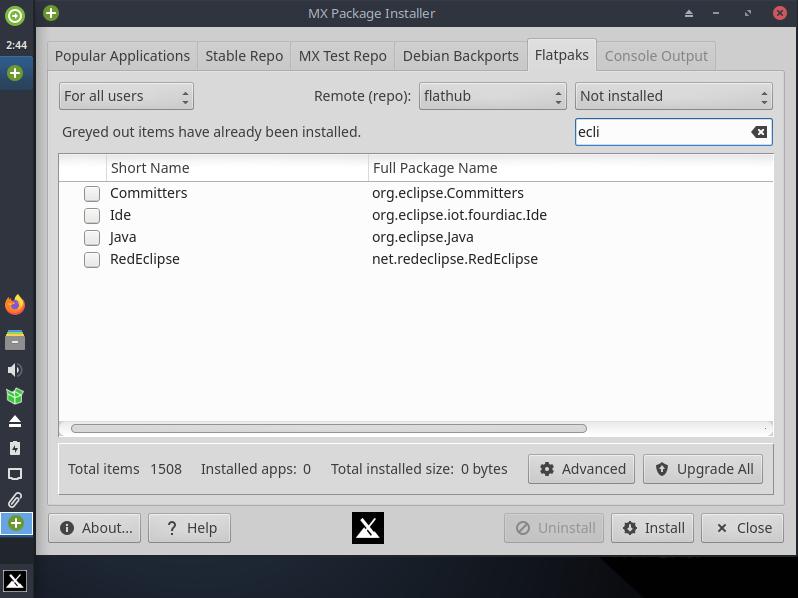
In addition to Gdebi and Synaptic, MX also ships with the MX Package manager. This tool enables you to find and install applications from the official Debian and Flatpack repository. It is easy to use.
Custom-built tools you’ll find in MX Linux
MX Updater
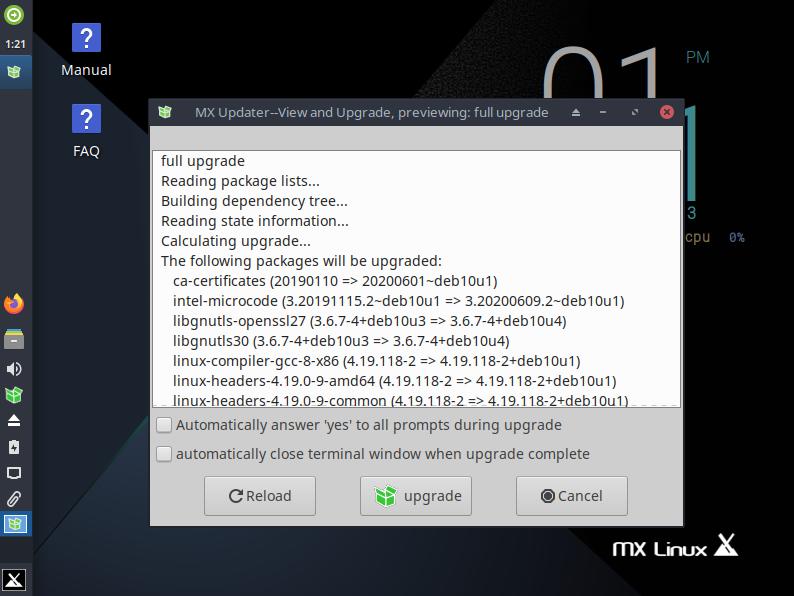
MX Updater is a tool that helps users update the outdated packages. When your PC/laptop is connected to the internet, MX will check for updates automatically. When the updater finds updates, it will make you aware of them. You should click on the MX Updater on the panel to see the list of updates and an option to update the packages.
MX Tools
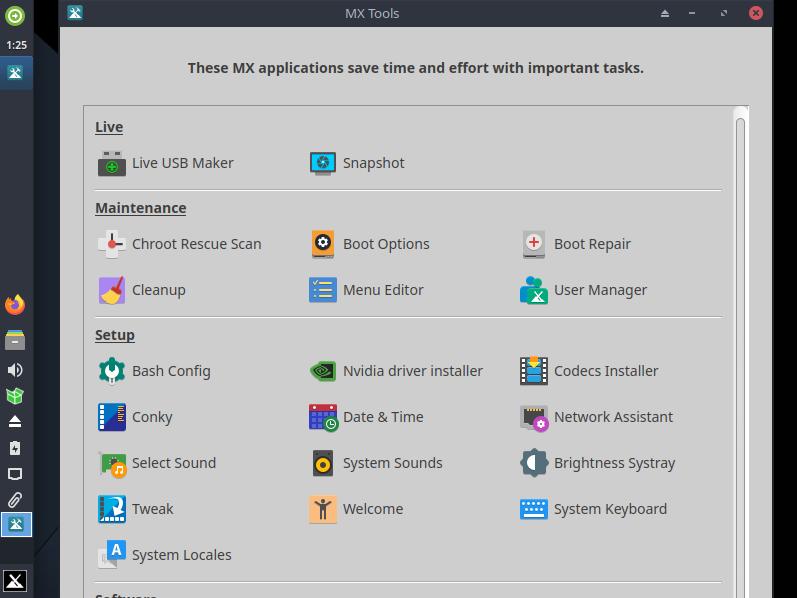
MX Tools comprises of the following mini utilities:
- Live USB maker, snapshot creator.
- Chroot rescue scan, boot options, boot repairer.
- Nvidia driver installer, Codecs installer, UI tweaker, etc.
When you click on the utility’s name, the utility will appear. When you close the tool, MX Tools main interface will appear.
MX Tweaks
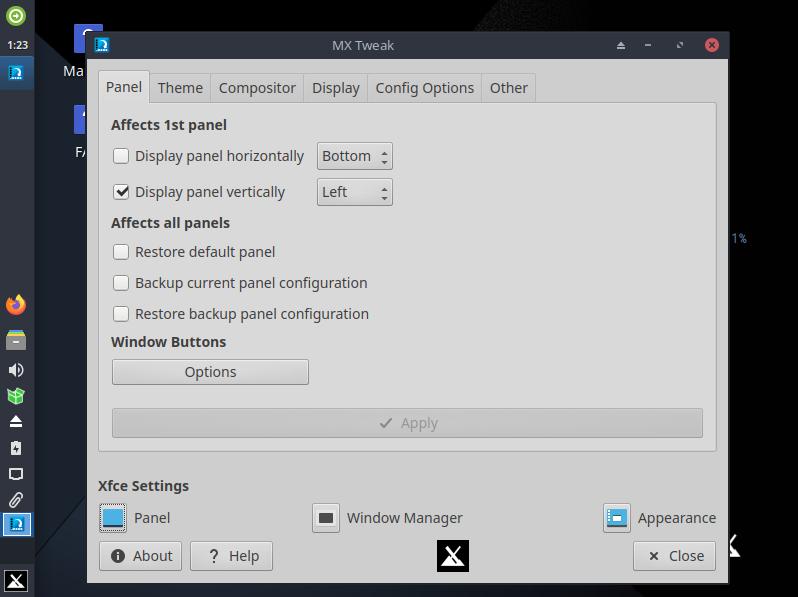
This tool allows users to customize the theme and panel. It lets users change the compositor, GTK settings, screen resolution, reset Thunar file manager right-click actions, and the Lightdm display manager.
MX Network Assistant
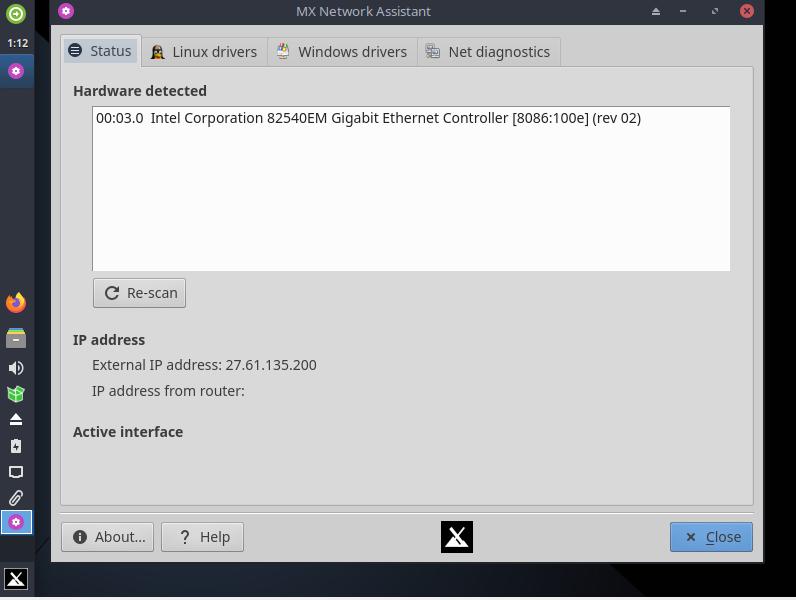
This tool enables you to blacklist/load network drivers. It lets you ping an IP address or check its route. This utility also displays the hardware information and the current status of the network.
MX Linux Resource usage
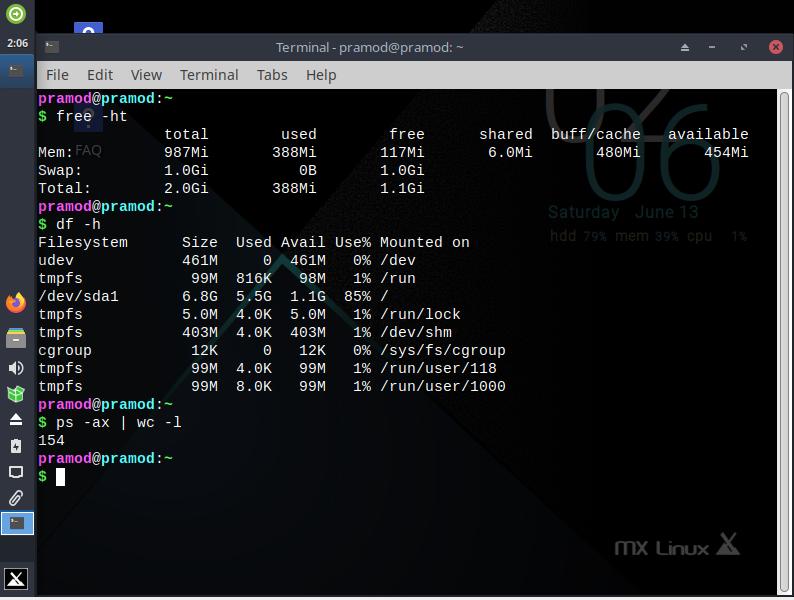
MX consumed just 454 megabytes of system memory on my laptop when 154 services were active (virtualization mode). It used 5.5x GB storage memory. The low resource utilization proves that MX is an excellent choice for users looking for a lightweight Linux distro. Even though I had allocated 1GB RAM to MX in virtualization mode, I was able to browse the internet with Firefox and use multiple applications at a time.
Pros
- Stable and low RAM/CPU usage.
- Custom-built tools.
- Flatpack baked into the MX package manager.
- Beautiful and modern login screen.
Cons
- No minimal/full installation option.
Download MX Linux from SourceForge.
Final thoughts: MX Linux is one of the best XFCE distros available right now. It is not only RAM/CPU friendly but is also stable and fast. It is a great OS for the users that want to use Debian but don’t want to install the software manually or don’t want to spend time customizing the XFCE theme.


