Creating a YouTube end screen template is an excellent way to keep viewers engaged and encourage them to watch more content. A well-designed end screen not only gives videos a professional look but also helps increase subscriber count, boost watch time, and promote other videos or channels. This guide will walk through the necessary steps to create a YouTube end screen template that can be reused for multiple videos.
What Is a YouTube End Screen?
A YouTube end screen is a feature that appears in the last 5–20 seconds of a video. It allows creators to add interactive elements such as video suggestions, subscription buttons, or external links. Designing a custom end screen template ensures brand consistency and enhances viewer retention.
Step 1: Determine the Best Layout
Before creating an end screen template, it is crucial to decide how elements should be arranged. A well-structured layout typically includes the following:
- One or two video or playlist recommendations
- A “Subscribe” button
- An optional external link or channel promotion
- Social media handles or branding elements
YouTube provides guidelines for placing these elements. It is essential to ensure that the layout is uncluttered and visually appealing.
Step 2: Choose the Right Software
There are several tools available to create a YouTube end screen template. Some of the most commonly used software includes:
- Adobe Photoshop: Ideal for detailed designs and customization
- Canva: An easy-to-use online tool with customizable templates
- Figma: Great for collaborative designs
- DaVinci Resolve or Adobe Premiere Pro: For directly adding end screens within a video project
Choosing the right tool depends on personal preference and the desired level of customization.
Step 3: Create the Background
The background of an end screen template should align with the video’s branding. It can be a solid color, a blurred version of the last scene, or a custom graphic that fits the theme. Ensuring that the background is not too distracting is key.
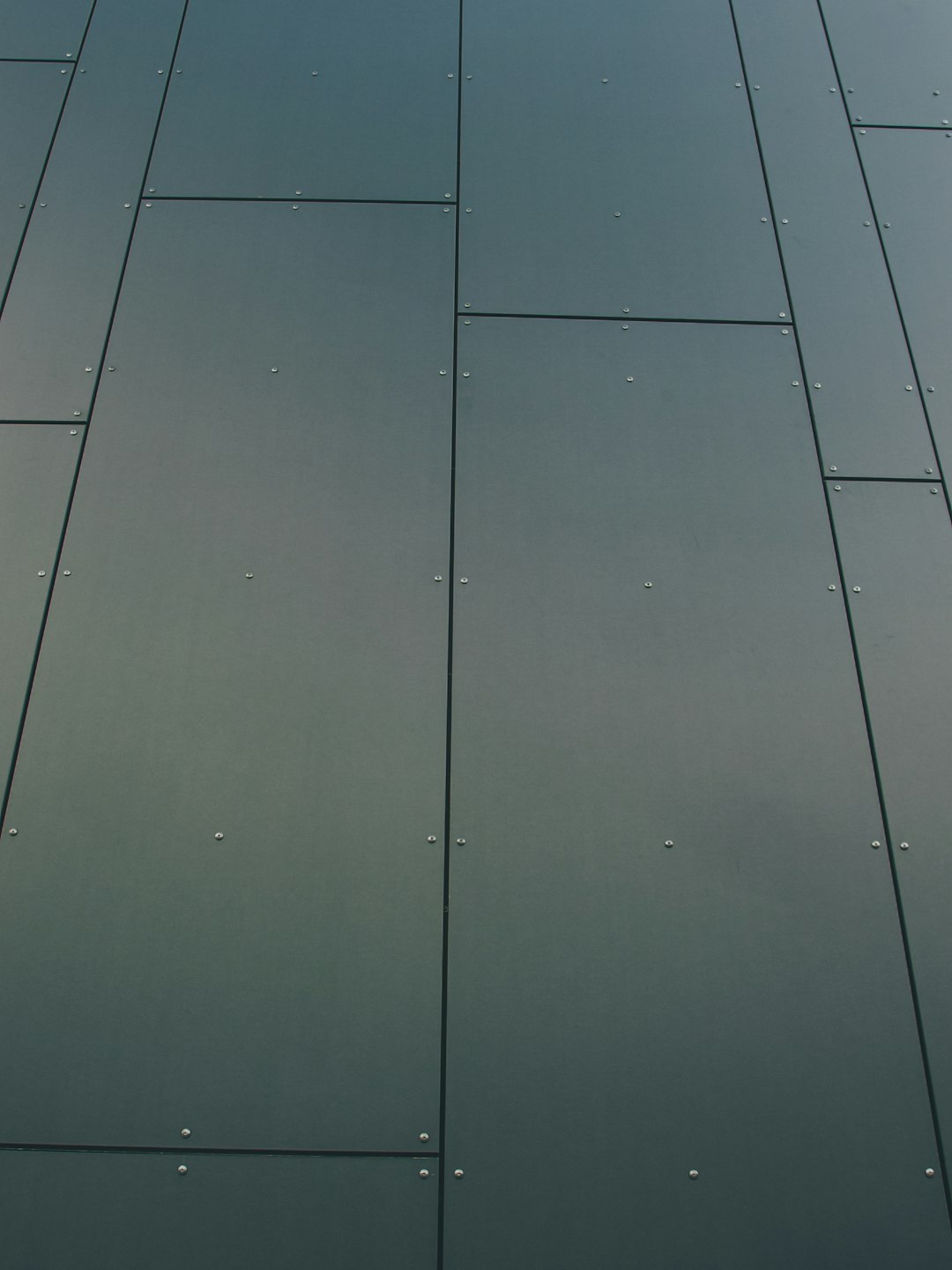
Step 4: Add Placeholders for Elements
YouTube allows content creators to place interactive elements in certain areas. To ensure they align properly, placeholders should be added for:
- Video recommendations
- Subscription button
- Social media icons (if desired)
These placeholders should match YouTube’s recommended sizes:
- Video and playlist elements: At least 1280 x 720 pixels
- Subscription button: Scalable but easily visible
Step 5: Export and Test the Template
Once the end screen template is complete, it should be exported in a format that allows easy use in video editing software. The most common formats include:
- PNG: High quality with transparency support
- JPEG: If no transparency is required
To test the template:
- Import it into video editing software.
- Place the template towards the end of the video timeline.
- Add interactive elements using YouTube’s end screen editor.
- Preview and adjust if necessary.
Step 6: Upload and Apply on YouTube
After exporting, the next step is to apply the template for future videos:
- Go to YouTube Studio.
- Click on “Content” and select an uploaded video.
- Go to the “Editor” tab.
- Click on the “Add an End Screen” option.
- Place interactive elements to match the designed template.
- Save changes and publish.
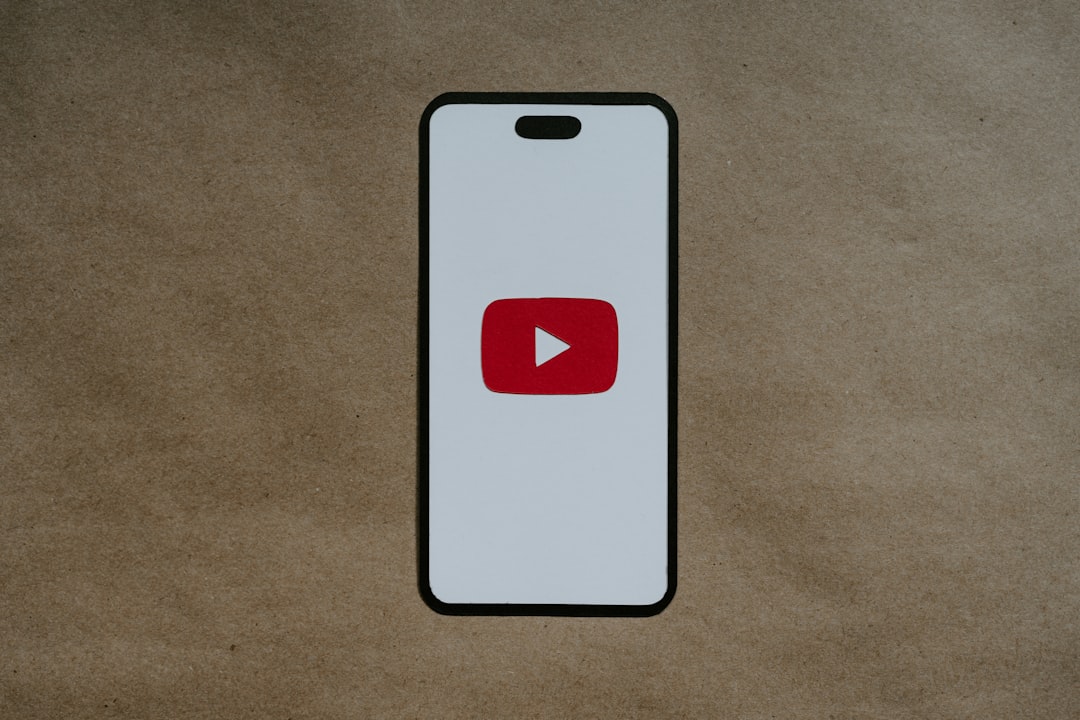
Tips for an Effective End Screen
- Ensure that text and visuals are easy to understand.
- Keep the template aligned with the video’s branding.
- Use animations to make the transition smoother.
- Test different layouts to determine what works best for audience retention.
FAQs
What is the recommended size for a YouTube end screen?
The YouTube end screen video resolution should ideally match the video resolution, typically 1920 x 1080 pixels for full HD.
Can an end screen template have animations?
Yes, animations can be added in video editing software to make the end screen more engaging.
How long should an end screen be?
YouTube allows end screens to be between 5 and 20 seconds long. It is recommended to keep it around 10–15 seconds for optimal engagement.
Can an end screen template be reused for multiple videos?
Yes, once created, the template can be used across multiple videos by editing and adjusting the design as needed.
Does YouTube allow clickable links on end screens?
Yes, but external links are only available to channels in the YouTube Partner Program. However, videos, playlists, and subscription buttons can always be linked.



Leave a Reply