If you’ve ever tried to fine-tune your mouse acceleration for gaming or productivity, you might have come across RawAccel—a powerful Windows utility that allows you to customize input acceleration like never before. Whether you’re experimenting with different acceleration curves or simply trying to find that perfect sweet spot for precision, RawAccel gives you the control you’ve always wanted. One of the most useful features it offers is the ability to import settings using a JSON file, making it easier to share configurations between systems or fellow users. In this guide, we’ll walk you step-by-step through how to import a JSON file into RawAccel settings.
What is RawAccel?
Before diving into the import process, it’s important to understand what RawAccel is and why so many serious gamers and productivity enthusiasts are using it. RawAccel is a lightweight, open-source driver and configuration tool designed to change how mouse acceleration works at the input level in Windows. Unlike standard Windows mouse settings, which offer very limited customization, RawAccel allows for:
- Custom acceleration curves
- Separate profiles for different devices
- Precise control over cursor speed at various input intensities
- Compatibility with gaming mice and high DPI settings
RawAccel is especially popular in competitive gaming communities, where every millisecond and pixel of control counts. But even if you’re just someone who wants smoother browsing or creative workflow experience, RawAccel’s customization can be a game-changer.
Why Use a JSON File?
JSON (JavaScript Object Notation) is a lightweight data format that’s easy for both humans and machines to read. In the context of RawAccel, JSON files allow users to save and load entire settings configurations with just a few clicks. Instead of manually configuring every setting through the GUI, you can download or export a JSON profile that includes all the tweaks you need.
This not only saves time but also helps you experiment with different profiles or share your favorite setups with friends or fellow community members.
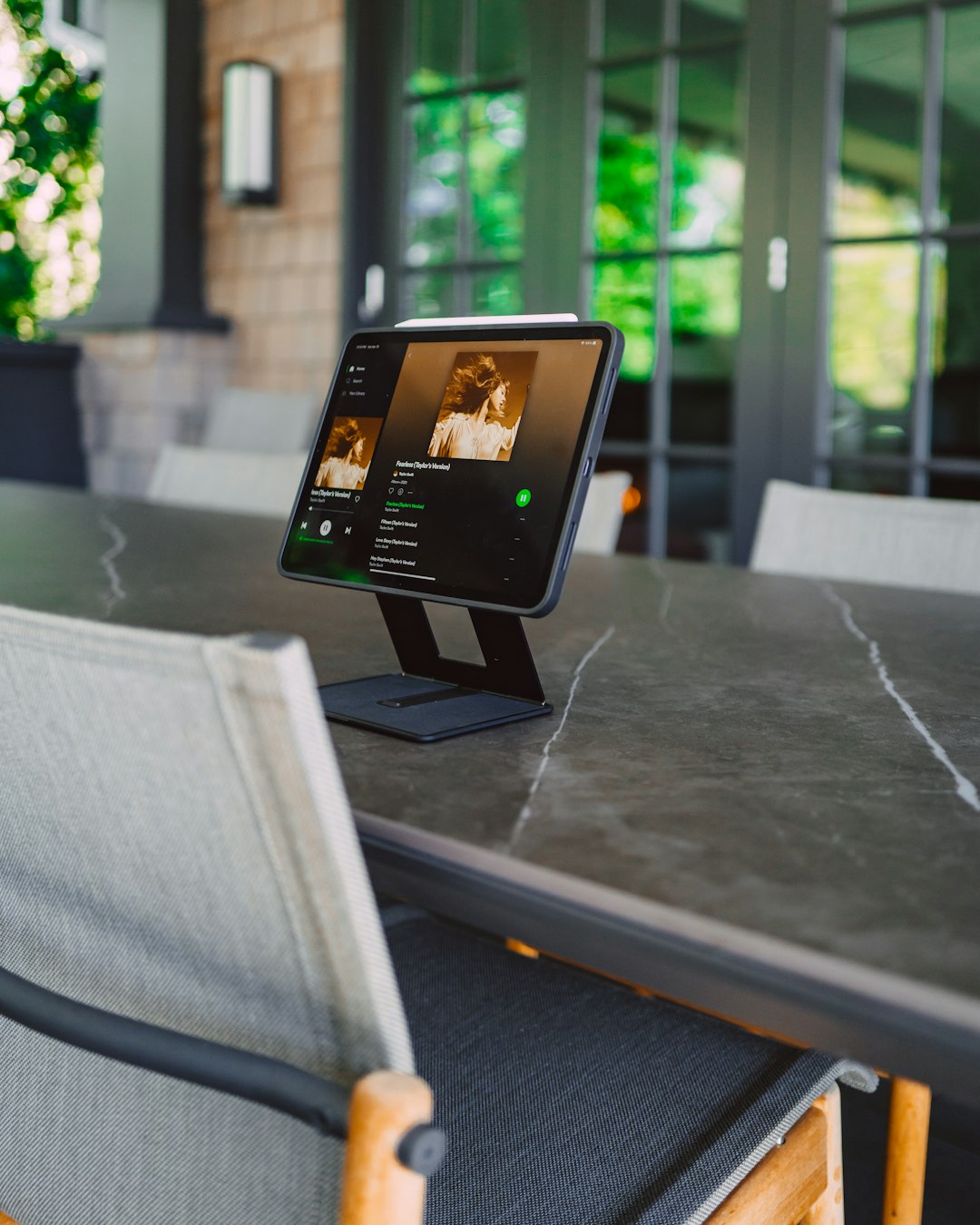
Step-by-Step: How to Import a JSON File into RawAccel
Let’s now walk through the exact steps you need to follow to import a settings file into RawAccel using a JSON file. Whether you’re working from a shared configuration or restoring settings from a backup, these steps will ensure you’re set up in no time.
1. Download and Install RawAccel
If you haven’t already installed RawAccel:
- Visit the RawAccel GitHub page.
- Download the latest release suited for your system (32-bit or 64-bit).
- Run the installer and follow the prompts to install the driver.
- Restart your computer if prompted to complete the driver installation.
2. Locate or Create a JSON Configuration File
If you’re importing someone else’s settings, they likely gave you a pre-made JSON file. If you’re restoring your own settings, hopefully you’ve exported them earlier.
Alternatively, you can create a custom JSON file by:
- Opening RawAccel and adjusting your settings as preferred.
- Clicking the “Export” button to save your current configuration as a JSON file.
This exported file can then be re-imported at any point or shared with others.
Now comes the fun part. Open the RawAccel utility and follow these steps:
- In the RawAccel main UI, look toward the lower-right corner of the window.
- You’ll see options for “Import” and “Export”. Click “Import”.
- A Windows file dialog will appear. Navigate to the location of your JSON file and select it.
- Click “Open”, and RawAccel will automatically load the settings from the JSON file.
Immediately after importing, you should see the interface update to reflect the new values. If nothing seems to change, double-check that the JSON file was formatted correctly and isn’t corrupted.
4. Save and Apply the Settings
After importing the settings:
- Click on the “Apply” button to activate the newly imported configuration.
- You may also want to click “Save” if prompted, to make the new settings persistent across restarts.
Your new RawAccel profile is now live!
Tips for Getting the Most Out of Imported Settings
While importing presets is convenient, it’s always best to understand what each tweak does. Here are a few pro tips to help you maximize the utility:
- Compare before and after: Use the GUI sliders to note what values changed so you can understand their impact.
- Test in your preferred environment: Whether it’s a game, design software, or everyday browsing, test the new profile there to gauge effectiveness.
- Adjust DPI settings: Remember that mouse DPI interacts with RawAccel settings. Ensure your hardware DPI matches the settings in the JSON.
- Create multiple profiles: Try different JSON configurations for different tasks—gaming, editing, general usage—and switch as needed.

How to Troubleshoot Common Issues
It’s rare, but sometimes importing a JSON file can result in errors or unexpected behavior. Here’s how to handle common problems:
JSON Format Errors
If RawAccel gives an error upon import, the JSON file might be missing required fields or contain invalid syntax. Open the file in a text editor like VS Code or Notepad++ and check for:
- Missing brackets or commas
- Incorrect field names
- Unsupported values
No Effect After Import
Double-check to ensure:
- You clicked “Apply” after importing
- You restarted your system (if necessary)
- The configuration is supported by your device (e.g., DPI range)
Settings Not Being Saved
If your settings reset after reboot:
- Ensure you have administrator rights on your Windows user account
- Try running RawAccel as an administrator
- Click both “Apply” and “Save” after importing changes
Where to Find JSON Config Files
If you’re looking to explore different presets or see how others are using RawAccel, below are some great sources:
- RawAccel GitHub Issues and Discussions: Many users share their settings here
- Reddit subreddits like r/MouseReview and r/Competitiveoverwatch: Active RawAccel communities post file links
- YouTube and Twitch: Pro streamers often leave config file links in video descriptions
Always make sure to only download files from reputable sources to avoid malicious alterations.
Final Thoughts
Being able to import JSON files into RawAccel is a tremendous advantage, especially for those who spend time fine-tuning mouse settings for speed, precision, and comfort. While RawAccel offers a deep level of customization, the ability to share and apply complex settings with just a few clicks makes it incredibly user-friendly.
Take the time to experiment with different settings, learn what works best for you, and don’t hesitate to leverage the RawAccel community for tips and templates. With just a bit of effort, you’ll find a mouse control scheme that feels like it was made just for you.
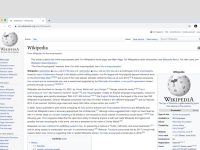
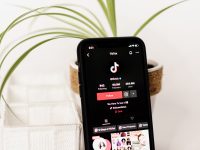
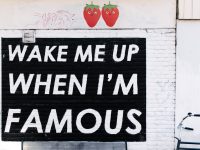
Leave a Reply