Giving a presentation is stressful enough. The last thing you want is your screen dimming, notifications popping up, or your laptop going to sleep mid-sentence. Lucky for you, Windows 10 has a feature called Presentation Mode. It keeps things smooth while you’re presenting.
But here’s the catch: it’s kind of hidden! So, let’s dive into how to enable or disable Presentation Settings like a pro. Simple. Fun. No tech degree required.
🎯 What Is Presentation Mode?
Think of it like a superpower for presenters. When you turn on Presentation Mode:
- Your computer won’t go to sleep.
- System notifications are turned off.
- Your screen stays bright and active.
Basically, it’s Windows saying, “Hey, focus here!”
🤓 Who Should Use It?
Anyone who:
- Gives presentations using PowerPoint or Zoom
- Watches movies on a projector
- Shares screens in meetings
If that sounds like you, it’s time to learn how to toggle this feature like a digital ninja.
🛠️ Enabling Presentation Settings
Let’s start with turning it on. It only takes a few clicks!
Option 1: Use Windows Mobility Center
- Press Windows + X or right-click the Start button.
- Choose Mobility Center from the menu.
- Look for the Presentation Settings tile.
- Click Turn On.
You’re in!
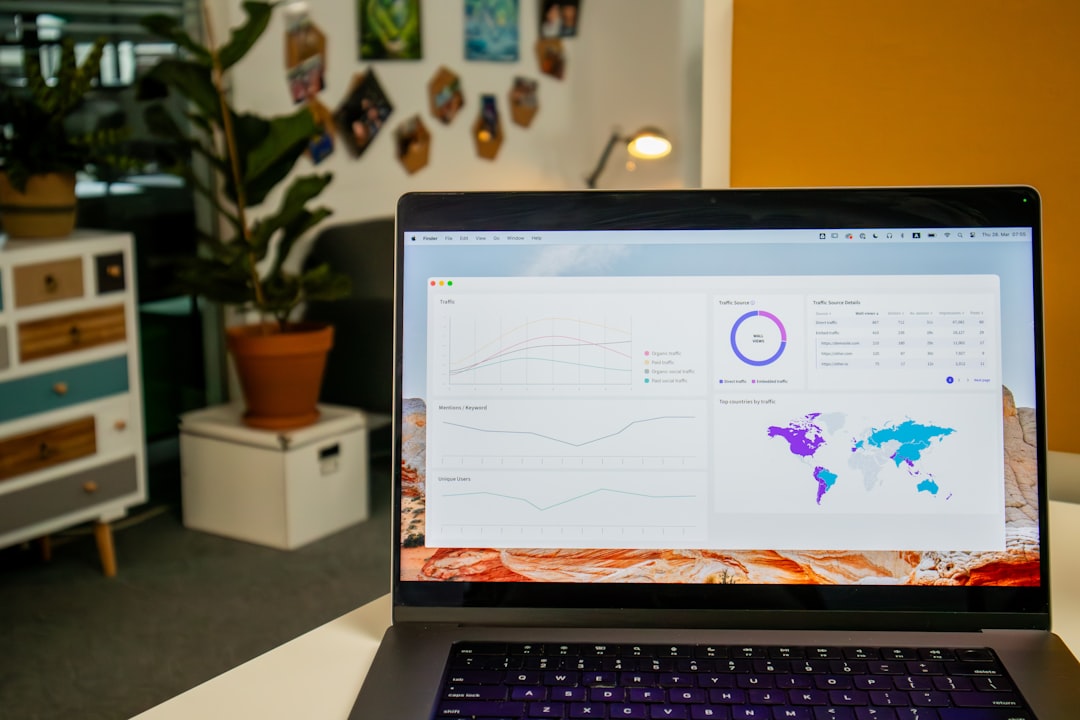
Option 2: Quick Shortcut
Press Windows + R to open the Run dialog.
Type:
presentationsettings
Then hit Enter.
This opens the settings window. Check “I am currently giving a presentation” and click OK.
Done. Easy!
🛑 Disabling Presentation Settings
When the show’s over, you’ll want to turn it off. Otherwise, your PC may keep behaving like it’s still Showtime!
To turn it off, do the same as above and select Turn Off in Mobility Center or uncheck that box in the settings window.
Your laptop will go back to its usual habits—sleep and all.
📸 Why You Might Want to Customize It
Presentation Mode isn’t just On or Off. It can be a lil’ smarter.
When you launch the settings window, click on “Projector only” or “Second screen only” if you want your audience to stay focused.
You can also:
- Keep the screen on, even if you step away.
- Prevent notifications from popping up.
- Keep that volume from going silent unexpectedly.
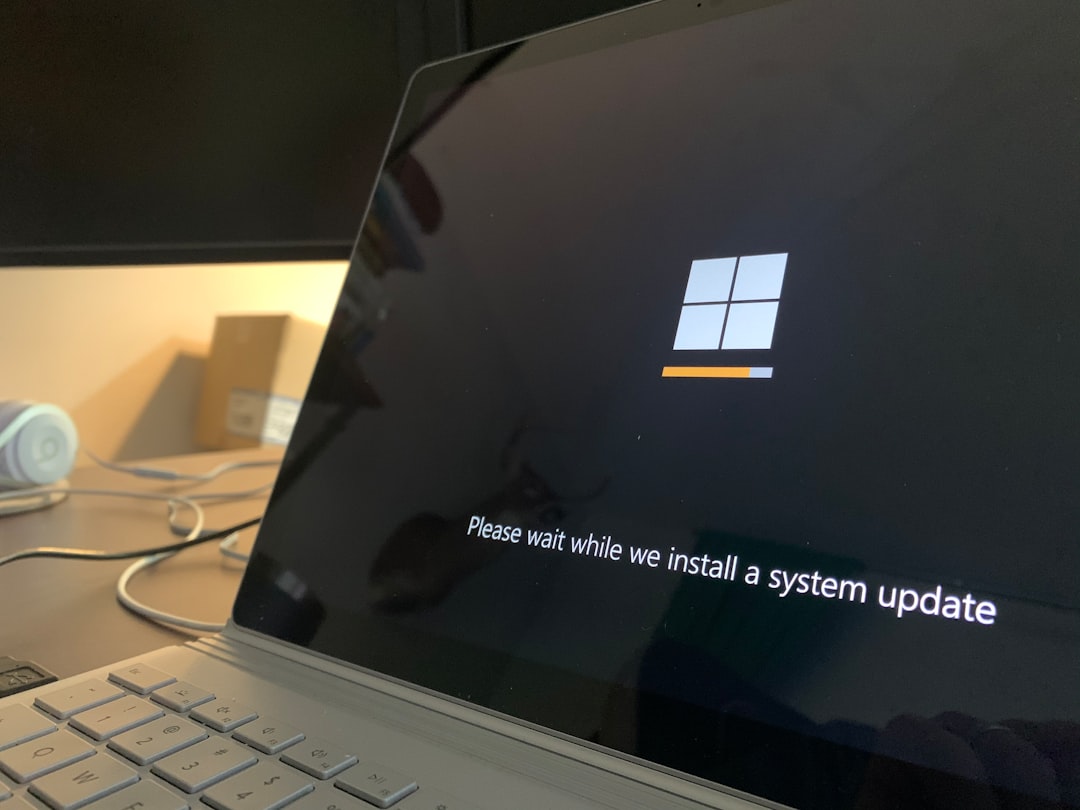
💡 Pro Tips to Go the Extra Mile
- Create a shortcut: Pin the Mobility Center to the taskbar for quick access.
- Rehearse with modes on: Know how your screen will behave before stepping in front of a crowd.
- Use Focus Assist: For even more control, combine this with Focus Assist to silence other distractions.
🚀 Final Thoughts
Presentation Mode is one of those hidden gems in Windows 10 that can save your bacon during an important meeting or talk. It’s not flashy, but it’s powerful.
Now that you know how to enable or disable it like a pro, go own that stage—digital or real!
Just remember: when in doubt, hit Windows + X and find that trusty Mobility Center. Happy presenting! 🎤



Leave a Reply