Are you looking to enable Developer Mode on Discord in 2025? You’ve come to the right place! Whether you’re a bot developer, a server administrator, or just a curious user, this guide will walk you through the steps in a fun and easy way.
What is Developer Mode?
Developer Mode in Discord unlocks extra features. It lets you copy unique IDs for servers, channels, messages, and users. This is super useful if you’re building bots or working with API integrations.
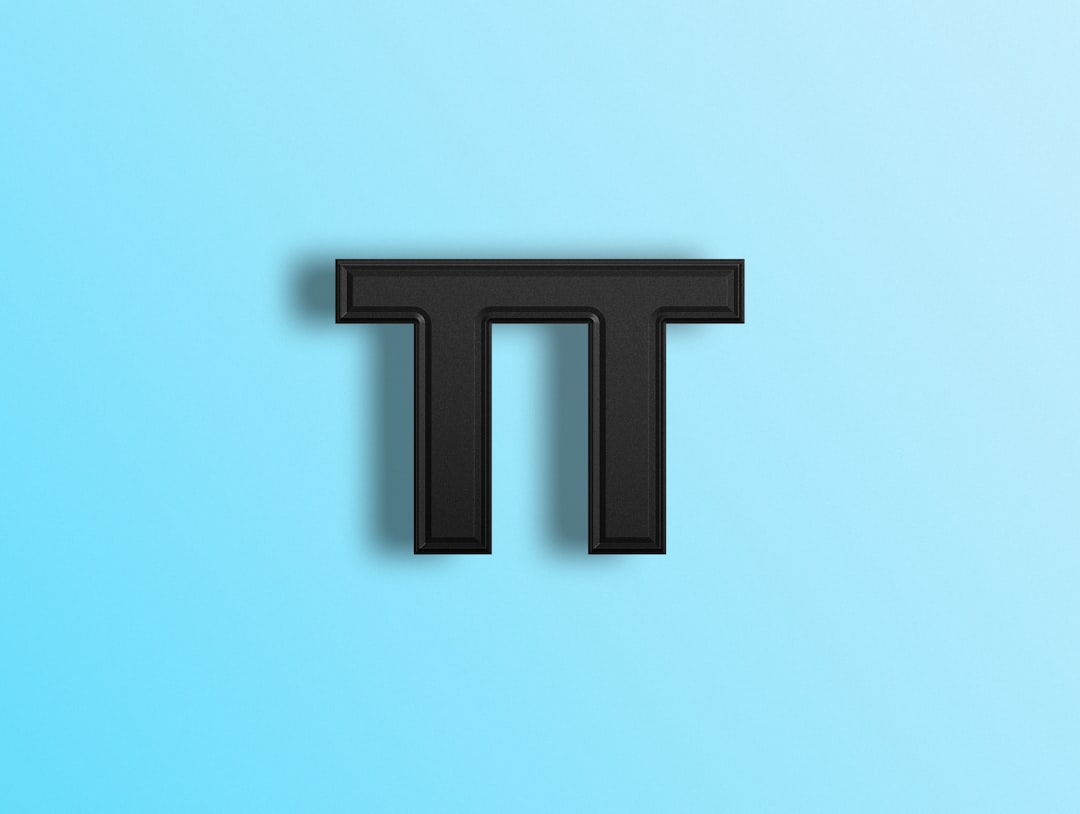
Why Enable Developer Mode?
Here are some of the most common reasons why people enable Developer Mode:
- Copy IDs: Easily grab user, channel, and message IDs.
- Debugging: Useful for troubleshooting bots and integrations.
- Advanced Features: Gain access to extra options in Discord.
Steps to Enable Developer Mode
Follow these simple steps to turn on Developer Mode:
Step 1: Open Discord Settings
Click on the gear icon near your username in the bottom-left corner. This opens the Settings menu.
Scroll down in the left menu and find Advanced settings. Click on it to open additional options.
Step 3: Enable Developer Mode
Look for the Developer Mode toggle switch. Click it to turn it on. Boom! You’re now a Discord developer (kind of).
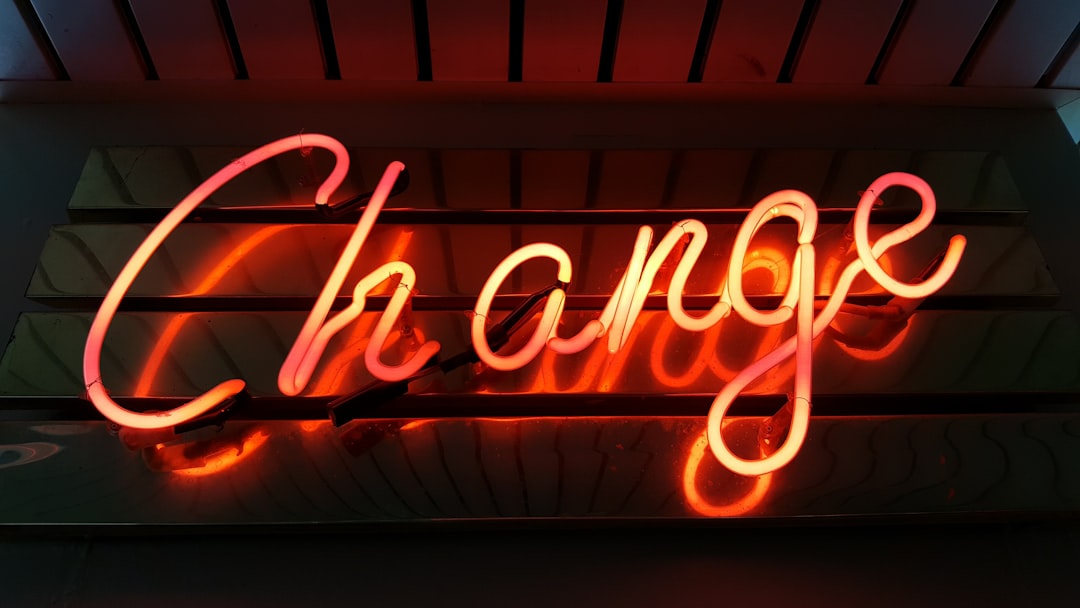
How to Use Developer Mode
Now that you have it enabled, what can you do with it?
- Copy User IDs: Right-click on a user and select Copy ID.
- Copy Channel IDs: Right-click on a channel and select Copy ID.
- Copy Message IDs: Right-click on a message and select Copy ID.
These IDs are useful when working with bots, APIs, or advanced Discord setups.
Disabling Developer Mode
Changed your mind? No problem! Just go back to Settings > Advanced and toggle Developer Mode off.
Final Thoughts
Developer Mode is a handy feature for power users. Even if you’re not a coder, it’s useful to know how to access Discord’s unique identifiers. Now that you know how to enable it, go ahead and experiment!
Have fun exploring the developer side of Discord!



Leave a Reply