Running an eCommerce store using WooCommerce comes with its own set of complexities, and ensuring a seamless shopping experience for customers is critical. But every now and then, store owners encounter persistent bugs or issues that not only confuse users but can also negatively impact conversions. One such frustrating message that shoppers may see is: “Item removed from cart because it was modified.” This warning can significantly disrupt the purchasing journey, and while it usually appears for valid technical reasons, many WooCommerce site administrators struggle to identify its root cause and resolve it effectively.
- TLDR (Too Long, Didn’t Read)
- Understanding the Error Message
- Common Triggers Behind the Notice
- Why Resetting the WooCommerce Session Helps
- How to Reset WooCommerce Session Programmatically
- Alternative: Conditional Session Reset Trigger
- Other Tips to Avoid the Message
- Recommended Plugins That May Help
- When to Involve a Developer
- Conclusion
TLDR (Too Long, Didn’t Read)
If you’re seeing the “Item Removed from Cart Because It Was Modified” notice in WooCommerce, it’s typically due to session inconsistencies or changes in product data after it was added to the cart. One effective way to resolve this issue is by performing a programmatic session reset. This involves clearing and reinitializing WooCommerce sessions using custom PHP code or plugins. If the issue persists, a deep plugin conflict analysis and theme compatibility test is recommended.
Understanding the Error Message
The message “Item removed from cart because it was modified” appears in WooCommerce when a discrepancy is detected between the product that was added to the cart and the current version stored in the database. This usually happens in the following scenarios:
- The product was updated after being added to the cart.
- Session data has become inconsistent or expired.
- The product variation details are no longer valid.
- Plugins or themes are altering cart behavior unintentionally.
While WooCommerce is designed to maintain data accuracy, this message can feel cryptic to users and can lead to cart abandonment, especially if it appears repeatedly or without a noticeable change.
Common Triggers Behind the Notice
Let’s dive into the most frequent culprits that cause this notice:
- Stale Sessions: Sessions in WooCommerce are cookie-based. If a session becomes stale, WooCommerce may remove items to prevent inconsistent orders.
- Product Modifications: Price changes, stock adjustments, or variation changes made after a product is added to the cart.
- Plugin or Theme Conflicts: Custom functionality injected by themes or third-party plugins might interfere with session handlers.
- Database Sync Issues: When WooCommerce reflects old or cached data at the frontend and fresh data is pulled from the backend.
In most situations, WooCommerce’s internal logic is doing its job by preventing corrupted or invalid cart items. But frequent false-positives harm customer trust and usability.
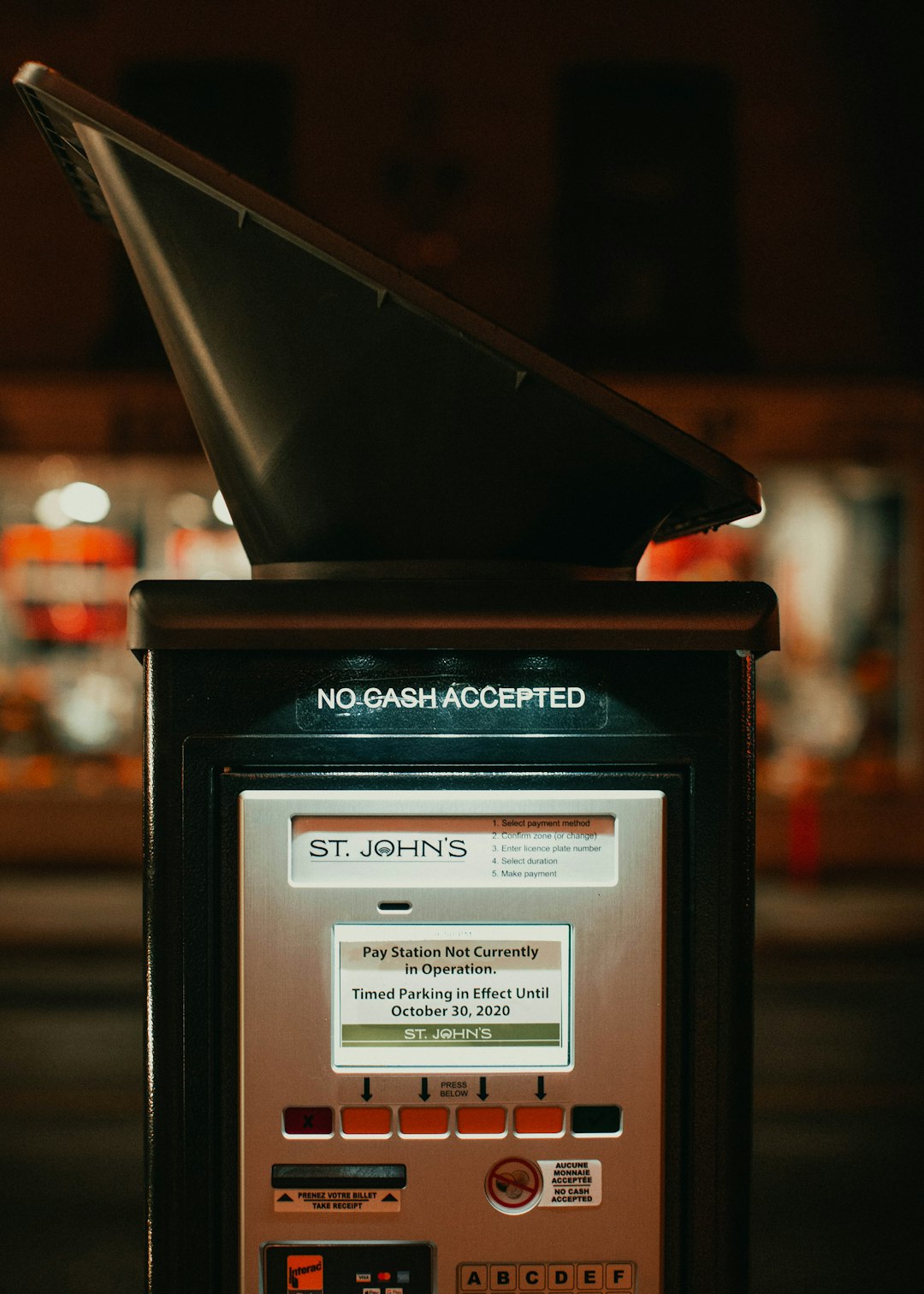
Why Resetting the WooCommerce Session Helps
Resetting the WooCommerce session clears all cart contents, session cookies, and creates a new session without any inherited inconsistencies. It essentially provides users with a clean slate, removing any residual issues associated with their previous session.
A session reset is particularly effective if:
- The customer is experiencing random product removals from carts.
- You’ve recently updated product metadata, taxonomy, or pricing in bulk.
- Persistent plugin conflicts are disrupting cart mechanisms but are difficult to isolate.
Rather than diagnosing each symptom in a convoluted environment, a session reset ensures the whole cart logic is rebuilt from scratch – accurately aligned with your current product database.
How to Reset WooCommerce Session Programmatically
There are multiple ways to perform a WooCommerce session reset depending on how deep you want to go. Below is a programmatic method that you can safely place in your theme’s functions.php file or a custom plugin.
add_action( 'woocommerce_cart_loaded_from_session', 'custom_reset_woocommerce_session' );
function custom_reset_woocommerce_session( $cart ) {
if ( is_admin() ) return;
// Empty the cart
WC()->cart->empty_cart();
// Destroy the current session
WC()->session->destroy_session();
// Start a fresh session
WC()->session->set_customer_session_cookie( true );
}
This hook listens for the cart loading and immediately wipes it, makes sure the session is destroyed, and establishes a clean one. This can be effective on reload or entry point conditions.
Warning: Always test this code on a staging site first. Resetting sessions will wipe customers’ carts, which could be disastrous if executed on a live site without checks.
Alternative: Conditional Session Reset Trigger
A full reset on every load isn’t always ideal. You may want to reset sessions under specific conditions. Here’s an approach that resets only when the troublesome notice appears:
add_action( 'init', 'conditional_session_reset_on_cart_notice' );
function conditional_session_reset_on_cart_notice() {
if ( isset( WC()->session ) && ! is_admin() ) {
$notices = wc_get_notices( 'notice' );
if ( is_array( $notices ) ) {
foreach ( $notices as $notice ) {
if ( strpos( $notice['notice'], 'Item removed from cart because it was modified' ) !== false ) {
WC()->cart->empty_cart();
WC()->session->destroy_session();
WC()->session->set_customer_session_cookie( true );
}
}
}
}
}
This targeted approach scans all active cart notices and initiates a session reset only when the specific message is detected. That way, unaffected users maintain their cart experience undisturbed.
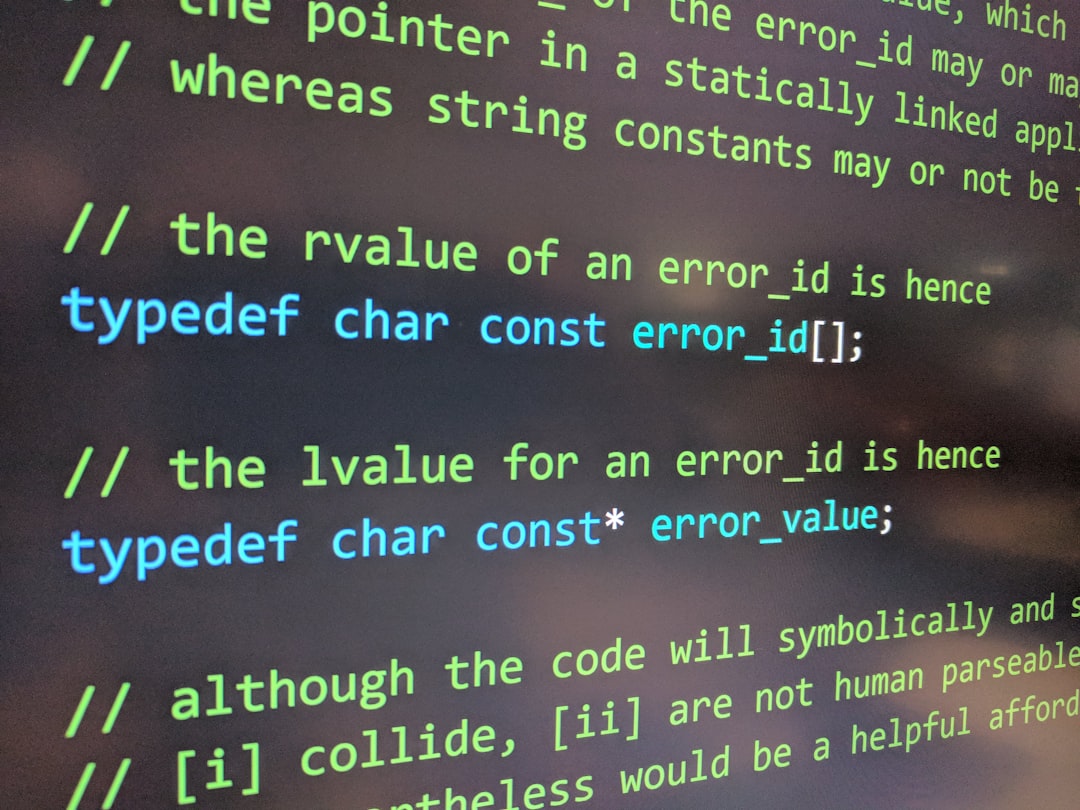
Other Tips to Avoid the Message
Beyond resetting the session, consider the following best practices to prevent this warning from recurring in your WooCommerce environment:
- Use a Staging Environment: Make bulk updates or plugin installations on a staging copy of your site first to see if such issues surface.
- Cache Management: Disable aggressive object caching or fragment caching for the cart and checkout pages using WooCommerce-recommended rules.
- Check for Plugin Conflicts: Systematically deactivate plugins in batches to isolate the one causing unexpected cart behavior.
- Price and Tax Consistency: Ensure tax classes, prices, and currencies aren’t modified based on session data tied to geolocation or user roles.
Recommended Plugins That May Help
For those hesitant to implement PHP code, several plugins can help you manage WooCommerce sessions and reduce cart bugs:
- WP Rocket: Disable cart caching rules automatically for dynamic WooCommerce pages.
- WooCommerce Cart Notices: Offers more control over what gets displayed and allows customizing/removing unwanted notices completely.
- WC Session Manager: Helps visualize and manually reset sessions in the admin dashboard.
When to Involve a Developer
If none of the above methods resolve the issue or if the message appears only under rare or puzzling conditions, it’s wise to consult an experienced WooCommerce developer. The message could be the result of:
- Advanced product configurations or dynamic pricing setups.
- Conflicts between a third-party checkout plugin and WooCommerce core.
- Custom hooks or badly written add-to-cart logic in a custom theme.
In many cases, a full code audit is necessary to trace decisions made during cart load that lead to the item mismatch.
Conclusion
The “Item removed from cart because it was modified” message in WooCommerce can be challenging to fix, primarily because there are many trigger points. However, by methodically investigating session behavior and applying strategic resets, either globally or conditionally, store owners can significantly reduce its impact on the customer experience.
Keep your environment lean, test changes before deploying, and when in doubt, reset sessions safely to ensure your shoppers stay engaged and confident. What may seem like a technical error often has a simple, practical resolution.



Leave a Reply