WordPress saves the photos you upload in the uploads folder of the WP content directory. The CMS names the folder after the year and month number. For example, if you upload an image in January 2021, the image will be saved to /wp-content/uploads/2020/01 directory. To find an image, you’ll have to either run a Linux command or use the search tool of a server management software.
In rare cases, if you move the image file to a new folder, you’ll have to redirect the old image URL to the new URL. You’ll also have to edit the post and replace the photo URL with the new one. If you don’t do so, the web server will report a 404 status when a search bot or a user tries to access the image. How can you group/move images without breaking the image path? Use FileBird. With the FileBird WordPress plugin, you can move 100s of files in folders within a few minutes without changing the image URL.
Review
The FileBird plugin lets you create virtual folders. It was launched in 2018 and has received several updates since then. Its rating is 4.92 out of 5 on CodeCanyon.net. FileBird Pro has been bought by over 12000 users. The free edition of the plugin is available for download on WordPress.org. The Pro version is available for $25 on CodeCanyon.net.
User interface and features
Once you create a folder, you can move a picture to it by simply dragging and dropping the file on the folder of your choice. When you drag and drop a file, FileBird will show a progress bar. If the file is large, the progress bar will be updated slowly. To the right of the folder name, FileBird shows the number of files a folder has.
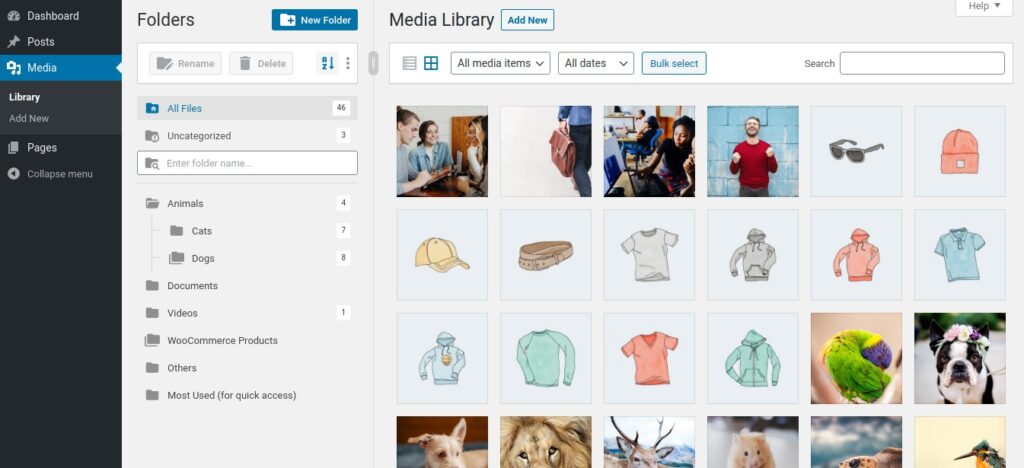
The plugin shows a vertical panel on the right side and the WordPress library on the right side. The panel has the option to create, rename, and delete folders. The file management WordPress plugin lets users nest folders.
The FileBird plugin lets users sort folders by Ascending/Descending order of their name. It also allows you to sort files by name, date modified, the date on which the file was added, and by author.
FileBird plugin allows users to create subfolders containing photos with ease. To create one, all you have to do is drag a folder on another folder.
Gallery
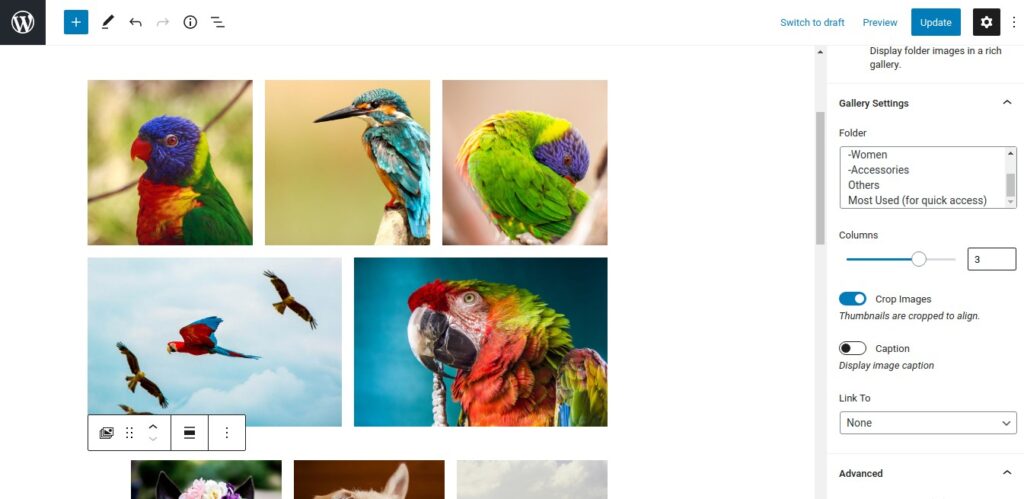
FileBird adds a gallery block/module to the Gutenberg editor. Once you insert a FileBird gallery in the post, you just have to select the folder name from the list of folders you’ve created. The folders are displayed on the sidebar that appears to the right of the Gutenberg editor. You can change the position of the image in the gallery and even specify the number of columns for the gallery.
Bulk selection
The plugin lets users bulk select folders. The WordPress media library has the option to enable the “Bulk Select” mode. If you click this option, you can select and move multiple images to a folder at one go.
FileBird Pro price
You can purchase this plugin for $25 from CodeCanyon.net. The free version of the plugin doesn’t let you sort files and lets you create limited folders. To enjoy full features, you should buy the Pro version of the plugin.
Final thoughts
FileBird is a great image management plugin for WordPress. It not only enhances the WordPress media library interface but also adds a gallery module to WordPress. The advantage of using this gallery instead of the WordPress gallery is that you won’t have to select individual files for the gallery. All you have to do is create a folder containing images you want to add to the gallery and choose the folder that appears on the block settings sidebar.

