Canonical Inc had launched Ubuntu 20.04 LTS (Focak Fossa) operating system last month. The OS features the latest software available for Linux OS, the newest version of GNOME, and a brand new Linux kernel.
What new features does the latest version of Ubuntu offer to the users? Is the OS better than its predecessors and other Linux distros? Here’s our unbiased review of the Ubuntu 20.04 OS.
Installation
The Ubuntu operating system’s ISO file size is 2.5 GB. You should burn the ISO to the DVD or a flash drive with an image writer application to create a bootable Ubuntu disk. Once your disk is ready, reboot the PC/Laptop.
The installer checks the bootable USB drive/DVD for errors before it opens the Installation Wizard. The installer’s disk checkup utility didn’t report any errors to me. In the initial phases of installation, you’ll be asked to choose a keyboard layout, language, etc.
Ubuntu supports two types of installation – Normal and Minimal. If you choose the “Full installation” method, the Ubuntu installer will install LibreOffice, Rhythmbox, Shotwell, Thunderbird, and many other applications. If you go for “minimal installation”, the Ubuntu installer will install only the Gnome desktop environment’s basic utilities and Mozilla Firefox browser. In addition to selecting the installation type, you’ll see the following option on the wizard interface:
“Install third-party software for graphics, WiFi hardware, and additional media formats”
You can select the audio if you want the Ubuntu installer to install a third-party graphics/WiFi driver, codecs for playing media files, etc.
On my laptop, the Ubuntu installer was stuck at the 4th step i.e. choosing the type of install. After selecting the installation type, the installation wizard should have opened the disk partitioner. But for some reason, the partitioner didn’t appear. I waited for 20 minutes. As I was unable to proceed further, I shut down the laptop, logged in to another OS, reformated the USB drive, and re-created a bootable Ubuntu USB. Unfortunately, the problem didn’t resolve. I noticed the button “Connect”. I connected the laptop to the WiFi hotspot and voila! the Ubuntu disk partitioner appeared on the screen. I choose the “Install alongside them” option instead of “erasing the entire disk” and “something else” option. As I had chosen the “Minimal mode” of installation, the OS was installed quickly.
Note: If you’ve installed Windows or any other operating system, make sure your disk has enough free space if you want to install Ubuntu along with Windows and other operating systems.
First time boot
Once the installer installs the Ubuntu OS, you’ll be prompted to restart the computer/laptop. Once you login to the desktop, Ubuntu will ask you to activate the Livepatch module. While activating Livepatch, you would be prompted to log in to your Ubuntu account.
The OS will also run a service that will check for new updates. It will also prompt you to enable/disable” send data to Canonical” anonymously.
Kernel, Gnome version
Ubuntu 20.04 is powered by the Linux 5.4.0-31-generic kernel. It ships with the Gnome 3.36.2 desktop environment. Version 3.36.2 is the latest edition of the Gnome DE. Linux 5.4 was released in April 2020.
Login screen and lock screen
Gnome 3.36.x ships with a polished login/lock screen interface. The login screen of the Ubuntu 20.04 LTS operating system flaunts the Ubuntu branding and features a beautiful purple background.
Boot time
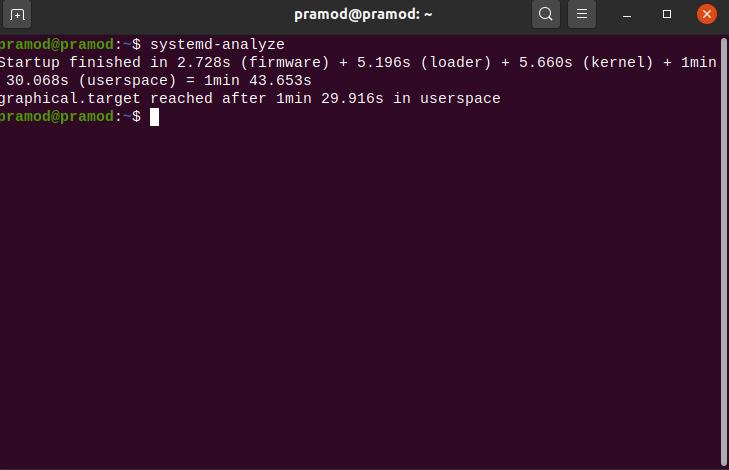
Ubuntu 20.04 boots slower than Arch Linux and faster than the Windows 10 operating system on my laptop.
Theme and customization
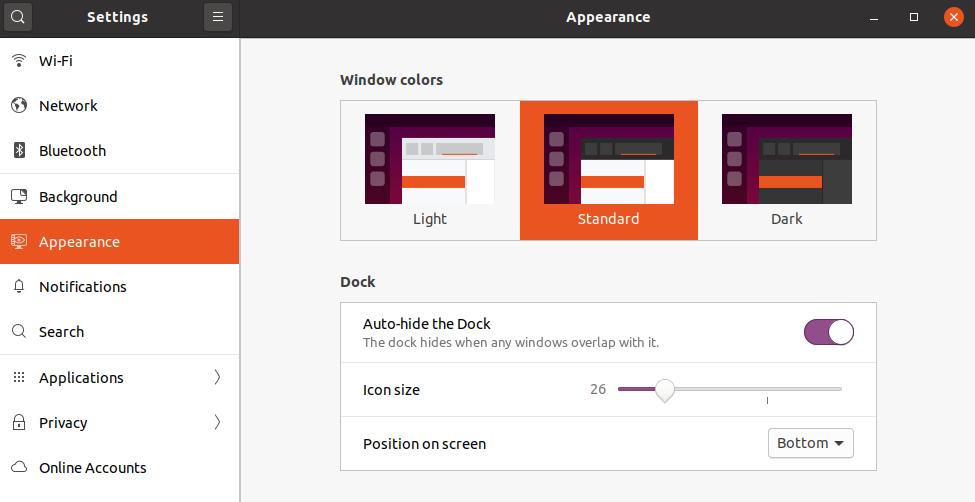
Ubuntu 20.04 ships with three color schemes – light, standard, and dark. The light and standard color schemes are 99.9% the same. The only difference between them is the title bar color of the Windows in the light color theme is grey and in the standard scheme, the color of the title bar is black. In the dark color theme, the background/title bar color of the Windows of Ubuntu applications is dark and the text color is white.
Dock
By default, the Ubuntu dock appears on the left side of the screen. If you don’t like this position, you can either hide the dock completely with the Gnome Extension application or move the dock to the bottom or right side of the screen. You can configure the Ubuntu 20.04 OS to hide the dock automatically when you’re using an application.
Icons and fonts
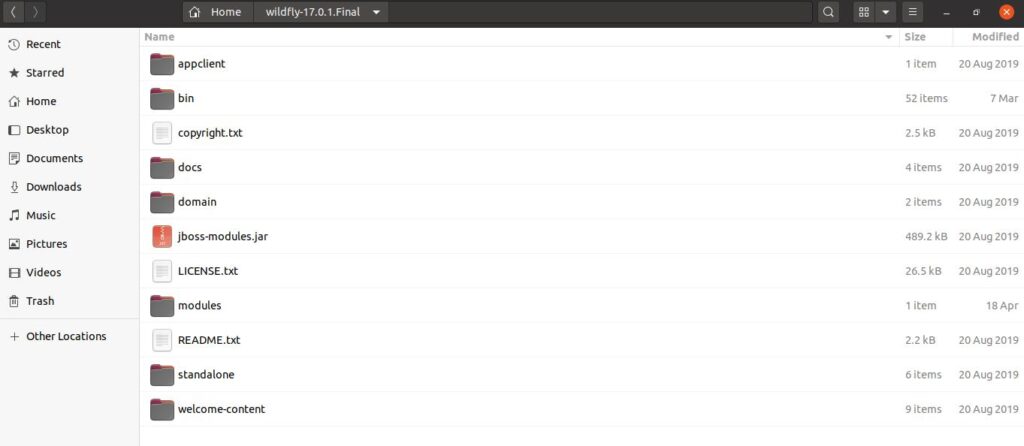
Ubuntu 20.04 employs the Yaru theme. As mentioned earlier, Yaru ships with three color variants of the Yaro theme. The folder icons have dark brown/purple background color. These icons look good no matter what Yaru color scheme you’re using.
Ubuntu software
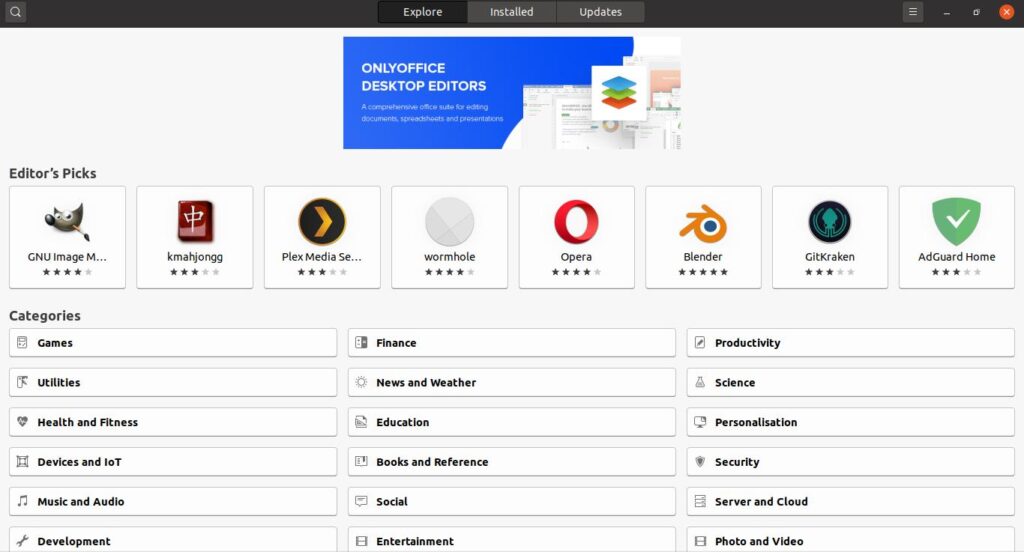
Although Ubuntu is based on the Debian OS, it doesn’t have the Synaptic software installer. Frankly speaking, the new Snap based Ubuntu Software application is better than Synaptic. Ubuntu Software allows users to discover and install new applications. When you run the Ubuntu SW for the first time, the application will refresh the software repositories. Then, it displays popular applications and several categories. To find software, you can either click on a category of your choice or use the search tool. Ubuntu SW allows users to sort the applications by their rating or name. It downloads applications from the Snapcraft store and installs them.
In case you don’t want to use the Ubuntu Software, you can install third-party applications by entering the code displayed by the application’s Snapcraft page in the terminal and pressing the keyboard’s enter key. See the below screenshot for more details.
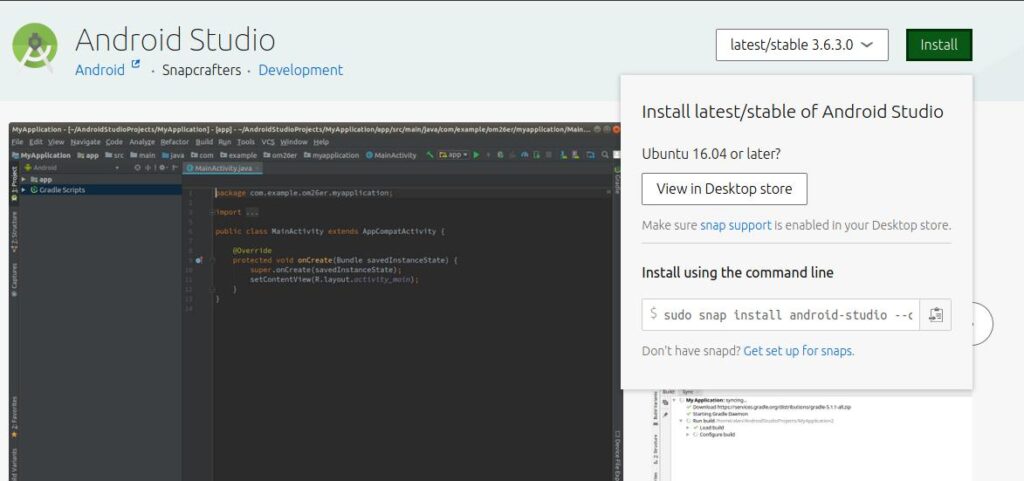
The applications that I use (Dbeaver, Apache Netbeans, Android Studio, etc) on a regular basis are available on the Snapcraft store and they were the latest releases.
Multimedia
To watch movies or listen to songs, you’ll have to install some codecs. To do so, run the terminal, paste the following command, and hit the enter key of the keyboard.
sudo apt install ubuntu-restricted-extras
In addition to codecs, Ubuntu installs Microsoft fonts too.
RAM usage
The minimum amount of RAM Ubuntu 20.04 used on my laptop is 1.1 GB. The RAM usage is always above 1GB. Arch Linux with KDE consumes 570 MB of RAM.
Other features:
- Better Thunderbolt support.
- Night light.
- ZFS file system support (Experimental).
- Fractional scaling.
Pros
- All three color themes of Yaru are beautiful.
- Ubuntu Software application lets you install 1000s of applications.
- 5-year security updates from Canonical Inc.
- Latest Gnome and one of the latest Linux kernels.
- Snapd gives you access to the latest available packages.
- Good performance.
Cons
- Boot time is 40+ seconds (slow).
Final thoughts: Ubuntu 20.04 is a Linux distro that not impresses you with its appearance but also with its performance. It is a great choice for developers and regular users. I’ve been using Ubuntu 20.04 since last week and so far, I’m impressed with it. The OS delivers good performance even when RAM hogging IDEs are running (my laptop has 8GB RAM and a quad-core AMD processor).


