OpenSUSE Tumbleweed is a rolling release Linux distro sponsored by tech giants such as AMD, SUSE, etc. For those who are not aware, rolling release distro is a one that gets kernel/software updates as soon as they are launched. OpenSUSE is based on the SUSE operating system. I installed openSUSE on my 4-year-old laptop and made it my primary OS for a week. Here’s my review of the OS:
Installation
To install openSUSE, you should download its ISO file from openSUSE’s website. Then, you must create a bootable ISO by writing the image file to a CD/DVD/USB drive.
The openSUSE OS installer can automatically install the OS on the available free space. It also lets users manually create partitions. The openSUSE partition tool had an option to shrink partitions but for some reason, it wasn’t working on my laptop. I quit the installer, restarted the laptop, and logged in to the Arch Linux OS. Then, I used the KDE disk partitioning tool to shrink Fedora 31’s 154 GB EXT4 partition on my HDD by 70%. Once the KDE partitioner had freed up space, I plugged the OpenSUSE bootable ISO drive in the USB port and powered on the laptop. When the installer appeared on the screen, I choose the automatic mode of installation. The openSUSE installer installed the OS on the available free space.
Note: By default, openSUSE creates BRTFS partitions instead of EXT4. If you don’t want to use BRTFS file system, you can configure the openSUSE disk partitioning tool to create the EXT4 partition instead of BRTFS. openSUSE Tumbleweed allows users to choose the desktop environment and software they’d like to use. It also detects and configures GRUB to display the operating systems you’ve installed. On my laptop, the installer detected the following 3 operating systems:
- Windows 10.
- Fedora.
- Arch.
Boot screen
OpenSUSE displays a loading animation instead of a list of services that are being started. The boot time of the openSUSE Tumbleweed OS is impressive. On my laptop, it is the same as that of Arch Linux.
Yast
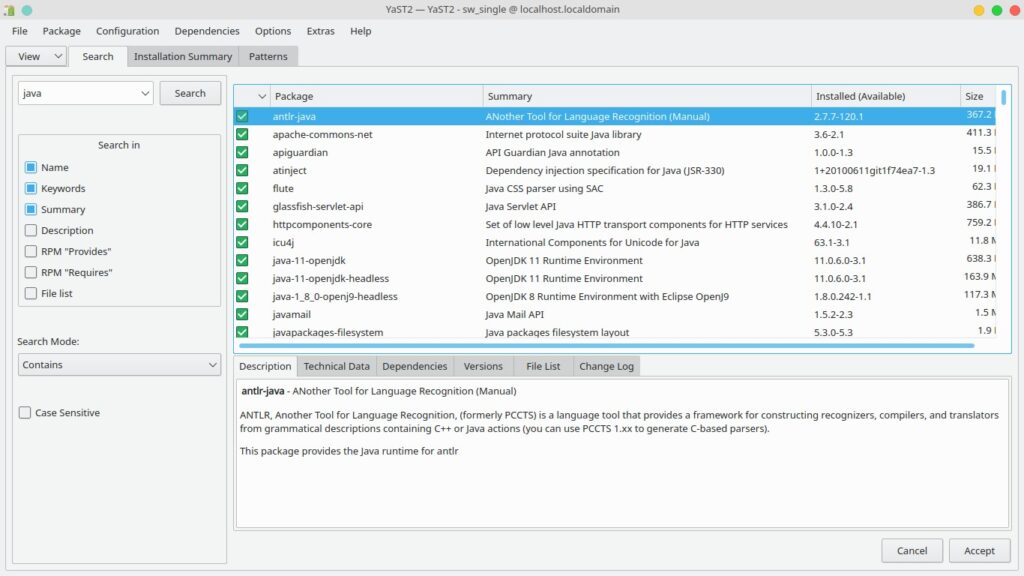
openSUSE ships with several Yast applications. Yast makes the lives of the users easy by allowing them to modify important settings without typing commands in the console. Yast lets you manage the firewall, system/administrative settings, see the hardware information, manage GRUB bootloader, edit the kernel settings, edit the hostnames, manage networks/repositories, etc. It also enables you to install the software, manage partitions, see system logs, etc. The Yast Software Manager can automatically detect and install dependencies required for an application.
Software/Packages
I was able to install Dbeaver, Sublime Text, Spotify, VLC, KeePass, Android Studio, Eclipse for JEE developers, etc on my laptop. Yast helped me in installing all the required packages excluding Android Studio and Eclipse JEE. Android Studio is available in the software library of openSUSE but when I installed it using the Yast Software Installer tool, OpenSUSE was not able to find the application. According to the spec file of the package, the application was installed in the “opt” directory. When I checked the directory, I didn’t find Android Studio. Eclipse IDE for JEE developers is also missing in the OpenSUSE software repository. The website allows users to see the list of commands the package installer will execute while installing the package. It also lets you see the source code of non-archived files.
Zypper
Zypper is the official package manager of OpenSUSE. It is similar to apt, dnf, pacman, etc. It lets you install/remove applications, repositories, etc. You can also update the OS with Zypper.
openSUSE themes
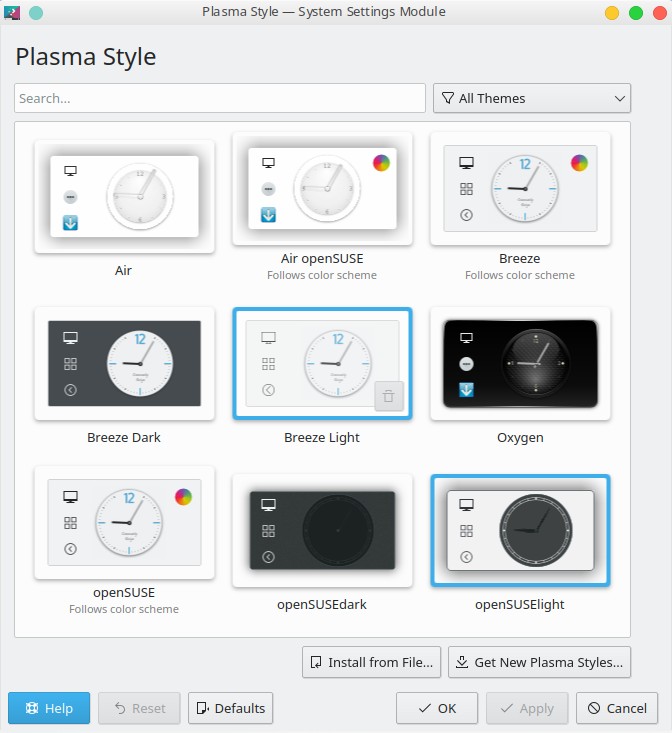
openSUSE ships with custom-built dark and light color plasma themes. The effects, animations, and some icons are different in each template. The themes look great.
Graphics and multimedia
The animations/color reproduction in the openSUSE Linux distro is the best among the Linux operating systems I’ve used to date. The openSUSE installer had installed VLC on my laptop but it didn’t install the VLC-Codecs package. VLC failed to play the H.264/AVC format files. After installing the vlc-codec pack, this issue was fixed.
One-click Install
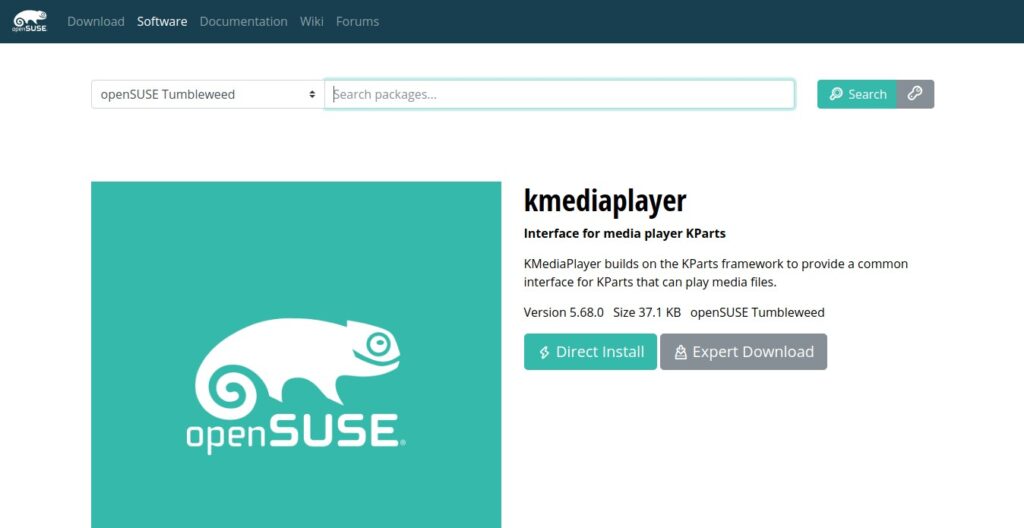
The openSUSE website’s software pages are indexed by Google. To find a package, you can simply search for it on Google. For example, to check if the package NetBeans is available or not, you can use the search phrase “Netbeans openSUSE”. The software page on the openSUSE website displays a brief description of the package and an option to see the experimental/community packages. When you tap one of these options, the page will display a list of packages available for the chosen OS and an option to install them (direct install button). When you click this option, the browser will download a *.ymp file and will automatically open the file with the Yast software manager.
Snapshots
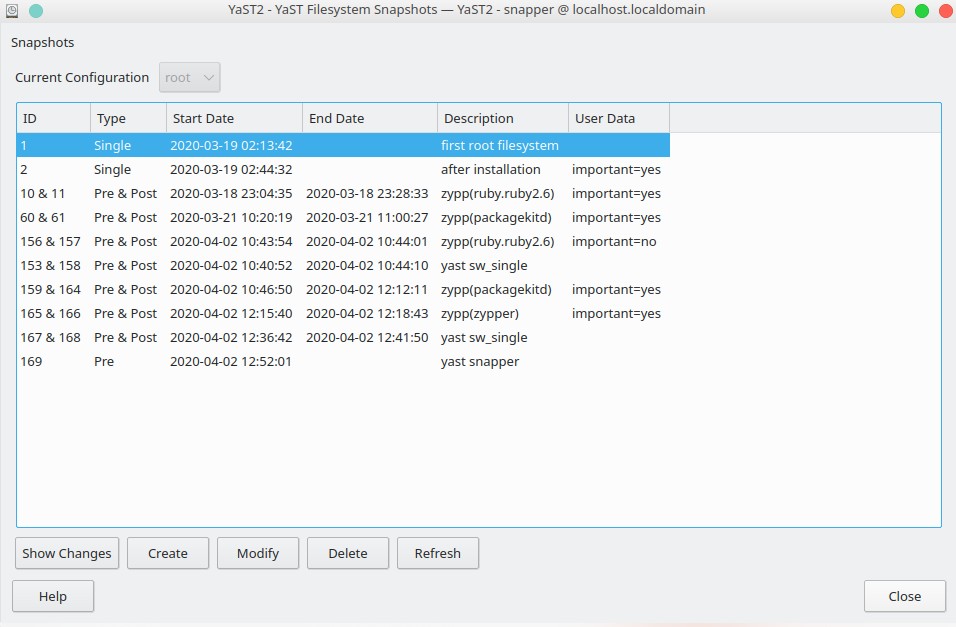
openSUSE lets users create snapshots of the file system/disk partitions. Thus, you don’t have to use third-party software to back up your data. In openSUSE, you can create snapshots either with the command line Snapper tool or with the Yast Snapshot tool.
Pros
Installation: openSUSE Tumbleweed provides a GUI based OS installer tool. The tool is easy to use.
Software: openSUSE gives you access to 1000s of packages that you can install with a few clicks of a button.
Stable: Excluding the Mozilla Firefox browser, I had no issue with the openSUSE OS.
Cons
An issue with Firefox: Sometimes, when I browse Reddit on Firefox, the CPU usage goes up to 100% and the openSUSE OS freezes. This is the only issue I’ve faced with openSUSE. I was not able to reproduce the same issue with Chromium.
BRTFS cleaner: This utility consumes 25 to 30% of CPU when it is running.
Final thoughts: openSUSE Tumbleweed is a great Linux distro. I find it way better than Fedora OS and inferior to Arch Linux OS.

