The .htaccess file is a powerful configuration file used on web servers running Apache. For WordPress users, it plays a crucial role in managing important aspects of your website, from permalinks to redirects, security, and performance tuning. Despite its significance, many beginners are unaware of what the .htaccess file does or how they can safely utilize it to improve their WordPress site.
This tutorial will guide you step by step through understanding, locating, editing, and optimizing the WordPress .htaccess file. Whether you’re looking to bolster your site’s security or optimize its performance, this reliable guide will help you navigate the .htaccess file with confidence.
- What Is the .htaccess File?
- Why the .htaccess File Is Important for WordPress
- How to Locate and Access the .htaccess File
- Understanding the Default WordPress .htaccess Content
- How to Safely Edit the .htaccess File
- Common and Useful .htaccess Tweaks
- Security Enhancements Using .htaccess
- Troubleshooting Common .htaccess Issues
- WordPress Plugins That Manage .htaccess
- Best Practices When Working With .htaccess
- Conclusion
What Is the .htaccess File?
Hypertext Access, or .htaccess, is a configuration file used by Apache-based web servers. It allows website administrators to override global settings and customize server behavior at the directory level. In a WordPress environment, it is used to manage URL structure, security rules, cache settings, and more.
When WordPress is installed, it typically generates a default .htaccess file located in the root directory. However, this file is often hidden due to its dot prefix (.), requiring specific settings or FTP clients to view and edit it.
Why the .htaccess File Is Important for WordPress
The .htaccess file provides multiple functionalities that directly impact your WordPress site:
- Permalink Structure: WordPress uses this file to manage clean and SEO-friendly URLs.
- Security: You can restrict access, block IPs, protect files, and mitigate brute-force attacks.
- Performance: Enable browser caching and gzip compression for faster load times.
- Redirects: Redirect broken or outdated URLs to maintain SEO value.
Proper understanding and management of this file allow you to fine-tune your site’s behavior, even without modifying core WordPress code.
How to Locate and Access the .htaccess File
There are mainly two methods to locate and access your .htaccess file:
1. Using an FTP Client
Use an FTP client such as FileZilla:
- Connect to your website using your FTP credentials.
- Navigate to the root directory (public_html or www).
- Ensure hidden files are shown (enable ‘Show Hidden Files’ in settings).
- Locate
.htaccessand download it before making changes.
2. Using a File Manager Inside cPanel
If you use cPanel:
- Log in to your hosting cPanel account.
- Go to File Manager.
- Navigate to public_html, and enable “Show Hidden Files”.
- Find and edit the
.htaccessfile directly in the editor.
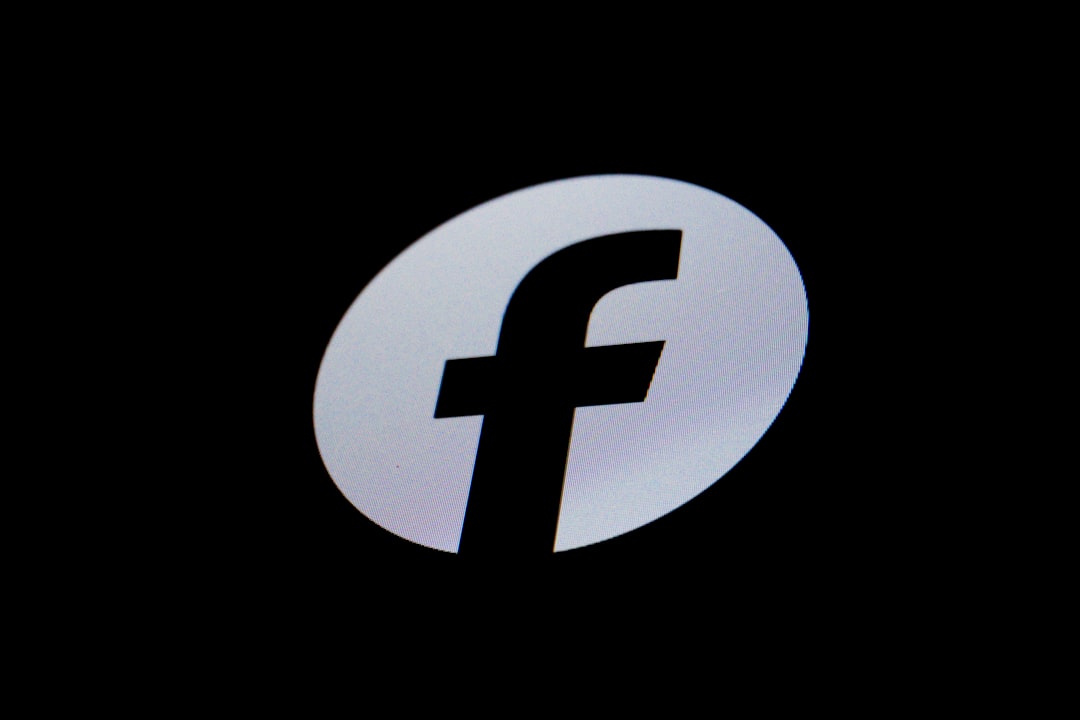
Understanding the Default WordPress .htaccess Content
The default .htaccess file generated by WordPress looks something like this:
# BEGIN WordPress
<IfModule mod_rewrite.c>
RewriteEngine On
RewriteBase /
RewriteRule ^index\.php$ - [L]
RewriteCond %{REQUEST_FILENAME} !-f
RewriteCond %{REQUEST_FILENAME} !-d
RewriteRule . /index.php [L]
</IfModule>
# END WordPress
Let’s break this down:
- <IfModule mod_rewrite.c>: Checks if the mod_rewrite module is active.
- RewriteEngine On: Enables the rewrite engine for URL manipulation.
- RewriteCond: Adds conditions; here checking if the request isn’t for a file or directory.
- RewriteRule: Redirects non-physical paths to index.php for WordPress handling.
How to Safely Edit the .htaccess File
Warning: Improper editing of the .htaccess file can break your site. Always back up the file before making any changes.
To edit:
- Download a copy before editing.
- Use a plain-text editor like Notepad++ or the cPanel text editor.
- Make your changes carefully and upload the file back if needed.
If your website breaks after you modify the file, revert to the backed-up copy immediately.
Common and Useful .htaccess Tweaks
1. Redirect HTTP to HTTPS
Force your website to use HTTPS:
RewriteEngine On
RewriteCond %{HTTPS} off
RewriteRule ^(.*)$ https://%{HTTP_HOST}/$1 [R=301,L]
2. Block Specific IP Addresses
Useful for banning malicious bots or attackers:
<Limit GET POST>
order allow,deny
deny from 192.168.1.1
allow from all
</Limit>
3. Protect wp-config.php
Enhance security by restricting access to the wp-config file:
<files wp-config.php>
order allow,deny
deny from all
</files>
4. Disable Directory Browsing
Options -Indexes
This simple line will prevent visitors from seeing all files in a folder without an index file.
5. Set Up 301 Redirects
Redirect old posts to new ones to preserve search rankings:
Redirect 301 /old-post/ https://yourdomain.com/new-post/
Security Enhancements Using .htaccess
Securing your WordPress site is vital, and the .htaccess file is one of the most effective tools to enforce security rules. You can:
- Block access to XML-RPC to avoid brute-force login attempts.
- Restrict access by IP address to your wp-admin directory.
- Prevent hotlinking to save bandwidth.
For example, to block XML-RPC:
<Files xmlrpc.php>
order deny,allow
deny from all
</Files>

Troubleshooting Common .htaccess Issues
Changes in the .htaccess file can sometimes result in:
- 500 Internal Server Errors
- Redirect Loops
- Broken Permalinks
Solutions include:
- Validate syntax carefully; misplaced characters can crash the server.
- Revert to the original .htaccess file to test.
- Use error logs in your hosting panel for more guidance.
WordPress Plugins That Manage .htaccess
If editing the file manually feels risky or too technical, several reliable plugins can help manage .htaccess rules safely:
- Yoast SEO – Handles redirects and security tweaks from within the dashboard.
- All In One WP Security & Firewall – Adds security rules directly into .htaccess without manual editing.
- W3 Total Cache – Makes performance optimizations, including browser caching and gzip directives.
Best Practices When Working With .htaccess
Follow these best practices for a secure and optimized experience:
- Always back up your original .htaccess file before editing.
- Test changes in a staging site before applying them to live environment.
- Avoid duplicate rules that could lead to redirect loops or access denial.
- Document changes using comments (#) so future edits are easier to manage.
Conclusion
The WordPress .htaccess file is a versatile and critical system file that can enhance site performance, security, and usability when understood and handled correctly. Though small in size, its scope of influence is vast, affecting everything from rewrites and redirects to security enforcement


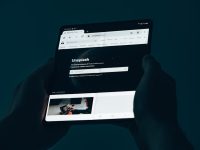
Leave a Reply