Roku devices offer a convenient way to stream your favorite content across countless apps. However, like any piece of technology, they are not immune to technical issues. One of the most common problems users face is their Roku being unable to connect—either to the internet or the Roku service itself. This issue can arise due to various factors including Wi-Fi problems, software glitches, or network settings. Fortunately, most of these problems are solvable with a little troubleshooting.
Common Reasons Roku Is Unable to Connect
There are several possible reasons why a Roku device might fail to connect. Understanding these causes is the first step in resolving the issue effectively. Below are some of the most frequent culprits:
- Wi-Fi Signal Issues: If your router is too far from your Roku device or if there’s interference from other devices, the Wi-Fi signal might be too weak for a stable connection.
- Incorrect Network Credentials: Entering the wrong Wi-Fi password will prevent the Roku from connecting.
- Router or ISP Problems: Sometimes the issue lies not with the Roku but with your internet service provider or router settings.
- Firmware or Software Bugs: Outdated or buggy firmware can hinder your Roku’s ability to connect.
- DNS or IP Address Conflicts: Network configuration issues, like dynamic IP address conflicts, may also contribute.
When Roku reports a connection failure, it usually falls into two categories: it can’t connect to your local network (Wi-Fi), or it connects to Wi-Fi but fails to reach the internet. Each case has a distinct troubleshooting path.

Step-by-Step Fixes for Roku Connection Issues
The following fixes should help restore your Roku’s ability to connect. Try them in the given order to identify and resolve the issue efficiently.
1. Check Your Wi-Fi Connection
Begin by verifying whether your home Wi-Fi itself is functioning:
- Use another device, such as a smartphone or laptop, to connect to Wi-Fi and access the internet.
- If that device can’t connect either, the issue likely lies with your wireless router or ISP.
- Perform a power cycle on your router by unplugging it for 10-15 seconds and plugging it back in.
Once your Wi-Fi is back up, retry connecting your Roku. If the problem persists, continue to the next steps.
2. Restart Your Roku Device
Simple as it may sound, rebooting your Roku can clear temporary bugs:
- Go to Settings > System > System Restart (or Settings > System > Power > System Restart on some models).
- Wait for the device to reboot and attempt to reconnect.
3. Reconnect to Wi-Fi
Sometimes, the Wi-Fi password or connection settings on your Roku may be incorrect or corrupted. Try reconnecting:
- Navigate to Settings > Network > Set up connection.
- Choose Wireless and select your Wi-Fi network from the list.
- Enter your Wi-Fi password carefully and let the Roku test the connection.
If you get a green check mark next to both the local connection and internet, your Roku is now online.
4. Check for Software Updates
Firmware bugs can sometimes interfere with connectivity. Make sure your device is running the latest version of the Roku OS:
- Go to Settings > System > System update > Check now.
- If an update is available, install it. Your device will restart once updated.
5. Adjust DNS and IP Settings
Most users stick with automatic configuration for DNS and IP. However, misconfigured settings can block access to the internet. Try resetting these settings:
- Access your router’s admin dashboard through a browser on a connected device.
- Ensure that DHCP is enabled and static IP assignments are cleared.
- Restart your Roku and router again afterward.
6. Try a Wired Connection (If Available)
If your Roku model supports Ethernet, attempting a wired connection can help isolate the issue:
- Plug one end of an Ethernet cable into your router and the other end into the Roku Ethernet port.
- Go to Settings > Network > Set up connection > Wired.
If the wired network connects successfully, then the problem is isolated to your Wi-Fi or its signal strength.
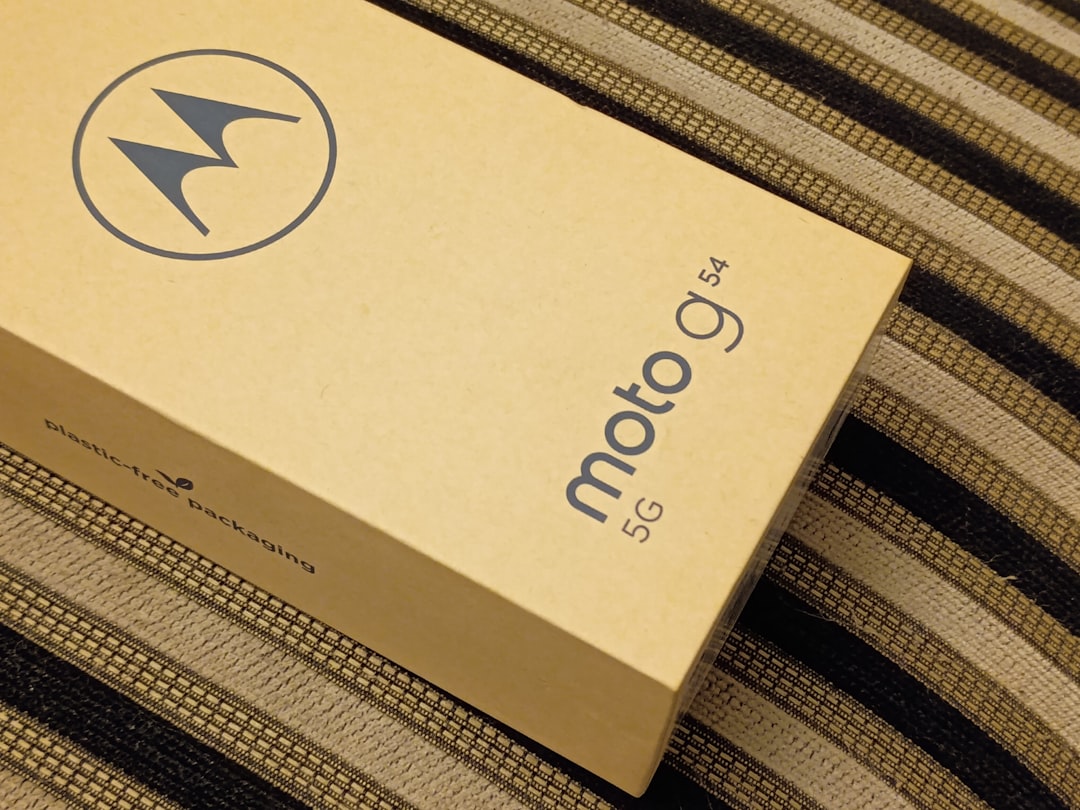
7. Perform a Factory Reset
If none of the above steps work, a factory reset can often solve more serious software glitches:
- Go to Settings > System > Advanced system settings > Factory reset.
- You can also perform a reset by pressing and holding the reset button on your Roku device for 10 seconds.
Note: This will erase all your settings, account information, and installed apps. You will need to re-set up your Roku device.
Signs the Connectivity Issue Is With Your Network
If you’ve tried these steps without any change, the issue could reside with your ISP or modem. Here are signs to look for:
- Other devices in the house are struggling to connect or load internet content.
- Your router’s indicator lights blink red or aren’t lit at all.
- Speed tests on other devices reveal poor bandwidth or frequent drops.
In such cases, contact your ISP. They can often detect and resolve problems remotely or guide you through resetting your modem.
How to Prevent Future Roku Connection Issues
While occasional hiccups are inevitable, you can take steps to minimize future connectivity issues with your Roku device:
- Place your Roku near your Wi-Fi router or use a Wi-Fi extender if distance is an issue.
- Keep your Roku and router firmware updated to the latest versions.
- Use 5GHz Wi-Fi if your device supports it, as it’s generally faster and less congested than 2.4GHz.
- Avoid placing other electronics (like Bluetooth speakers or microwaves) near your Roku to reduce signal interference.
When to Contact Roku Support
If you’ve gone through all standard troubleshooting steps and your Roku still won’t connect, it might be time to seek professional help. Roku Support can assist with:
- Advanced network diagnostics customized to your device.
- Warranty issues if hardware failure is suspected.
- Model-specific bugs or outages affecting connectivity.
You can reach Roku’s official support through their website or community forums, where staff and other users contribute solutions to common and rare issues alike.
Conclusion
Roku connection issues can be frustrating, but they are usually not permanent or difficult to fix. By following this structured troubleshooting guide, you should be able to identify the root cause—whether it’s your device, your network, or a software glitch. Regular maintenance and a well-optimized home network not only reduce the chance of such issues but also enhance your overall streaming experience. If problems persist beyond general fixes, contacting Roku support or your internet service provider will likely yield a resolution.



Leave a Reply