Encountering a White Screen of Death (WSOD) on a website can be a frustrating experience, especially when it appears unexpectedly after modifying media formats like WebP. As modern web development increasingly emphasizes faster load times and efficient media delivery, WebP images have become a go-to solution. However, if not implemented properly, using WebP can sometimes break your website—resulting in the dreaded blank white screen. This article explores how the WSOD occurs after transitioning to WebP, and how correcting file paths can serve as a reliable fix.
Understanding WebP and Why It Causes Issues
WebP is an image format developed by Google that provides superior compression compared to traditional formats like JPEG and PNG without a significant loss in quality. It is widely supported by most modern browsers and used by developers to improve website performance and loading speed.
However, while the benefits are numerous, the transition to WebP can pose practical challenges. One common issue is that older media paths remain unchanged during the migration process, which leads browsers to search for image files that no longer exist or have been incorrectly renamed. When critical resources like CSS backgrounds or template graphics fail to load properly, the rendering engine may not display the page, resulting in a WSOD.
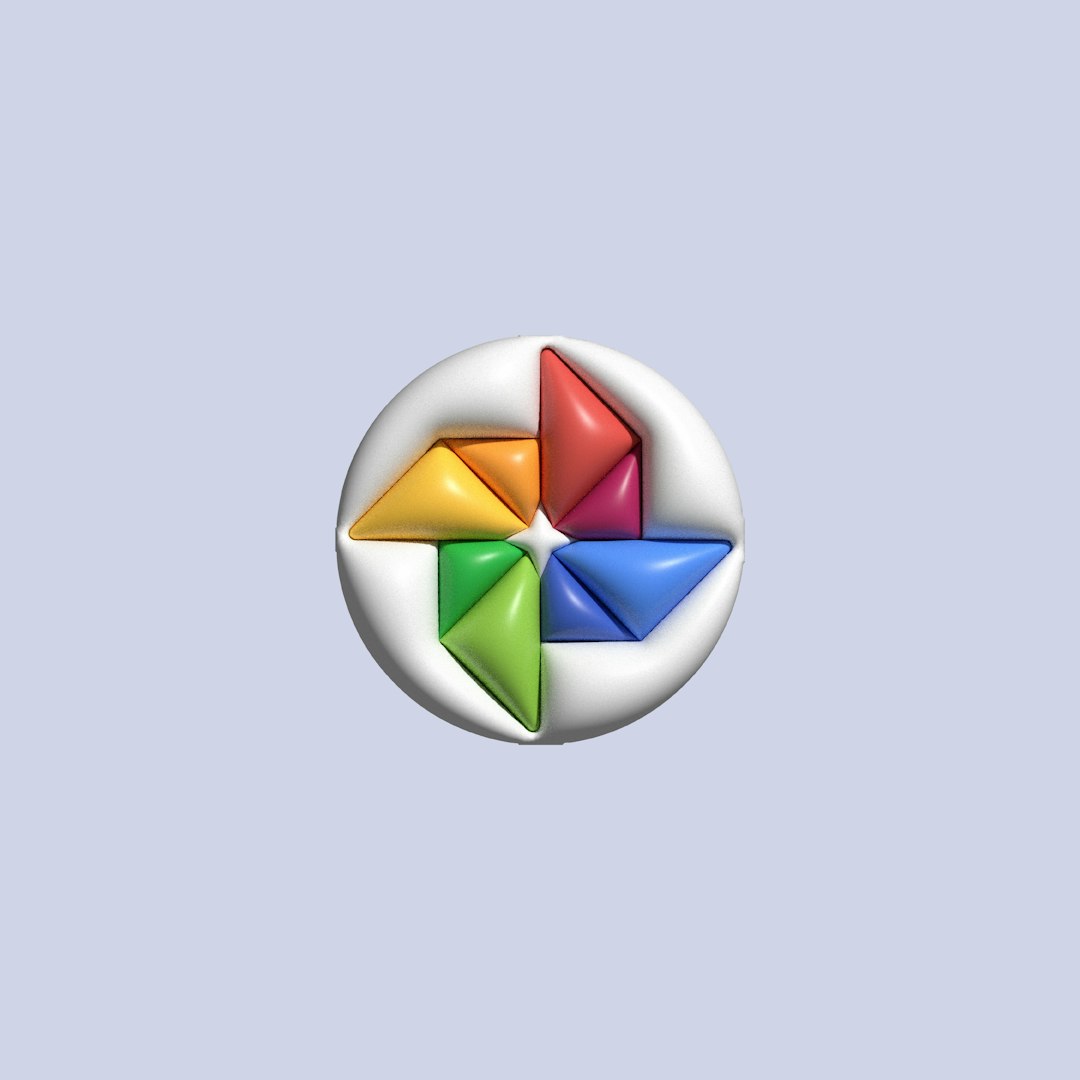
Common Causes of WSOD After Enabling WebP
There are several possible reasons why switching to WebP could cause your site to go blank. The most frequent issues include:
- Broken image paths: Files were renamed or altered without reflecting those changes in the codebase.
- Unsupported browser fallback: Older browsers that don’t support WebP are not provided with fallback image formats.
- Plugin conflicts: Third-party plugins, especially ones related to caching or image optimization, have not been configured correctly after the switch.
- Incorrect .htaccess rules: Improper redirection or compression settings might break the resource loading flow.
- Server-side rendering errors: Inaccurate MIME types or PHP errors during runtime may cause the page to crash silently.
How to Fix the WSOD by Correcting Image Paths
The first and most effective fix is to check and correct any broken paths pointing to WebP images. Here is a structured approach to troubleshooting:
1. Identify Affected Files
Use browser debugging tools (such as Chrome DevTools) to inspect network logs. Filter the failed requests and pay attention to the image paths—do they correctly point to actual files on your server?
- Open your website.
- Right click and choose Inspect.
- Go to the Network tab and refresh the page.
- Look for 404 errors or failed requests related to `.webp` files.
2. Validate Server Files
Log into your web hosting server using FTP or your control panel’s file manager. Browse to the directory storing the images and confirm that each WebP file exists and is in the correct location.
If they are missing or misnamed, consider reverting to original formats temporarily or regenerate the WebP files using image editing tools or server-side scripts.
3. Update HTML and CSS References
Anywhere WebP images are referenced should be updated to use accurate paths. If your theme or layout uses background images in your CSS files, ensure the URLs point to correct `.webp` extensions and not non-existent files.
/* Incorrect */
background-image: url("images/banner.webp");
/* Correct (example) */
background-image: url("/assets/images/banner-image.webp");
4. Use Fallback Options
To avoid compatibility issues, especially with older browsers, implement the picture element in your HTML for each image.

This ensures that browsers unable to render WebP still have access to supported formats.
5. Clear Cache and Rebuild
Sometimes, browser or server-side caching might retain references to non-existent files. After correcting your paths, perform the following:
- Clear your browser cache or use an incognito window.
- Purge server caches (if using CDN or caching plugins).
- Restart local development servers or clear build folders if applicable.

Additional Technical Checks
If issues persist, move beyond the path correction by checking deeper configurations:
Review .htaccess or Nginx Configuration
Improper rewrite rules or MIME types can cause the server not to serve WebP correctly. Make sure your server is configured properly:
AddType image/webp .webp
Verify Nginx or Apache headers and cache rules aren’t conflicting with WebP delivery.
Disable Conflicting Plugins
Try to deactivate image optimization or caching plugins one by one to isolate the cause. In WordPress, for instance, plugins like “Smush” and “WebP Express” might require additional setup to work harmoniously.
Preventing Future Issues
Once resolved, these best practices will help you avoid running into WSOD due to image optimization changes:
- Automate Image Generation: Use build scripts or CMS plugins that auto-generate and verify WebP formats and ensure fallbacks.
- Use Relative URLs to avoid issues when moving between environments (development, staging, production).
- Test Before Deploying: Always test WebP implementation in staging first and validate it across different browsers and devices.
Final Thoughts
While WebP undoubtedly helps websites become faster and more efficient, its adoption must be managed carefully. The White Screen of Death signifies a deeper issue that usually originates from improper file references or compatibility issues during deployment. By methodically correcting paths and ensuring fallback mechanisms are in place, developers can successfully integrate WebP without compromising stability.
FAQ
- What is the White Screen of Death?
- The WSOD is a blank browser screen with no error message, often caused by fatal PHP errors, failed resource loading, or configuration errors.
- How can WebP cause a WSOD?
- When WebP images replace older formats, and file paths are not updated accordingly, the browser might fail to load required assets—leading to a complete rendering failure.
- What is the correct way to reference WebP images?
- Use the
<picture>tag for HTML content and ensure URLs in CSS match the correct file locations. - How do I check if WebP is supported by a browser?
- You can check compatibility using sites like Can I use or test it manually using code snippets and browser test tools.
- Can caching plugins interfere with WebP images?
- Yes, if not configured correctly, caching plugins might serve outdated paths or incorrectly rewrite image URLs, breaking image rendering entirely.
The use of WebP is growing, but like every powerful tool, it must be implemented with attention to detail. When done right, your site becomes faster and more efficient. When mishandled, it may leave the user staring at a white void.



Leave a Reply