When sending marketing emails through Mailchimp, you may have come across an unusual formatting quirk: three dots (“…”) appearing unexpectedly in your messages. Whether you’re designing a campaign or analyzing delivery, these dots can be confusing. Why do they appear, and how can you control them?
Understanding the Three Dots in Mailchimp
The three dots often appear when an email client, such as Gmail or Outlook, automatically truncates content or hides part of the message. This is usually due to:
- Large email size: Some email clients clip messages that exceed a certain number of bytes.
- Email threading: Some clients hide repetitive content in a thread, replacing it with three dots.
- Dynamic content: Mailchimp’s built-in features, such as merge tags or personalization, can sometimes trigger this behavior.

Where Do These Dots Appear?
Most commonly, the three dots appear in Gmail. When Gmail detects repetitive or long content, it may automatically truncate the email body, replacing hidden sections with three dots and a “View entire message” link. This can lead to important parts of your email being missed by recipients.
Other platforms, such as Outlook, may also clip long emails but display them differently. Mobile apps, depending on screen size and formatting, might also obscure parts of an email.
How to Prevent Email Truncation
Since the three dots often result from email truncation, one of the best ways to prevent them is by optimizing your email design and keeping its size manageable. Here are some effective strategies:
1. Keep Your Email Size Small
Gmail truncates emails larger than 102 KB. To prevent this:
- Minimize the use of images or compress them before adding them to your email.
- Avoid unnecessary large blocks of code or inline styles.
- Remove unused content or excessive design elements.
2. Use Simple Formatting
Excessive HTML styling can contribute to email size inflation. Consider the following:
- Use clean, minimal HTML and CSS.
- Avoid nested tables, if possible.
- Reduce reliance on external fonts or overly complex formatting.
3. Test Before Sending
Mailchimp has a built-in preview tool that allows you to test your email before sending it. Additionally, manually sending test emails to your own Gmail or Outlook account can help you see if truncation occurs.

4. Consider a “Read More” Section
If your email tends to be long, an alternative strategy is to keep the content concise and include a “Read More” link leading to a landing page. This approach keeps your email engaging while avoiding unnecessary truncation.
Conclusion
The three dots in Mailchimp emails are often a result of truncation or hidden repetitive content. They most frequently appear in Gmail but can also show up in other email clients. To minimize the risk of your emails being clipped, keep your email size under 102 KB, simplify formatting, optimize images, and always test before sending.
By following these strategies, you can ensure that your audience sees your entire message, improving engagement and readability.
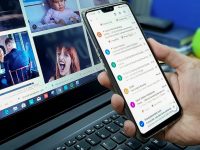


Leave a Reply