When you scroll through the list of services running on your Windows PC, you might come across something called the Bonjour Service. Sounds fancy, right? Like something straight out of a French café menu. But don’t worry! You don’t need to speak French to understand it. In this article, we’ll break it down in a super simple and fun way.
- What Exactly Is Bonjour?
- Wait, Isn’t Bonjour Just for Macs?
- What Does Bonjour Do on Windows?
- Popular Apps That Use Bonjour
- How Bonjour Works (Without Melting Your Brain)
- Should I Keep Bonjour on My PC?
- How to Check If Bonjour Is Installed
- How to Uninstall Bonjour
- Can I Disable It Instead?
- Is Bonjour Safe?
- How Much Does Bonjour Snack On My Resources?
- Quick Recap
- Final Thoughts
What Exactly Is Bonjour?
Bonjour is Apple’s way of helping devices talk to each other on the same network, without anyone having to set up anything manually.
That’s right. No IP addresses. No complex settings. Just plug and play!
In fancy tech terms, Bonjour is a zero-configuration networking service. But let’s keep it light, shall we?
It’s basically like that one super-friendly neighbor who knows everyone on the block and introduces you to them without making a big fuss about it.
Wait, Isn’t Bonjour Just for Macs?
You’d think so. Bonjour was created by Apple, after all. And it comes built into every Mac, iPhone, and iPad.
But surprise! Bonjour can also run on Windows. It’s like that cool indie band that started out in one city but now tours worldwide.
Why would anyone want that on Windows? Let’s find out.
What Does Bonjour Do on Windows?
Here are a few things Bonjour does on a Windows computer:
- Helps devices find each other automatically on a network
- Makes it easy to share printers and files without setup headaches
- Lets apps discover services like media libraries or shared documents
- Works in the background so you don’t even notice it’s there
Imagine you have iTunes installed on your Windows PC. You want to play music from your iPhone or stream it to an Apple TV.
Bonjour makes that happen.
Or you’re using Adobe Creative Suite, and you want your devices to talk to each other. Bonjour helps there too.

Popular Apps That Use Bonjour
You might already have Bonjour installed and not even know it. Some apps quietly install it for you because they rely on its magic.
Here are some popular applications that use Bonjour on Windows:
- iTunes
- Safari for Windows
- Adobe Creative Suite
- Skype (for certain features)
- Some gaming apps that rely on local multiplayer
- Printer and file sharing services like AirPrint
So if you’re wondering where Bonjour came from, it’s possible one of these apps brought it along like a helpful sidekick.
How Bonjour Works (Without Melting Your Brain)
Let’s say you have a Windows PC and a printer on the same Wi-Fi. Normally, you’d look up the printer’s IP address, install drivers, adjust settings—ugh. 😩
With Bonjour, your PC just says, “Oh hey, is there a printer around here?” and the printer says, “Yup, I’m right here!”
All thanks to a protocol called mDNS (Multicast DNS) and some clever service discovery tricks.
Bonjour basically helps devices shout out to each other: “I’m here!” and “What do you do?”, and then they become instant friends.
Should I Keep Bonjour on My PC?
Great question!
You can ask yourself:
- Do I use iTunes, Safari, or any Apple apps?
- Do I stream music or files between Apple and Windows devices?
- Do I use Adobe apps or anything that requires network discovery?
If you said yes to any of that – keep Bonjour. It’s doing useful stuff quietly in the background.
If you don’t use any of these things, and you’re short on system resources or just like a clean setup, you can safely uninstall it. It won’t break Windows. Just maybe one or two app functions.
How to Check If Bonjour Is Installed
Here’s how to find out if Bonjour is already living rent-free on your system:
- Press Ctrl + Shift + Esc to open Task Manager
- Click on the “Services” tab
- Look for a service called Bonjour Service or mDNSResponder.exe
You can also check your list of installed programs in Control Panel under “Programs and Features.”
How to Uninstall Bonjour
If you’re sure you don’t need Bonjour, uninstalling it is easy:
- Go to Control Panel > Programs and Features
- Look for Bonjour in the list
- Right-click and select Uninstall
That’s it. No tech wizardry required. Just a simple click and poof—Bonjour’s gone.
Can I Disable It Instead?
Don’t want to go all the way and uninstall it? No problem.
You can disable Bonjour like this:
- Press Windows + R and type
services.msc - Find Bonjour Service in the list
- Right-click > Properties
- Set Startup type to “Disabled”
- Click Stop if it’s currently running
This way, Bonjour won’t bother you unless you call it back.
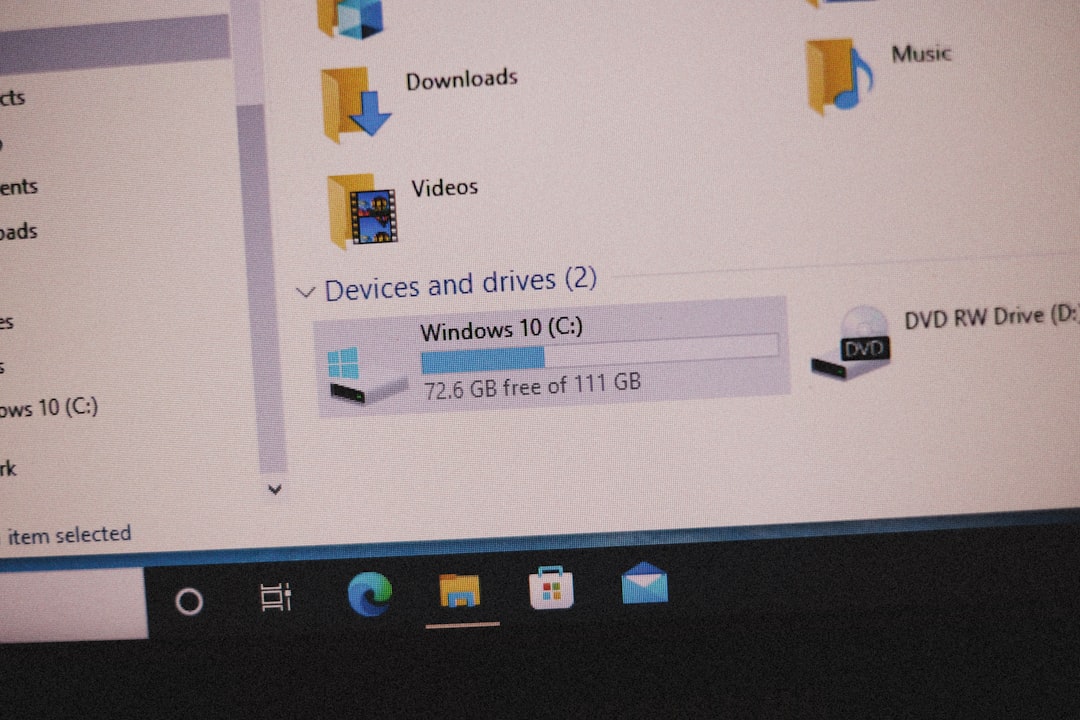
Is Bonjour Safe?
Yup! Bonjour is made by Apple. It doesn’t collect your data. It doesn’t watch what you do. It just helps devices find each other.
It’s also not a virus or malware. But because it runs quietly in the background, people sometimes get suspicious. Don’t be. It’s one of the good guys.
How Much Does Bonjour Snack On My Resources?
Good news! Bonjour is super light. It uses very little CPU and memory.
You’ll barely notice it’s there, unless something goes wrong or an app crashes. And even then… it’s rare.
You can always use Task Manager to check how much it’s using. But for most people, it’s a tiny footprint.
Quick Recap
Here’s the short and sweet of it:
- Bonjour is a networking tool from Apple
- It runs on Windows if certain apps (like iTunes) need it
- It helps your devices connect seamlessly
- It’s safe, small, and usually helpful
- You can uninstall or disable it if you know it’s not needed
Final Thoughts
Bonjour isn’t trying to be flashy. It’s that quiet friend in your system who just wants things to work smoothly—like connecting your printer without typing a single IP address.
If you don’t need Bonjour, feel free to let it go. But if you use any Apple or Adobe software, you might want to let it stick around. After all, good networking is all about the right connections.
So, next time you hear the word Bonjour on your Windows machine, just smile. It’s only there to help.



Leave a Reply