Has your game of Stray been crashing at launch or suddenly freezing in the middle of gameplay? Don’t worry — you’re not alone, and yes, there’s hope! We’ve put together a super simple and fun guide to help you get back to sneaky-cat adventures in no time.
Whether it’s a dark alley or a neon-lit rooftop, Stray is best enjoyed uninterrupted. So, let’s fix those crashes step-by-step!
1. Check the Basics First
Before diving into the technical stuff, let’s make sure we’re not missing something obvious:
- Restart your PC. Sounds silly, but it often works!
- Check your system specs. Is your PC strong enough to run the game? Make sure you meet at least the minimum requirements.
- Update your game. Sometimes, new patches fix major crash issues.

2. Update Your Graphics Drivers
Outdated drivers are a sneaky cause of crashes. Here’s how to update them:
- Go to the NVIDIA or AMD website, depending on your graphics card.
- Download and install the latest drivers.
- Reboot your PC after installing.
If you’re using Intel integrated graphics (yikes), you might struggle with performance. Consider switching to a better GPU if possible.
3. Verify Game Files
This step works wonders if files are missing or corrupted.
If you’re using Steam:
- Right-click on Stray in your game library.
- Click Properties → Installed Files → Verify integrity of game files.
Let Steam work its magic. It might take a few minutes.
4. Disable Overlays
Sometimes, overlays mess things up. Try disabling them:
- Turn off the Steam Overlay: Go to Steam → Settings → In-Game → Uncheck “Enable the Steam Overlay while in-game.”
- If you’re using Discord, disable its game overlay too.
- Same goes for GeForce Experience.
These overlays are cool but sometimes cause crashes. Turning them off might just do the trick!
5. Run as Administrator
Running the game with permission can solve launch issues:
- Right-click on the game shortcut or .exe file.
- Select Properties.
- Go to the Compatibility tab.
- Check “Run this program as an administrator”.
- Click Apply and then OK.
Then, launch the game again and see what happens!
6. Lower Graphics Settings
If Stray crashes mid-game, it might be due to high graphics settings.
Lower these:
- Resolution
- Shadows
- Anti-Aliasing
- Post Processing
You’d be surprised how a smoother experience beats fancier graphics!
7. Check for Background Apps
Too many apps running? Your memory might be having a meltdown.
- Close browsers, music apps, and especially anything that’s updating.
- Press Ctrl + Shift + Esc to open Task Manager and see what’s eating up resources.
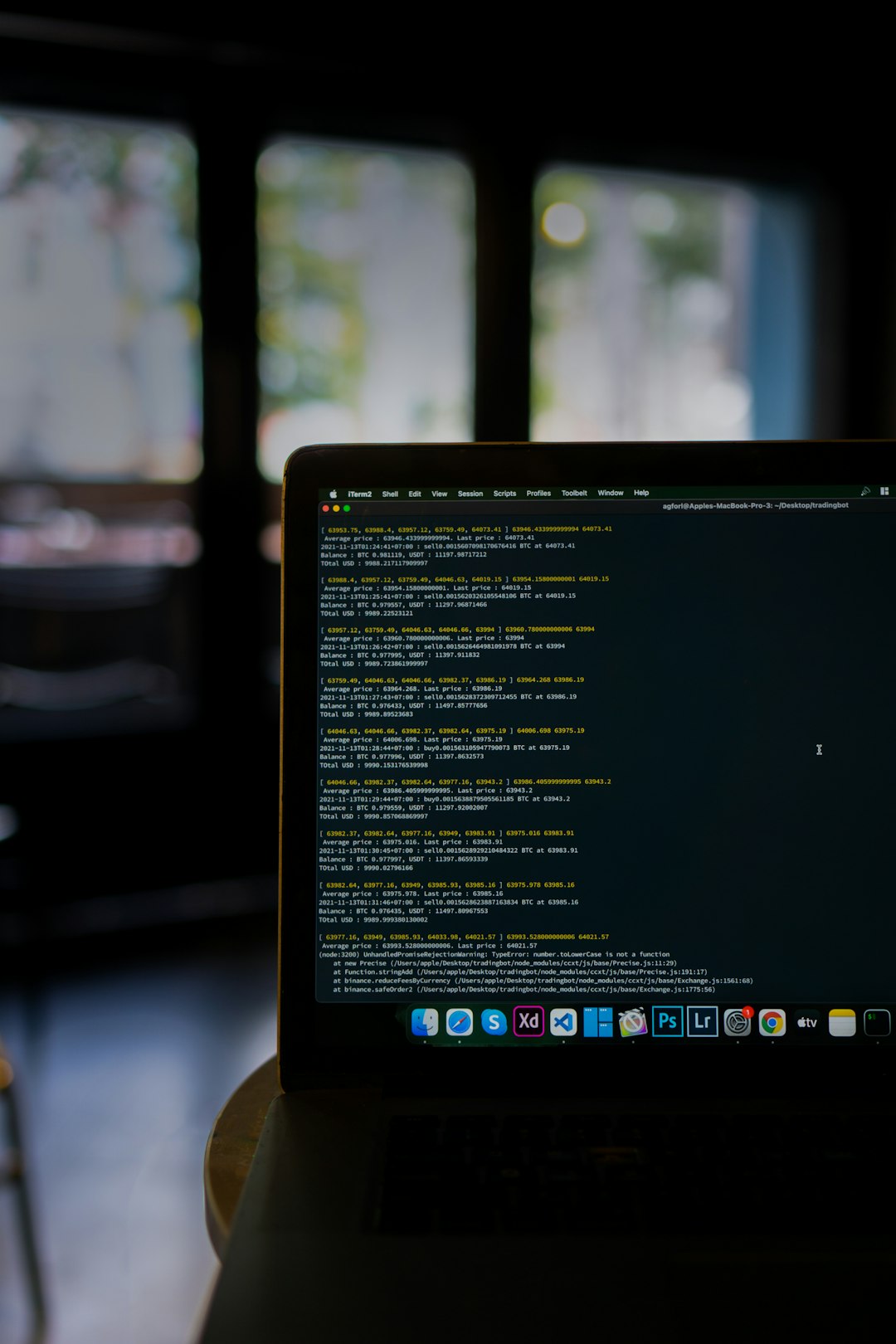
8. Reinstall the Game (Last Resort)
If all else fails, it’s time for the nuclear option.
- Uninstall the game completely.
- Restart your PC.
- Reinstall Stray from Steam or your platform.
Sometimes a fresh install fixes things nothing else can.
Extra Tips for Smooth Gameplay
- Make sure your operating system is up to date.
- Use a wired connection if playing online.
- Avoid running the game in fullscreen mode if it crashes often — try borderless windowed!
Back to Meowing and Hacking!
With these tips, you should be back to navigating rooftops and decoding robot mysteries like a pro. Crashes are a pain, but with a little tweaking, you can make them history.
Now go on and give that cyber-cat some love. Happy exploring!


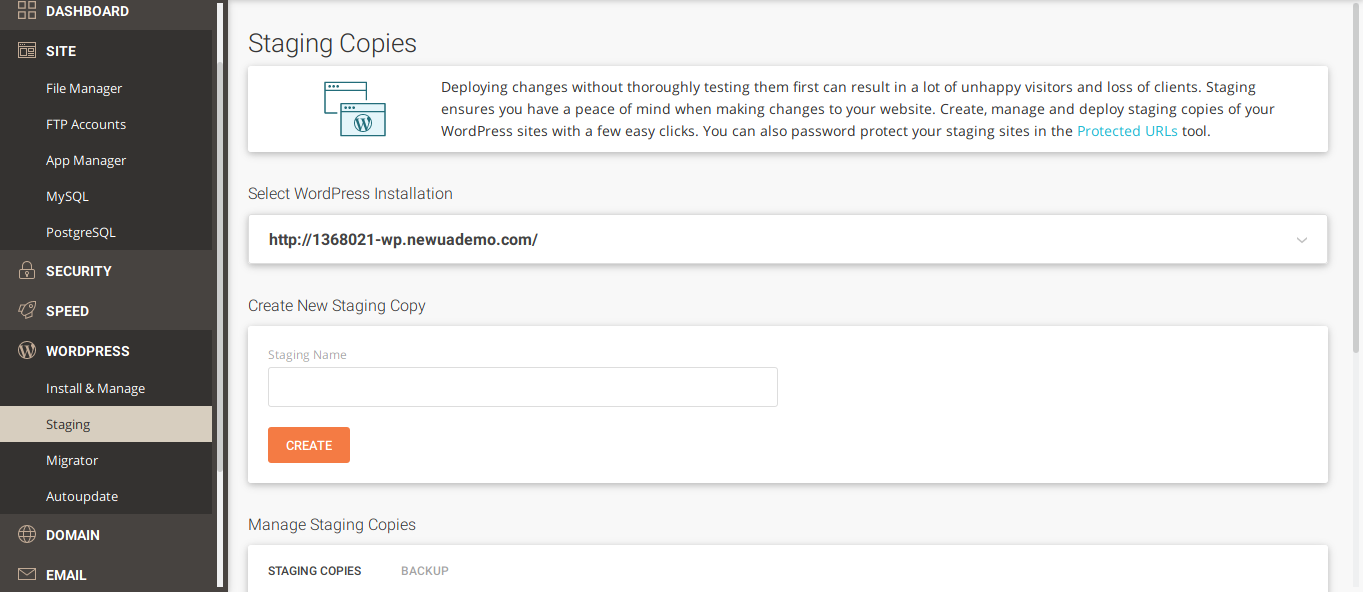
Leave a Reply