Creating high-quality YouTube videos traditionally involves filming, editing, and a considerable amount of post-production work. However, with the rise of AI-powered tools like Pictory AI, content creators now have a streamlined way to generate professional-looking videos without ever touching a camera. This guide explores how one can use Pictory AI to create engaging YouTube videos step-by-step, making it ideal for educators, marketers, and entrepreneurs looking to build a presence on YouTube quickly and efficiently.
- What is Pictory AI?
-
Step-by-Step Process to Create a YouTube Video Using Pictory AI
- Step 1: Sign Up and Log In
- Step 2: Choose the Video Creation Type
- Step 3: Input Your Script
- Step 4: Let Pictory Generate the Video
- Step 5: Customize Visuals and Styles
- Step 6: Add Voice-Over or Background Music
- Step 7: Preview and Make Final Edits
- Step 8: Export Your Video
- Step 9: Publish to YouTube
- Additional Tips for Success
- Conclusion
- Frequently Asked Questions (FAQ)
What is Pictory AI?
Pictory AI is a cloud-based video creation tool that transforms text content into compelling videos. Utilizing advanced AI, the platform can automatically extract key messages from long-form content, select suitable visuals, and generate voiceovers or subtitles. It’s a game changer for anyone looking to produce video content without professional filming gear or editing skills.
Step-by-Step Process to Create a YouTube Video Using Pictory AI
Step 1: Sign Up and Log In
Start by visiting the Pictory AI website. Register for a new account if you don’t have one, or log in to your existing account. Pictory offers a free trial, allowing new users to test features before committing to a subscription.
Step 2: Choose the Video Creation Type
Once logged in, Pictory provides several content creation options:
- Script to Video – Ideal for turning your written script into a video complete with visuals and voiceovers.
- Article to Video – Converts blog posts or articles into engaging video summaries.
- Edit Videos Using Text – Allows editing using the video’s transcription.
- Visuals to Video – Use your own media assets to create custom videos.
For YouTube creators who want to avoid filming, the Script to Video option is highly recommended.
Step 3: Input Your Script
Paste your pre-written script into the provided text box. Pictory will automatically analyze the script and break it down into visual scenes. Ensure your script is well-organized and formatted for storytelling to get best results.

Step 4: Let Pictory Generate the Video
After submitting the script, Pictory’s AI engine will do the heavy lifting:
- Segmenting the text into scenes
- Matching stock video footage from an extensive library
- Adding subtitles
- Applying transitions
You can modify each segment’s visuals, text position, duration, and more. This is where the fun begins – personalization!
Step 5: Customize Visuals and Styles
Though Pictory uses AI to pick relevant visuals, you can override these choices. Use the search feature to browse their huge repository of royalty-free images and clips. You can also upload your own branding assets such as:
- Intro/Outro clips
- Custom logos
- Fonts and brand colors
Customization helps make your video aligned with your YouTube channel’s identity, giving it a professional look and feel.
Step 6: Add Voice-Over or Background Music
Pictory offers three choices for voice-over:
- AI-generated voice – Choose from a range of natural-sounding AI voices.
- Upload your own voice – Great for adding a personal touch.
- No voice-over – Let visuals and background music do the storytelling.
Additionally, the platform provides a sizable library of royalty-free background music categorized by mood and theme. Adjust volume levels to ensure voice and music do not clash.
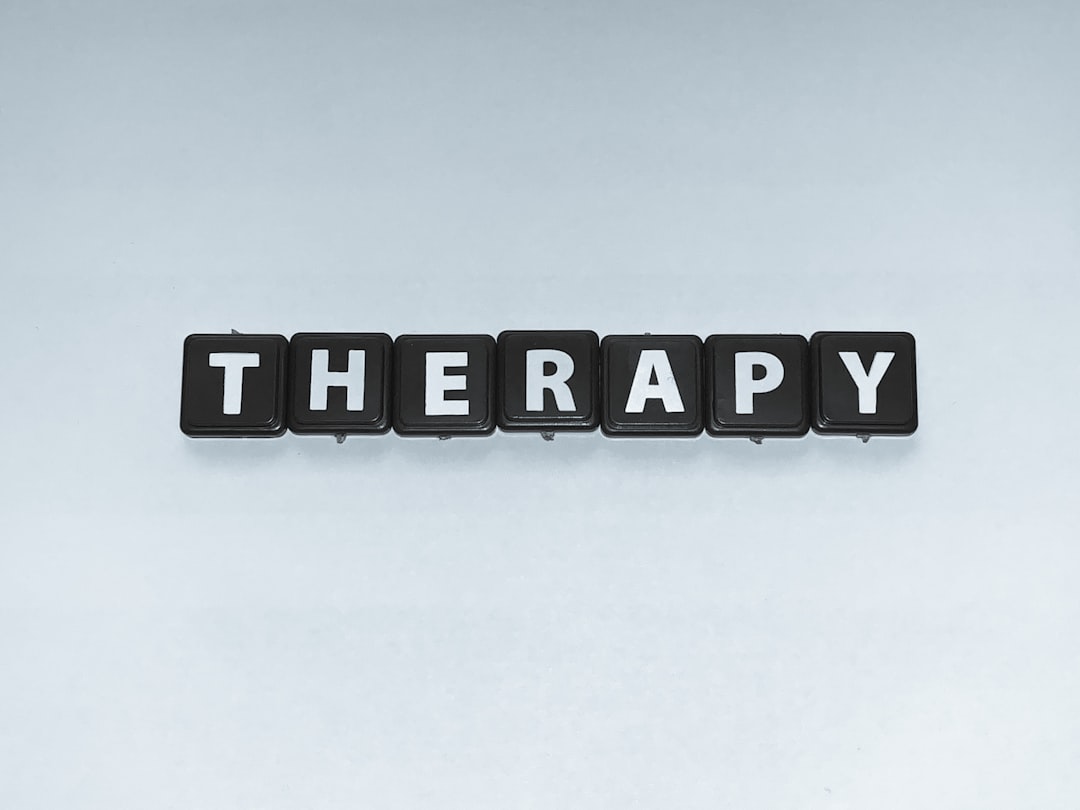
Step 7: Preview and Make Final Edits
After customization, preview your video in full to ensure everything looks and sounds right. Look out for:
- Grammar or spelling errors in subtitles
- Scene transitions
- Voice-over timing issues
You can go back and edit any scene individually. The platform allows seamless switching between scenes for easier modification.
Step 8: Export Your Video
Once satisfied, click on the Export button. The rendering process may take a few minutes depending on the length and complexity of the video. Pictory will email you a download link once the video is ready.
You can choose video quality options like 720p or 1080p depending on your content goals and YouTube preferences.
Step 9: Publish to YouTube
Now that the video is ready, log in to your YouTube account and upload the file. Don’t forget to:
- Write an attention-grabbing title
- Add a relevant description and tags
- Design a custom thumbnail
- Select the appropriate visibility and scheduling
After uploading, you can track performance metrics using YouTube Analytics to measure views, watch time, and engagement.
Additional Tips for Success
- Write in a conversational tone – Helps AI generate more natural-sounding voiceovers.
- Keep scripts concise – Less is more when it comes to audience retention.
- Use calls to action – Encourage viewers to like, subscribe, or visit a website.
- Batch create videos – Maintain content consistency and save time.
Conclusion
Thanks to tools like Pictory AI, video creation is no longer limited to those with expensive equipment or professional editing skills. Whether you’re a budding YouTuber or an established content marketer, the platform equips you with everything you need to create engaging videos—all from the comfort of your laptop. By following this step-by-step guide, anyone can produce compelling visual content that informs, inspires, and entertains.
Frequently Asked Questions (FAQ)
- Can Pictory AI create videos in languages other than English?
Yes, Pictory supports multiple languages for both text and voiceovers, although the selection of AI voices may be more robust for English. - Is there a watermark on videos created with the free trial?
Yes, videos created using the free plan will contain a watermark. You can remove it by upgrading to a paid subscription. - Can I upload my own video clips and use them in a Pictory AI video?
Absolutely. You can upload custom video clips, images, and audio to personalize your content further. - How long can my video be?
Video length depends on your script and the plan you are subscribed to. Most paid plans support significantly longer videos. - Is Pictory AI mobile-friendly?
While Pictory is primarily optimized for desktop browsers, it can be accessed on a mobile device, though with limited functionality. - Do I retain rights to videos created with Pictory AI?
Yes. Once your video is created and exported, you own the content and can use it however you see fit, including monetization.



Leave a Reply