You’re all set for a gaming session. The lobby is up, friends are online, and then boom — an ugly message pops up: “VAC was unable to verify your game session.” What does that even mean? And why now?
Don’t worry! We’re going to break it down. It’s not as scary as it sounds. In fact, it’s fixable — and usually pretty quickly.
- What is VAC?
- What Does “Unable to Verify Game Session” Mean?
- Common Reasons You Might See This Error
- 1. Restart Steam and Your PC
- 2. Verify the Integrity of Game Files
- 3. Run Steam as Administrator
- 4. Check Background Programs
- 5. Turn Off or Configure Your Antivirus
- 6. Repair the Steam Service
- 7. Sync Your Computer Time
- 8. Opt Out of Beta Programs
- 9. Reinstall the Game (as a Last Resort)
- Pro Tip: Watch for Steam Updates
- Still Having Trouble?
- Final Thoughts
What is VAC?
VAC stands for Valve Anti-Cheat. Valve created it to catch cheaters in online games like CS:GO, Dota 2, and Team Fortress 2.
It scans your system quietly in the background. If it finds something fishy, it may block you from joining VAC-protected servers.
But here’s the twist: sometimes you get the VAC error even if you’re not cheating.
What Does “Unable to Verify Game Session” Mean?
This error pops up when VAC can’t confirm that your game files are clean and legit.
You’re not banned. You’re not in trouble. VAC just doesn’t trust your current game session.
It’s kind of like someone refusing to shake your hand because your shirt looks suspiciously wrinkled.

Common Reasons You Might See This Error
Here are the top culprits:
- Your game files got messed up
- Steam isn’t running properly
- Your computer’s security software is interfering
- You have programs running that VAC doesn’t like
- There’s a problem with your system time or settings
Let’s fix it step-by-step!
1. Restart Steam and Your PC
Seriously. This is simple and often fixes everything.
- Close out of your game.
- Exit Steam completely (right-click the icon in the system tray).
- Restart your computer.
- Launch Steam again and start the game.
This clears out any weird memory clogs or simple hang-ups.
2. Verify the Integrity of Game Files
This is like checking if your LEGO set has all the right pieces.
Do this:
- Open Steam.
- Go to your Library.
- Right-click the game causing trouble.
- Select Properties.
- Click Installed Files (older versions say “Local Files”).
- Choose Verify integrity of game files.
Steam will go through your files and fix any that are damaged or missing.
3. Run Steam as Administrator
Sometimes, Steam needs extra power to work correctly.
Here’s how to give it that:
- Close Steam (again, from the system tray).
- Right-click the Steam shortcut on your desktop.
- Select Run as administrator.
This can clear up permission problems that VAC doesn’t like.
4. Check Background Programs
Some software can mess with Steam. Even innocent ones.
Here are a few known troublemakers:
- Cheat Engine (obviously!)
- VPN software
- Disk cleaners
- Overclocking tools
- Macro software
Close these before launching your game.
You don’t have to uninstall them. Just make sure they’re not running.
5. Turn Off or Configure Your Antivirus
Your antivirus might be too protective.
It might block Steam from accessing files — which makes VAC suspicious.
You can:
- Add Steam to your antivirus “allow list” or exceptions
- Temporarily disable antivirus (but be careful!)
- Use Game Mode if your antivirus has one
We’re not saying dump your antivirus. Just help it play nice with Steam.
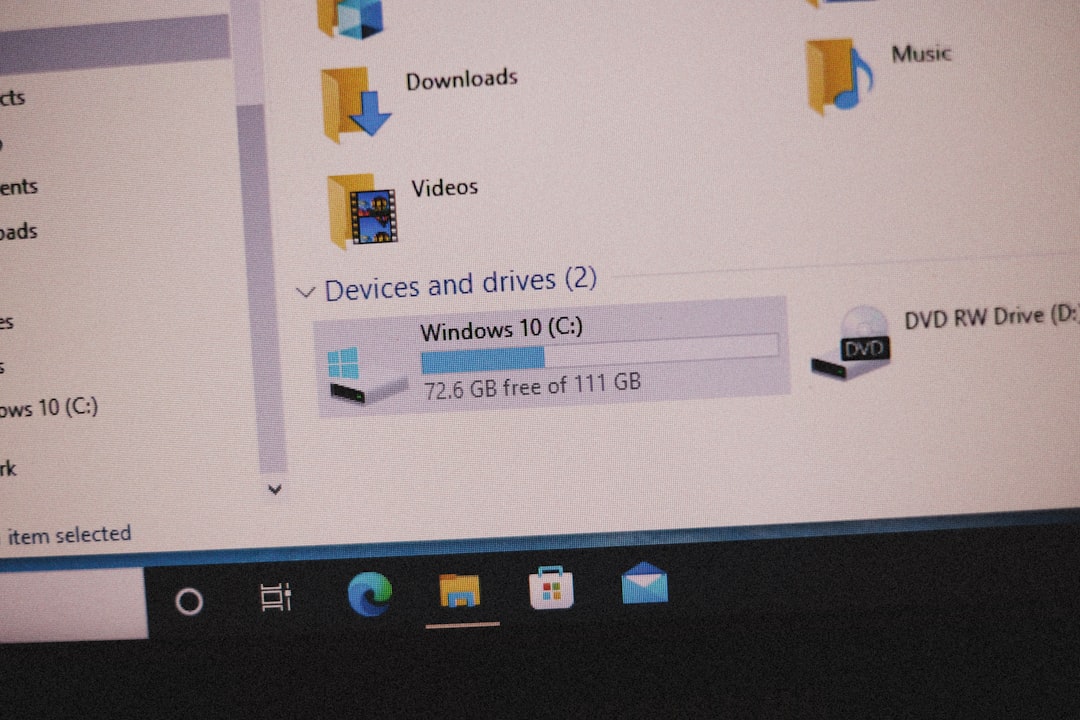
6. Repair the Steam Service
Steam has a hidden repair tool!
This is how you use it:
- Press Windows + R to open the Run dialog.
- Type this exactly:
cmd - Press Ctrl + Shift + Enter to open it as Administrator.
- In the command window, copy and paste this:
"C:\Program Files (x86)\Steam\bin\SteamService.exe" /repair - Press Enter and let it do its thing.
This will fix steam-related services that VAC depends on.
7. Sync Your Computer Time
If your system clock is way off, Steam can get confused.
Here’s the easy fix:
- Right-click the time in the bottom-right corner of your screen.
- Select Adjust date/time.
- Turn on Set time automatically and Set time zone automatically.
- Click Sync now.
Having the right time can actually help you enter games. Who knew?
8. Opt Out of Beta Programs
Beta versions of Steam or games might be buggy.
Try switching back to the public version:
- Go to your Steam Library.
- Right-click the game.
- Select Properties.
- Click the Betas tab.
- Select None – Opt out of all beta programs.
This might bring more stability to your game sessions.
9. Reinstall the Game (as a Last Resort)
If nothing else works, go nuclear — reinstall the game.
Here’s how:
- Right-click the game in Steam.
- Select Manage → Uninstall.
- After it’s gone, reinstall it from your Library.
This guarantees a fresh, clean version.
Pro Tip: Watch for Steam Updates
Sometimes the problem is on Valve’s side. A Steam update might cause this.
Make sure Steam is always updated. Restarting Steam often picks up the latest patch automatically.
Still Having Trouble?
If you’ve tried all that and still see the VAC error, check forums like:
You’re not alone. Plenty of players face this, and solutions pop up fast.
Final Thoughts
The “VAC was unable to verify your game session” error sounds spooky, but it’s usually harmless.
Try the steps above, one at a time. Most players solve it in 10–15 minutes.
And then? You’re back in the game. No bans. No drama. Just digital glory.
Now go dominate those lobbies!
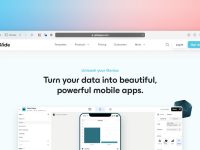


Leave a Reply