If you’re a Steam user, you’ve probably experienced the occasional hiccup that disrupts your gaming session. One of these frustrating moments is encountering Error Code 41. Whether you’re trying to launch your favorite game or battling it out online, seeing this error message can be a major buzzkill. But don’t worry — there’s no need to panic! In this guide, we’ll break down what Steam Error Code 41 is, why it happens, and most importantly, how to fix it fast.
What is Steam Error Code 41?
Steam Error Code 41 usually appears when a game fails to launch. The full error message typically reads: “The game is currently unavailable. Please try again at another time (Error Code: 41).”
This can be caused by a variety of factors, including:
- Server issues on Steam’s end
- Outdated or missing game files
- Antivirus and firewall interference
- Background applications causing conflicts
- Corrupted game data or software bugs
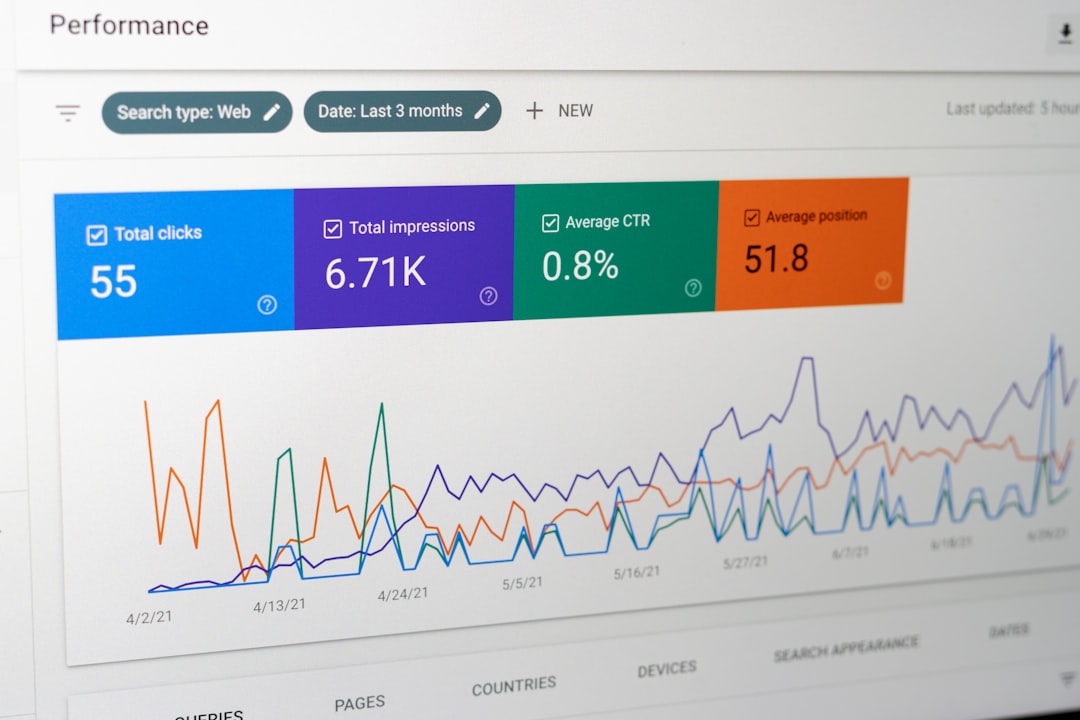
How to Fix Steam Error Code 41
Here’s a step-by-step guide to help you troubleshoot and fix this annoying error so you can get back to gaming with minimal downtime.
1. Check Steam Server Status
Sometimes the issue isn’t on your end at all. Before diving into complex fixes, check if Steam’s services are experiencing any outages. You can visit websites like SteamStat.us or search “Steam server status” to find real-time updates.
2. Restart Steam and Your PC
This might sound simple, but a simple restart can clear up any temporary conflicts or cache corruption that lead to Error Code 41. Shut down Steam, restart your computer, and try launching the game again.
3. Update the Game and Steam Client
Error 41 may appear if there are pending game updates or your Steam client is out-of-date. To ensure everything’s current:
- Open Steam
- Click on Steam > Check for Steam Client Updates
- Go to your Library, right-click the game, and choose Properties > Updates to check for game-specific patches
4. Verify Integrity of Game Files
Corrupted files may be preventing the game from launching. Use Steam’s built-in verification tool to repair any missing or corrupt files:
- Right-click the problematic game in your Library
- Select Properties > Installed Files
- Click “Verify integrity of game files”

5. Disable Antivirus and Firewall Temporarily
Antivirus programs like Norton, Avast, or Windows Defender can sometimes block game executables or interfere with Steam’s connection. Temporarily disable your antivirus and firewall to see if the error goes away. Don’t forget to re-enable them once you’ve tested it!
6. Run the Game as Administrator
Some games require elevated permissions to access certain system resources. Try manually launching the game as an administrator:
- Navigate to the game’s installation directory
- Right-click the game’s .exe file and select “Run as Administrator”
7. Update Your Graphics Drivers
Outdated GPU drivers can lead to compatibility issues that may trigger Error 41. Visit your GPU manufacturer’s website (NVIDIA, AMD, or Intel) and download the latest drivers for your graphics card model.
8. Clean Boot Your System
If nothing else works, a background application could be conflicting with Steam. Perform a clean boot to rule out this possibility:
- Press Windows + R, type
msconfig, and hit Enter - Under the Services tab, check Hide all Microsoft services then click Disable all
- Go to the Startup tab and click Open Task Manager
- Disable all startup items and restart your computer
Final Thoughts
Steam Error Code 41 might seem like a big issue when it pops up, but it’s usually quick to fix with these proven steps. Whether it’s something as simple as a server glitch or more complex like interference from your antivirus, this guide should help you zero in on the cause and get you back to gaming in no time.
If you’re still stuck after trying all of the above, don’t hesitate to reach out to Steam Support for additional help. After all, every minute troubleshooting is a minute lost in the digital battleground!



Leave a Reply