When an iPhone’s home button stops responding, it can be a frustrating experience. The home button is a crucial navigation component for older iPhone models, providing access to the home screen, multitasking, Touch ID, and more. If yours suddenly stops working or becomes unresponsive, there are a variety of solutions you can try before making a trip to the Apple Store.
In this comprehensive guide, we’ll explore the most common reasons why an iPhone home button stops working and provide step-by-step instructions on how to resolve the issue—even if it turns out to be hardware-related.
- Common Causes for an Unresponsive iPhone Home Button
- 1. Clean the Home Button
- 2. Restart or Force Restart the iPhone
- 3. Calibrate the Home Button
- 4. Enable AssistiveTouch
- 5. Check for iOS Updates
- 6. Restore the iPhone Using iTunes or Finder
- 7. Hardware Repair Options
- Frequently Asked Questions (FAQ)
Common Causes for an Unresponsive iPhone Home Button
Understanding why the home button might not be working is the first step toward fixing the issue. Here are several reasons it may have stopped functioning properly:
- Software glitches: Temporary bugs in iOS can cause buttons to become unresponsive.
- Physical damage: Dropping the device or exposure to moisture can physically damage the button.
- Dirt and debris: Accumulated grime around the button can interfere with its mechanical parts.
- Misalignment: Aging models or those with repairs may develop internal misalignment.
1. Clean the Home Button
The most straightforward fix is to clean the home button. Over time, dirt and oils from your fingers can clog the button’s edges, affecting its responsiveness.
Here’s how to clean it:
- Turn off your iPhone.
- Use a soft lint-free cloth slightly dampened with isopropyl alcohol (70% or higher).
- Gently rub around the home button in a circular motion.
- Let the phone dry for several minutes before turning it back on.

If this doesn’t work, don’t worry. The problem might be software-related, which is typically easier to diagnose and solve.
2. Restart or Force Restart the iPhone
Sometimes, a simple restart can fix a non-responsive home button if the issue lies within a temporary software bug.
- For iPhone 8 and later: Quickly press and release the volume up button, quickly press and release the volume down button, then press and hold the side button until you see the Apple logo.
- For iPhone 7: Press and hold both the volume down and the Sleep/Wake (side) button until you see the Apple logo.
- For iPhone 6s and earlier: Press and hold both the home button and the Sleep/Wake button until the Apple logo appears.
After restarting, see if the home button has regained functionality. If not, proceed to the next method.
3. Calibrate the Home Button
One interesting trick that has worked for some users over the years is calibrating the home button. Though unofficial, it’s easy to attempt and harmless to try.
- Open any stock app such as Calendar or Stocks.
- Hold down the power button until “Slide to power off” appears.
- Now press and hold the home button for about 5–10 seconds until the app closes and you return to the home screen.
This process may recalibrate how the software and hardware communicate, particularly on iPhone models older than the iPhone 7 which have physical home buttons.
4. Enable AssistiveTouch
If you’re unable to fix the hardware issue or want a temporary workaround, AssistiveTouch is your best ally. It creates a virtual home button on your screen so you can still navigate through your iPhone.
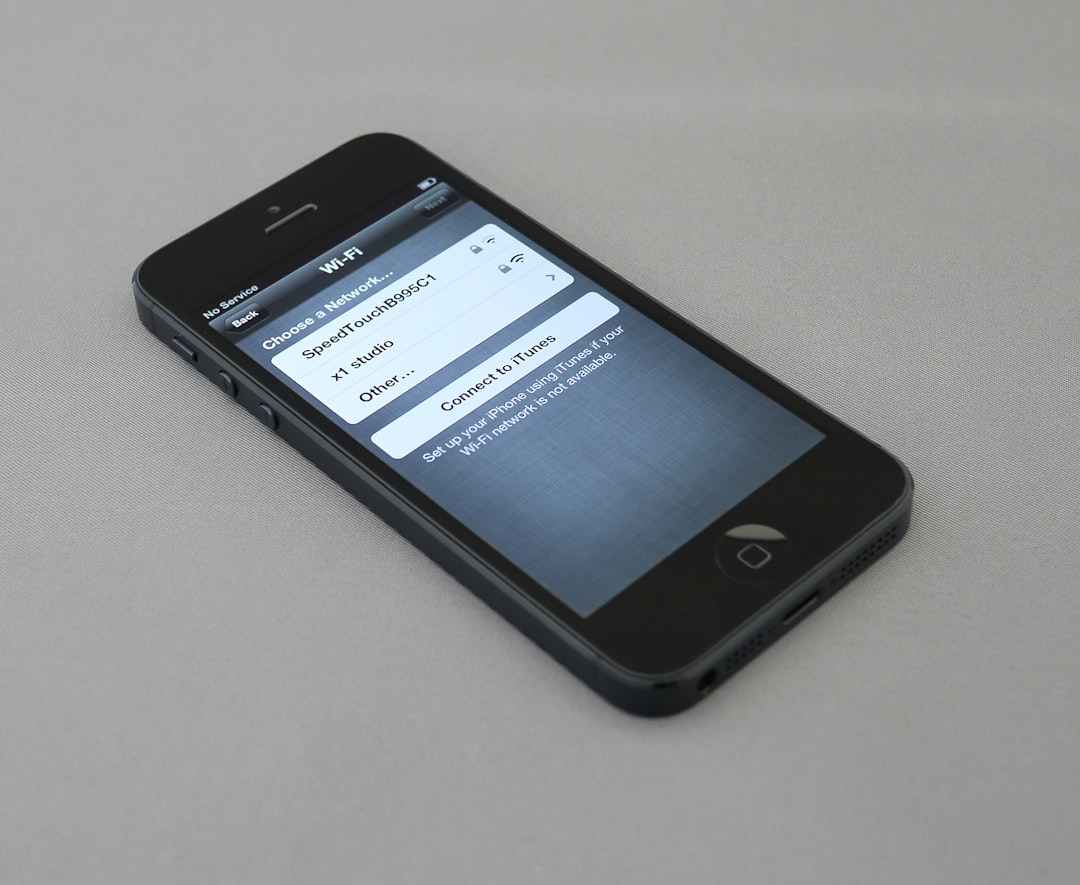
Follow these instructions:
- Go to Settings > Accessibility > Touch > AssistiveTouch.
- Toggle the feature On.
- A floating button will appear, allowing you to go home, open the control center, and more.
AssistiveTouch is particularly useful if you’re waiting for a repair or trying to back up your data before a system restore.
5. Check for iOS Updates
Sometimes an iOS bug can affect system responsiveness. Apple frequently releases updates to fix known issues and improve performance.
To check for an update:
- Go to Settings > General > Software Update.
- If an update is available, download and install it.
After updating, restart your iPhone and check the home button again.
6. Restore the iPhone Using iTunes or Finder
If updates and troubleshooting don’t help, consider restoring the iPhone using a computer. Be sure to back up your data first!
Steps for restoring:
- Connect your iPhone to a Mac or PC.
- Open iTunes (on Windows or macOS Mojave and earlier) or Finder (on macOS Catalina and later).
- Select your device when it appears.
- Click Restore iPhone and follow the on-screen instructions.
This will erase your device and install the latest iOS version, potentially eliminating any persistent bugs affecting the home button.
7. Hardware Repair Options
If all else fails, the issue is likely related to hardware damage or wear. In this case, you have a few options:
- Apple Support: Book an appointment at a Genius Bar or mail in your device after checking your warranty status.
- Authorized service centers: Consider Apple-certified third-party repair technicians.
- Self-repair kits: While not ideal for most users, experienced individuals can buy iPhone home button replacement kits. Be cautious, as this can void warranties or damage your phone further.
For Touch ID-enabled buttons beginning with the iPhone 5s, replacing the home button includes losing fingerprint functionality unless replaced by Apple itself due to pairing security restrictions.
Frequently Asked Questions (FAQ)
-
Q: Can I use my iPhone without a working home button?
A: Yes, enabling AssistiveTouch allows you to use almost all functions including returning to the home screen and accessing Siri. -
Q: Will Apple replace just the home button?
A: It depends on your warranty and iPhone model. For devices with Touch ID or Face ID, replacing the home button may require more extensive repair work to maintain functionality. -
Q: Is it safe to use third-party repair services?
A: It’s generally best to use Apple or authorized repair centers. Third-party services may be cheaper but can void warranties or create complications with Touch ID. -
Q: How much does it cost to replace a home button?
A: Costs vary depending on your model and warranty status. Repairs through Apple typically range anywhere from $50 to $150. -
Q: Can a software update fix a broken home button?
A: While updates can address software-related responsiveness issues, they won’t fix physically damaged buttons.
In conclusion, a non-functioning home button doesn’t have to spell the end for your iPhone. From quick software tweaks to full-on repairs, there are plenty of ways to get your device back in working order. Start with simple fixes like cleaning and restarting, and escalate as needed. If all else fails, Apple’s support channels are there to help.



Leave a Reply