Encountering an HTTP 500 Internal Server Error on your WordPress site can be both alarming and frustrating. To your visitors, the site appears broken, and to you, it can feel like you’ve lost control. However, the 500 error is a common issue that can often be resolved with a few investigative steps and fixes. This guide will walk you through what the 500 Internal Server Error means, common causes in WordPress, and effective solutions to get your site up and running again.
What Is an HTTP 500 Internal Server Error?
The HTTP 500 error is a general server-side error indicating that something went wrong on the server and the request could not be completed. It doesn’t tell you exactly what went wrong, making it a bit tricky to diagnose without further investigation. For WordPress users, it can stem from several different sources, all of which we’ll explore in this article.

Common Causes of 500 Internal Server Errors in WordPress
Let’s look at the most frequent culprits behind this error in your WordPress installation:
- Corrupt .htaccess file: Misconfigurations in this file can interrupt server operations.
- PHP memory limit exhaustion: Your WordPress or server environment may be running out of allocated memory.
- Plugin conflicts: Incompatible or poorly coded plugins often lead to server errors.
- Theme issues: A broken or outdated theme can also crash the site.
- Corrupted core files: Though rare, corruption during WordPress updates can cause this error.
Steps to Fix the Error
Before making any changes, it’s highly recommended that you create a full backup of your site. This includes all files and your MySQL database.
1. Check for Corrupted .htaccess File
This is one of the most common problems and is simple to fix:
- Access your website’s root directory using FTP or your hosting provider’s File Manager.
- Look for the
.htaccessfile. - Rename it to something like
.htaccess_old. - Refresh your site to see if the error is resolved.
- If it works, go to your WordPress dashboard, navigate to Settings > Permalinks, and simply click Save Changes to generate a new
.htaccessfile.
2. Increase the PHP Memory Limit
Your server may not have enough memory to handle processes. Here’s how to increase it:
- Via FTP, find the
wp-config.phpfile in your root directory. - Add this line of code before the line that says
/* That's all, stop editing! */: - Save and re-upload the file, then check to see if the site works.
define('WP_MEMORY_LIMIT', '256M');If your hosting provider restricts memory limits, you may need to contact support to increase it for you.
3. Deactivate All Plugins
Plugin conflicts are a major source of server errors in WordPress. Here’s how to identify the faulty plugin:
- Via FTP, navigate to
wp-content. - Rename the
pluginsfolder toplugins_old. - Check if your website loads properly. If so, then a plugin is the issue.
- Rename the folder back to
pluginsand begin activating each plugin one by one from the dashboard to isolate the one causing the error.
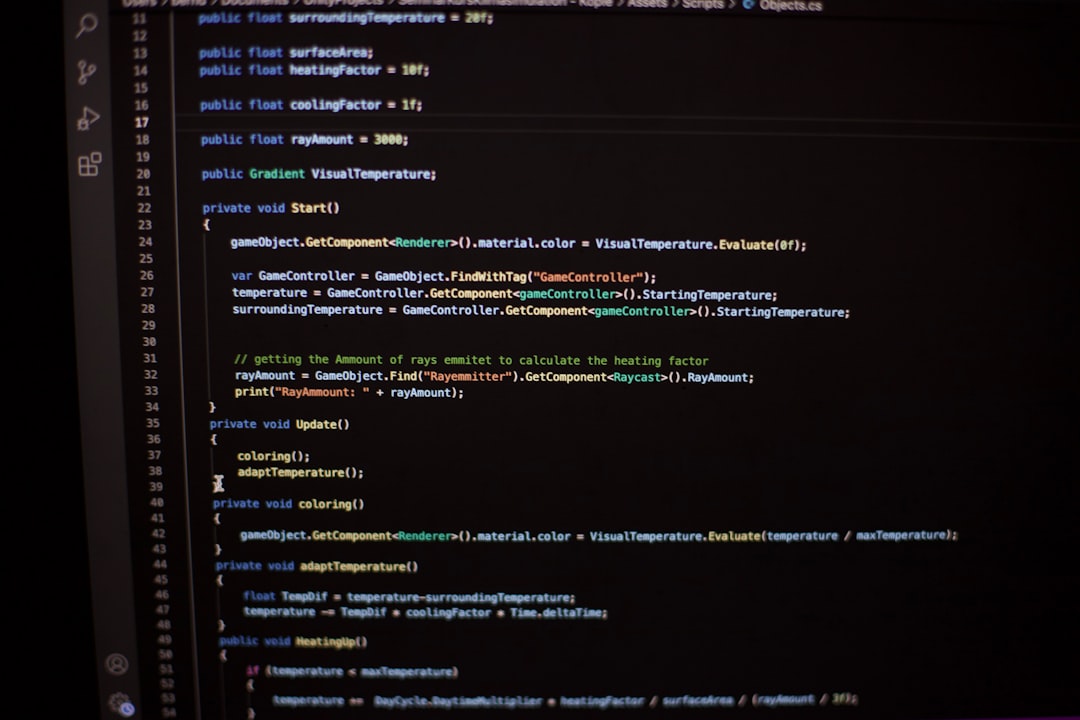
4. Switch to a Default Theme
If plugins aren’t the issue, try switching the theme:
- Go to your database using phpMyAdmin.
- Navigate to the
wp_optionstable, and find rows calledtemplateandstylesheet. - Change the value of these to
twentytwentythreeor another default WordPress theme available on your site. - Check if the error disappears. If it does, your theme may need updating or replacing.
5. Reinstall WordPress Core Files
Core WordPress files can sometimes become corrupted, especially after a failed update. Here’s how to fix them manually:
- Download a fresh copy of WordPress from the official website.
- Extract the files and delete the
wp-contentfolder to avoid overwriting your data. - Upload the remaining files via FTP to your root directory, overwriting the existing ones.
- This will restore core files without affecting plugins, themes, or content.
6. Check Server Logs
Your server logs may provide clues about what’s causing the error:
- Check the
error_logfile in your hosting panel or site directory. - You can also ask your hosting support team to provide details.
- Look for specific file paths or messages that can help you track down the issue.
7. Contact Hosting Provider
If all else fails, it’s time to speak with your web host. They may have access to deeper diagnostics and can sometimes resolve the issue for you, especially if it stems from server configuration or higher-level scripts.
Best Practices to Avoid Future Errors
Now that you’re back up and running, here are some tips to minimize the chances of encountering the 500 error again:
- Keep everything updated: Themes, plugins, and WordPress core should always be up to date.
- Use reputable plugins and themes: Stick to well-reviewed and frequently maintained options.
- Monitor your site: Use tools like uptime monitors and logging systems.
- Regular backups: Set up automated backups so you always have a recovery option.
- Choose quality hosting: Shared hosting has limitations; consider moving to managed or VPS hosting for increased reliability.
Tools to Help Debug WordPress Errors
There are several tools that can help you identify and fix errors:
- WP Debugging Plugins: Tools like Query Monitor can give real-time feedback on issues.
- Debug Mode: Turn on WordPress debug mode by adding the following to
wp-config.php:
define('WP_DEBUG', true);
define('WP_DEBUG_LOG', true);
define('WP_DEBUG_DISPLAY', false);Conclusion
While the HTTP 500 Internal Server Error may seem like a dead end, it’s usually fixable with a systematic approach. Whether the problem lies in your .htaccess file, a rogue plugin, or insufficient memory resources, there’s a solution waiting just a few steps away. By understanding the causes and applying the right troubleshooting methods, you can quickly restore your site’s functionality and ensure a better experience for your users.
And remember, prevention is just as important as the fix. With solid habits like regular backups, keeping your software in check, and monitoring your site’s health, the dreaded 500 error can become a rare—even nonexistent—occurrence on your WordPress journey.
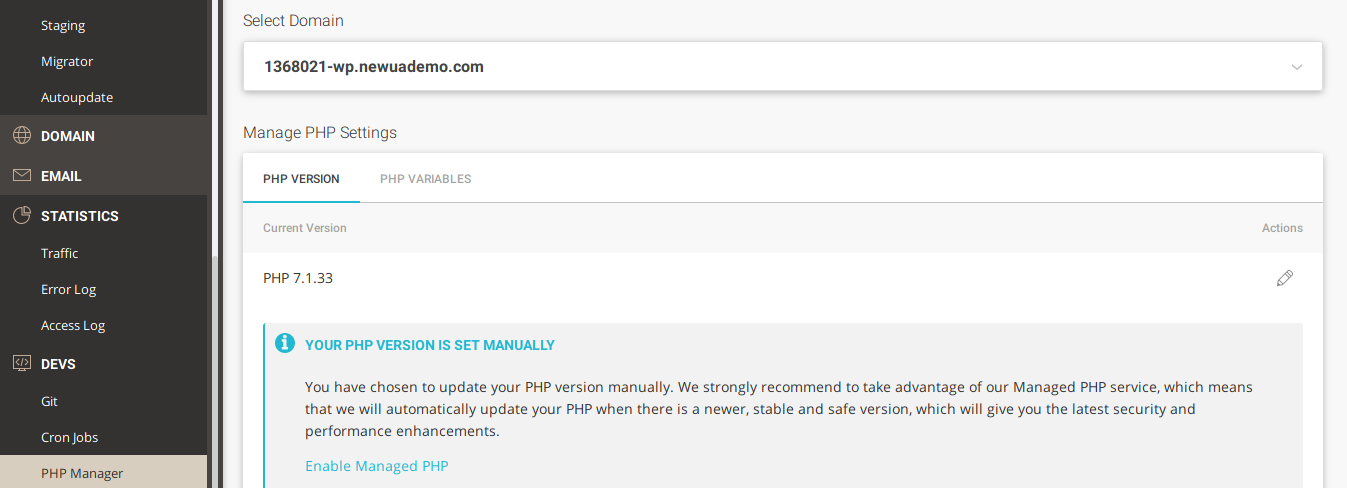


Leave a Reply