With the increasing prevalence of Apple devices in photography, American photographers frequently encounter HEIC (High Efficiency Image Coding) files. While this format is efficient in reducing file size without compromising image quality, it poses compatibility challenges — especially when working with certain websites, software, or printers that require the more universally accepted JPG format. Fortunately, you can use GIMP, a powerful open-source image editor, to convert your HEIC files to JPG efficiently and reliably.
Why Choose GIMP for Your HEIC to JPG Conversion?
GIMP (GNU Image Manipulation Program) is a free and cross-platform software that offers robust capabilities comparable to expensive photo editing tools. Not only does it support HEIC formats (with the help of specific plugins), but it also provides a secure, offline method for batch or individual image conversion — ensuring that your photos remain private and safe.
Step-by-Step Instructions for Converting HEIC to JPG in GIMP
Step 1: Install GIMP
Begin by downloading and installing the latest version of GIMP from the official website: www.gimp.org.
- Click on “Download” and choose the appropriate version for your operating system (Windows, macOS, or Linux).
- Run the installer and follow the on-screen instructions to complete the setup process.
Step 2: Ensure HEIC Compatibility
Out of the box, GIMP may not support HEIC files. To enable compatibility, you might need to install an additional plugin or ensure your system has the necessary codecs.
- For Windows 10/11 users: Install the HEIF Image Extensions from the Microsoft Store.
- Mac users: Most macOS versions already support HEIC natively; GIMP will leverage system capabilities.
- Linux users: Make sure you have libheif installed using your system’s package manager.
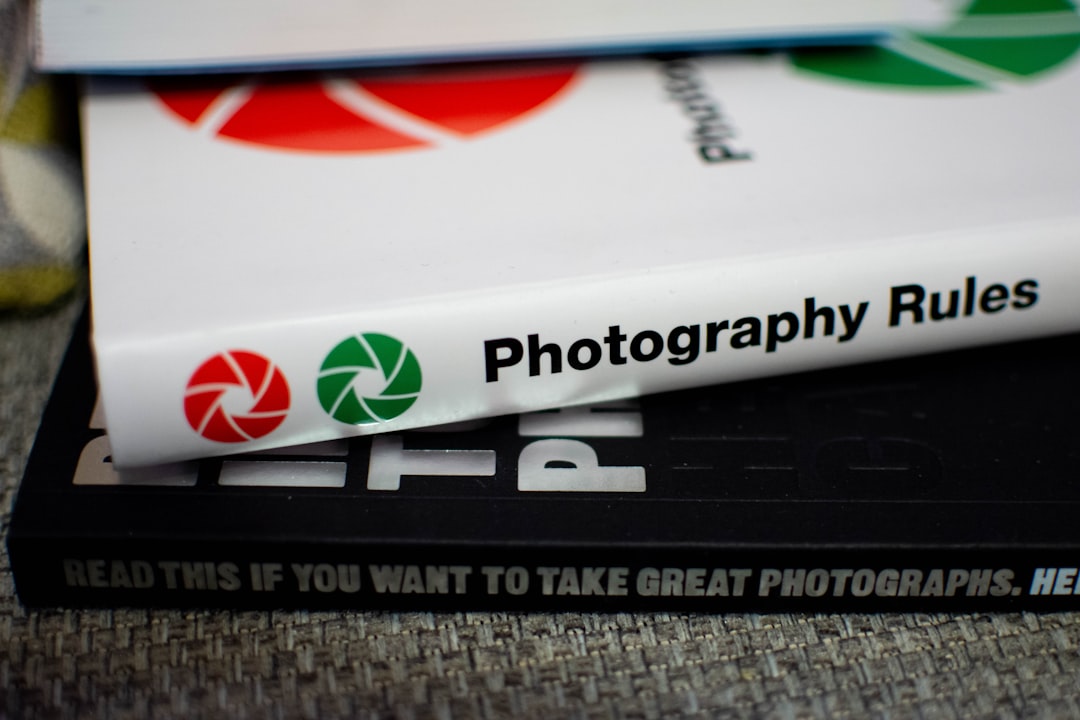
Step 3: Open the HEIC File in GIMP
Once compatibility is set up, launch GIMP and follow these steps:
- Click on File > Open.
- Navigate to the folder containing your .heic file.
- Select the file and click Open.
If your system is configured correctly, the image should load into GIMP without issue.
Step 4: Export the File as JPG
To convert the opened HEIC file into JPG format:
- Go to File > Export As….
- In the dialog box, change the file extension to .jpg (e.g., photo.jpg).
- Click on Select File Type (By Extension) at the bottom, and choose JPEG image.
- Click Export. Another dialog box will appear with JPEG-specific options like image quality and progressive encoding.
- Adjust the quality setting. A range between 85–90 is recommended for a good balance between quality and file size.
- Click Export again.
Your JPG is now saved and ready for use!
Step 5 (Optional): Batch Conversion
GIMP doesn’t natively support batch conversion, but you can automate the process using the BIMP (Batch Image Manipulation Plugin) add-on:
- Download BIMP from the official site: alessandrofrancesconi.it/projects/bimp
- Install the plugin by following the provided instructions geared toward your operating system.
- Launch GIMP, go to File > Batch Image Manipulation, and use the interface to add your HEIC files.
- Configure an output action to convert and save them as JPG files.

Troubleshooting Tips
Here are some common issues and solutions when working with HEIC files in GIMP:
- File doesn’t open: Verify that you’ve installed the required HEIC support files or codecs for your OS.
- Poor JPG quality: Increase the export quality setting or avoid multiple edits before exporting.
- Plugin doesn’t work: Make sure the plugin matches your GIMP version; always restart GIMP after plugin installation.
Conclusion
For American photographers seeking a reliable way to convert HEIC images to JPG without losing quality, GIMP offers both flexibility and control. As a free, open-source solution, it stands out as a secure alternative to online converters that may compromise data privacy. Whether you’re managing client portfolios, submitting photos to print labs, or preparing images for websites, converting HEIC to JPG via GIMP guarantees high compatibility and professional results.



Leave a Reply