Have you ever run out of space on your computer because of too many files in OneDrive? Don’t worry! Windows 10 has a feature called Files On-Demand that helps you save storage while keeping all your files accessible. Let’s learn how to turn it on!
What is Files On-Demand?
Files On-Demand lets you see all your OneDrive files without downloading them first. They appear in File Explorer just like normal files but don’t take up space until you open them. Neat, right?
How to Enable Files On-Demand
Turning on this feature is super easy. Just follow these steps:
- Click on the OneDrive icon in the taskbar (bottom-right corner of your screen). If you don’t see it, click the small up arrow to find it.
- Click the gear icon (⚙️) and select Settings.
- Go to the Settings tab.
- Find the section called Files On-Demand and check the box that says “Save space and download files as you use them.”
- Click OK. That’s it!
What Do the Icons Mean?
Once you turn it on, you’ll see different icons next to your files in OneDrive. Here’s what they mean:
- Blue cloud: The file is online-only. It won’t take up space until you open it.
- Green checkmark: The file is available offline. It’s stored on your computer.
- Solid green checkmark: The file is always available offline, even if you restart your PC.
How to Change File Availability
You can control whether a file stays online or offline. Here’s how:
- Right-click a file or folder in OneDrive.
- Select Always keep on this device to make it available offline.
- Select Free up space to remove it from your computer while keeping it online.
It’s as simple as that!
Why Use Files On-Demand?
Still not convinced? Here are some benefits:
- Save storage space on your PC.
- Access all your files without downloading them.
- Work normally without worrying about running out of space.
- Files stay backed up in OneDrive.
What If Files On-Demand Isn’t Working?
If you don’t see the option, try this:
- Make sure you’re signed into OneDrive.
- Check for Windows updates (go to Settings > Update & Security).
- Restart your computer and try again.
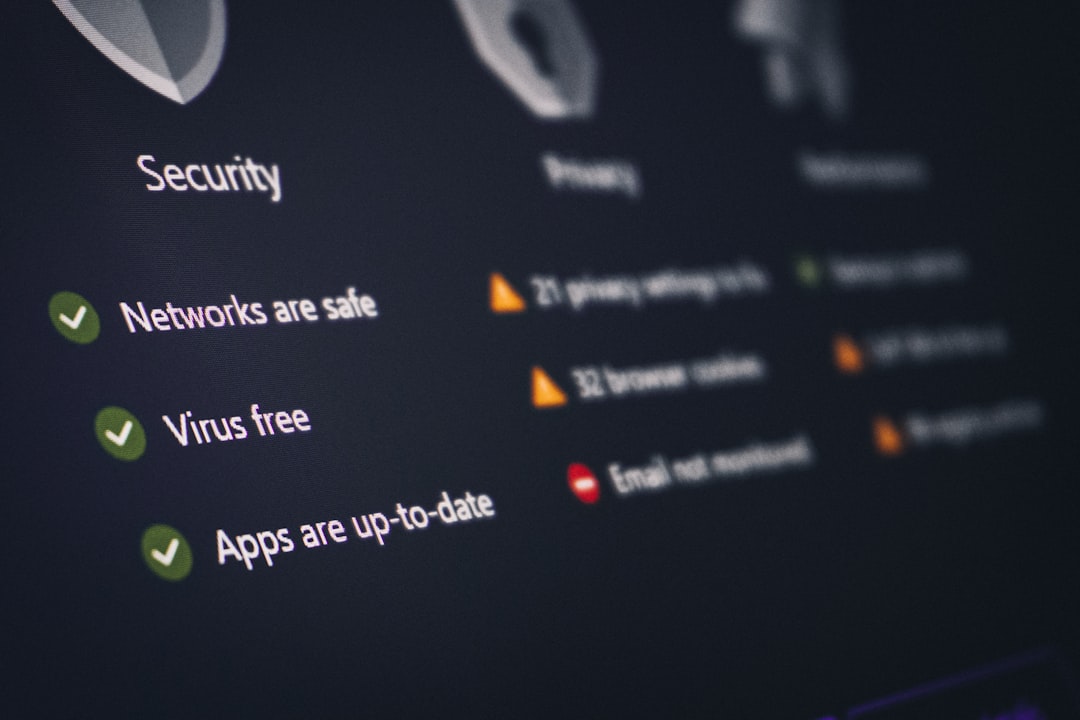
Conclusion
With Files On-Demand, you don’t have to worry about running out of space. It’s a fantastic feature that keeps your OneDrive files accessible without clogging up your PC. So, go ahead and turn it on now!



Leave a Reply