Listening to your favorite songs on-the-go is still a luxury that SanDisk MP3 players offer with their compact design and impressive battery life. However, moving content from streaming platforms like YouTube Music to these MP3 devices requires a few extra steps. This guide will walk you through the process in a straightforward and legally conscious way, helping you enjoy your music wherever you are.
Understanding the Challenge
Unlike traditional MP3s or CDs, music on YouTube Music is streamed rather than downloaded in a transferable format. YouTube Music does not natively provide an option to export files to external storage devices, including MP3 players. Therefore, converting and transferring the songs must be handled with care, ensuring both quality retention and copyright compliance.
Note: Ensure you only download songs from YouTube Music that you legally own the rights to or have permission to access offline. Unauthorized downloading or distribution of copyrighted content is illegal in many jurisdictions.
Step 1: Choose a Legal and Reliable Converter
Since YouTube Music doesn’t support direct downloads in MP3 format, you’ll need third-party software that can record or capture the audio legally. Some of the most trusted tools include:
- Audacity: An open-source audio recorder that captures high-quality sound directly from your system.
- 4K YouTube to MP3: Allows downloading audio from your playlists and saves them in MP3 format.
- Any Video Converter: Offers a combination of video and audio conversions including downloading, editing, and converting capabilities.
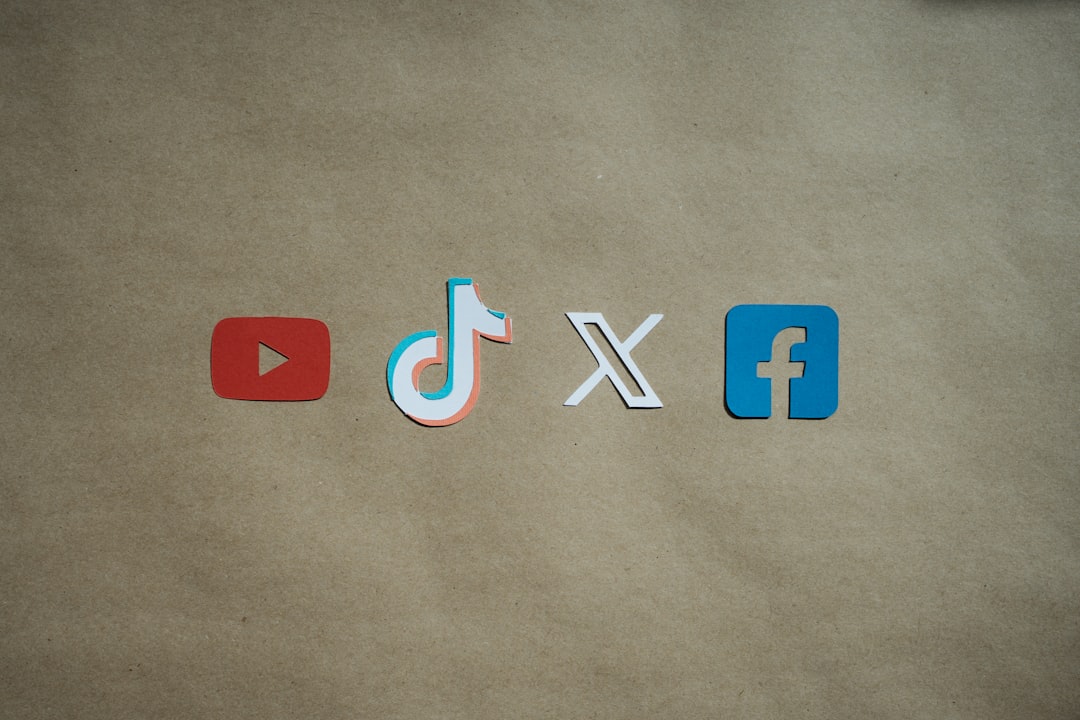
Make sure to configure these tools to extract only the audio in MP3 format and set the bitrate to at least 128 kbps or higher for decent audio quality.
Step 2: Download the Music from YouTube Music
Once you’ve selected your software, the next step is downloading the actual music. Follow these general instructions:
- Open the YouTube Music app or website.
- Navigate to the song or playlist you wish to download.
- Copy the URL from the address bar.
- Paste the URL into the third-party software’s input bar.
- Select MP3 as your desired format and choose the quality setting.
- Click “Download” or “Convert” and wait for the process to complete. The files will be saved to your computer.
Step 3: Connect Your SanDisk MP3 Player
Now that you have the MP3 files on your computer, it’s time to move them to your SanDisk device. To do this:
- Use the USB cable that came with your SanDisk MP3 player to connect it to your computer.
- Wait for your computer to recognize the device as a removable drive.
- Open the file explorer and find the folder titled “Music” inside the SanDisk drive.
- Drag and drop or copy and paste your fresh MP3 files into the “Music” folder.

Step 4: Safely Eject and Verify
Once all the files are transferred:
- Right-click on the SanDisk drive on your computer.
- Click “Eject” to ensure safe removal and to prevent file corruption.
- Unplug the device and power it on.
- Navigate through the music menu on your MP3 player to confirm that the songs have been properly added.
Best Practices and Tips
- Regularly update your conversion software to ensure compatibility with YouTube Music changes.
- Rename your downloaded files in a consistent format to maintain a clean library.
- Create separate folders or playlists in your SanDisk MP3 player for ease of navigation.
- Always scan downloaded files for viruses using antivirus software before transferring them to a personal device.
Conclusion
Even though YouTube Music is primarily designed for streaming, with careful handling and the right tools, you can enjoy your favorite tracks offline via your SanDisk MP3 player. Remember to respect copyright laws and only download music legally. This extra effort pays off with the convenience of having your curated playlists with you at all times, free from ads and connectivity issues.



Leave a Reply