There’s nothing more frustrating than diligently getting work done on your Windows 10 PC, only to be interrupted by the Office Background Task Handler pop-up. This nagging notification often surprises users, cryptically appearing without any clear reason and doing little more than breaking your concentration. If you’ve found yourself repeatedly closing this mysterious message, you’re likely wondering how to stop it—permanently.
Good news! The Office Background Task Handler isn’t a virus or malware—it’s a legitimate Microsoft Office component. However, it runs in the background and sometimes doesn’t shut down correctly, which causes that annoying pop-up to keep reappearing. Let’s dive into how you can stop it from bothering you forever.
What Is the Office Background Task Handler?
Microsoft Office includes a scheduler called OfficeBackgroundTaskHandlerRegistration. Its job is to perform routine background updates and licensing checks. Unfortunately, due to faulty registrations or permission conflicts, it sometimes fails to run properly, making Windows throw a pop-up to notify you that “OfficeBackgroundTaskHandler has stopped working.”
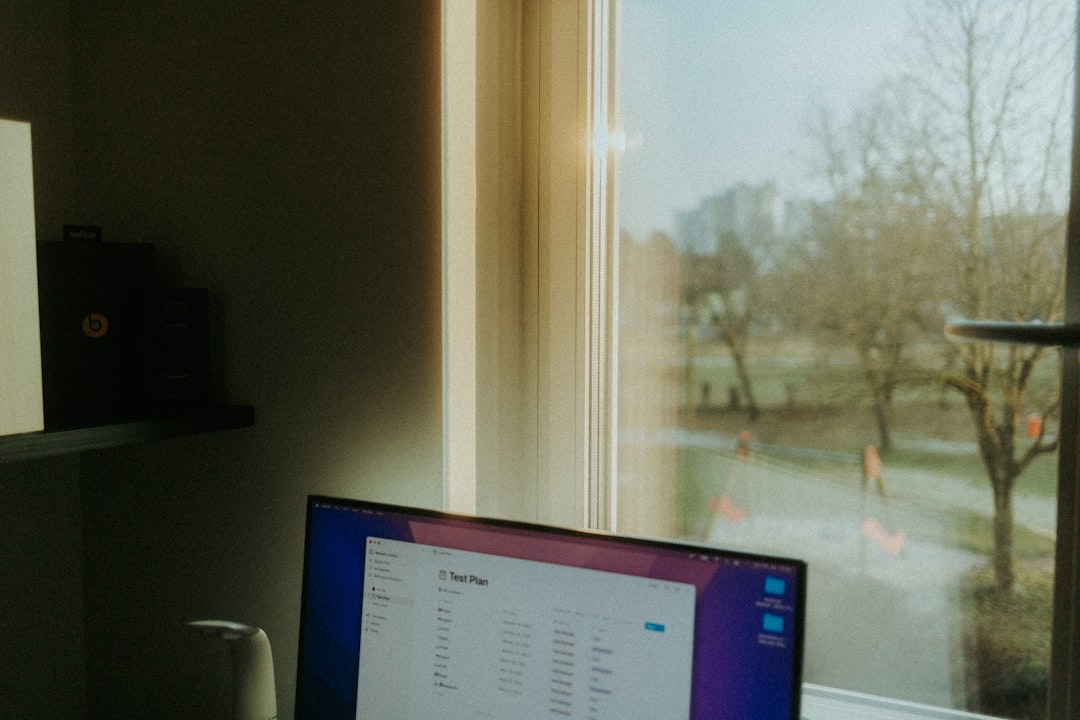
How to Disable it Completely
If you’re ready to be rid of this pop-up once and for all, follow these step-by-step methods. These solutions are safe and reversible, but only proceed if you’re comfortable making small system-level changes.
1. Use Task Scheduler to Disable the Task
The safest and most effective way to stop this issue is by disabling the scheduled task responsible for launching the handler.
- Press Windows + S and type “Task Scheduler” and open it.
- In the left pane, navigate to Task Scheduler Library > Microsoft > Office.
- Locate and select OfficeBackgroundTaskHandlerRegistration.
- On the right side of the window, click on Disable.
This effectively stops the computer from running the task and prevents the error from triggering again.
2. Remove or Rename the Executable (Optional)
Advanced users may choose to rename or delete the actual .exe file responsible. This isn’t generally recommended, but if the first step fails:
- Navigate to this location on your PC:
C:\Program Files (x86)\Microsoft Office\root\OfficeXX (replace XX with your Office version like 16 or 19) - Look for OfficeBackgroundTaskHandler.exe.
- Right-click the file and choose Rename. Change it to OfficeBackgroundTaskHandler_old.exe
Note: Windows or Office updates may restore or re-register this file over time, so this is not a guaranteed long-term fix.

3. Use Registry Editor to Prevent Execution (Advanced)
For a more permanent solution without altering files, you can create a system block using the Registry Editor. Be very cautious—you can affect system stability if you make a mistake.
- Press Windows + R, type regedit, and press Enter.
- Navigate to:
HKEY_LOCAL_MACHINE\SOFTWARE\Policies\Microsoft\Office\16.0\Common - If the Common key doesn’t exist, create it.
- Right-click on the right panel > choose New > DWORD (32-bit) Value and name it: DisableBackgroundTaskHandler
- Double-click it and set the value to 1.
Restart your computer to apply the changes. This registry tweak disables background Office tasks system-wide.
Alternative: Repair Office Installation
Sometimes, a corrupted Office installation can cause legitimate tasks to malfunction. If you’re uncomfortable disabling tasks, consider running a repair:
- Go to Control Panel > Programs > Programs and Features.
- Select your version of Microsoft Office and click Change.
- Choose Quick Repair or Online Repair (more thorough).
This may correct the underlying problem without having to disable components manually.
Wrapping Up
The Office Background Task Handler pop-up might seem like a minor annoyance, but for those of us who value focus and time, it’s a productivity killer. Thankfully, with methods like disabling tasks in Task Scheduler, renaming executables, or editing your registry, you have several ways to regain control over your PC.
Just remember to make changes carefully and back up your system before tweaking more advanced settings. Once you’ve done that, consider that pop-up gone for good—and enjoy a seamless Windows experience once more!

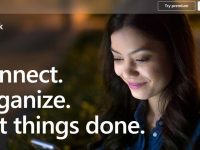

Leave a Reply