If you’re an AMD GPU user, chances are you’ve encountered the Adrenalin software’s in-game overlay. In particular, the famous ALT+R shortcut can trigger a pop-up overlay that may appear when you least expect it — often during a full-screen game. While the feature is designed to be helpful, showing performance metrics and offering access to Radeon settings, it can become intrusive for gamers and professionals who prefer a distraction-free experience.
- TL;DR
- Understanding the ALT+R Pop-Up
- Method 1: Disabling the Radeon Overlay from Radeon Software
- Method 2: Disable the In-Game Overlay Entirely
- Method 3: Use Windows Settings to Prevent AMD Software from Launching
- Method 4: Advanced – Use Registry Editor to Ensure Permanence
- Why You Might Still Want the Overlay (And Alternatives)
- Preventing Reappearance After Driver Updates
- Summary and Final Thoughts
TL;DR
The ALT+R pop-up is caused by AMD Adrenalin’s in-game overlay. You can disable it easily through the Radeon Software settings. Alternatively, you can prevent it from loading by stopping AMD software at startup or using other customization strategies. This guide provides multiple methods to ensure the pop-up no longer interrupts your experience.
Understanding the ALT+R Pop-Up
AMD’s Radeon Adrenalin software suite includes an overlay system that allows users to view performance stats, record gameplay, and tweak GPU settings without leaving their current application. While this is marketed as a convenience feature, the default keybinding of ALT+R activates the overlay, which can be disruptive — especially during gaming or creative work.
For users who frequently press the ALT+R key combination for unrelated software tasks or simply don’t want the overlay, disabling this feature is a necessary action. Fortunately, AMD provides several avenues to customize or eliminate this behavior.

Method 1: Disabling the Radeon Overlay from Radeon Software
This is the most straightforward way to stop the ALT+R pop-up. Here’s how:
- Open the AMD Radeon Software. Right-click on your desktop and select “AMD Software: Adrenalin Edition” or launch it from the Start menu.
- Click on the Settings gear icon in the top-right corner.
- Navigate to the Hotkeys tab.
- Find the Toggle Radeon Overlay option. This is mapped to ALT+R by default.
- You can either:
- Click on the keybind and press Backspace to disable it entirely; or
- Replace it with a less intrusive combination if you still want occasional overlay access.
After this change, pressing ALT+R will no longer trigger the overlay pop-up, allowing you to use that keybind freely for other applications.
Method 2: Disable the In-Game Overlay Entirely
If you never use the in-game overlay features, you can disable them permanently:
- Launch AMD Software: Adrenalin Edition.
- Click the Settings gear icon in the upper-right corner.
- Navigate to the General tab.
- Scroll down to find In-Game Overlay. Toggle this option off.
This option disables all overlay functionality, not just the keybind. It is the best choice for those who never use performance performance metrics or Radeon’s in-game tools.

Method 3: Use Windows Settings to Prevent AMD Software from Launching
If you rarely use the Adrenalin suite and only want the GPU driver active, stopping the software from launching at startup can prevent the overlay from activating at all. Here’s how:
- Right-click on your Taskbar and select Task Manager.
- Click the Startup tab.
- Look for entries like AMD Software, Radeon Settings, or AMDRyzenMaster.
- Right-click each and choose Disable.
This does not affect the GPU’s operation but does prevent the overlay tools from loading, thus eliminating the chance of the ALT+R pop-up appearing. You can still manually launch the software when needed.
Method 4: Advanced – Use Registry Editor to Ensure Permanence
Warning: This method requires registry editing. Proceed only if you are confident in using Windows Registry Editor. Incorrect changes can affect system stability.
If you’re looking to permanently disable overlay functionality at the system level, follow these steps:
- Press Windows + R, type
regeditand press Enter. - Navigate to
HKEY_LOCAL_MACHINE\SOFTWARE\AMD. - Search for any entries related to
OverlayorRadeonSoftware. - You may rename or delete the enable keys. For example, change
EnableOverlayfrom 1 to 0.
After making these changes, reboot your PC. The overlay system and its keyboard bindings should no longer function. Note that future AMD software updates may overwrite registry changes.
Why You Might Still Want the Overlay (And Alternatives)
Before completely disabling the feature, consider whether the overlay provides any benefits to you. For instance, some users rely on:
- Frame rate monitoring
- Temperature and performance tracking
- Recording or streaming functionality
If you’re only annoyed by the shortcut but use monitoring features, consider remapping the keybind instead of removing it entirely. Alternatively, software like MSI Afterburner or HWInfo may offer similar functionalities with more customizable options.
Preventing Reappearance After Driver Updates
One of the persistent annoyances users face is that AMD driver updates sometimes reset certain settings. To prevent ALT+R from resurfacing:
- After each driver update, revisit the Radeon settings to ensure the overlay and hotkeys are still configured as you prefer.
- Use third-party driver installation tools like AMD Cleanup Utility followed by a custom setup with minimal installation options selected.
- Always select “Do not install Radeon Software” if you only want the drivers and not the suite.
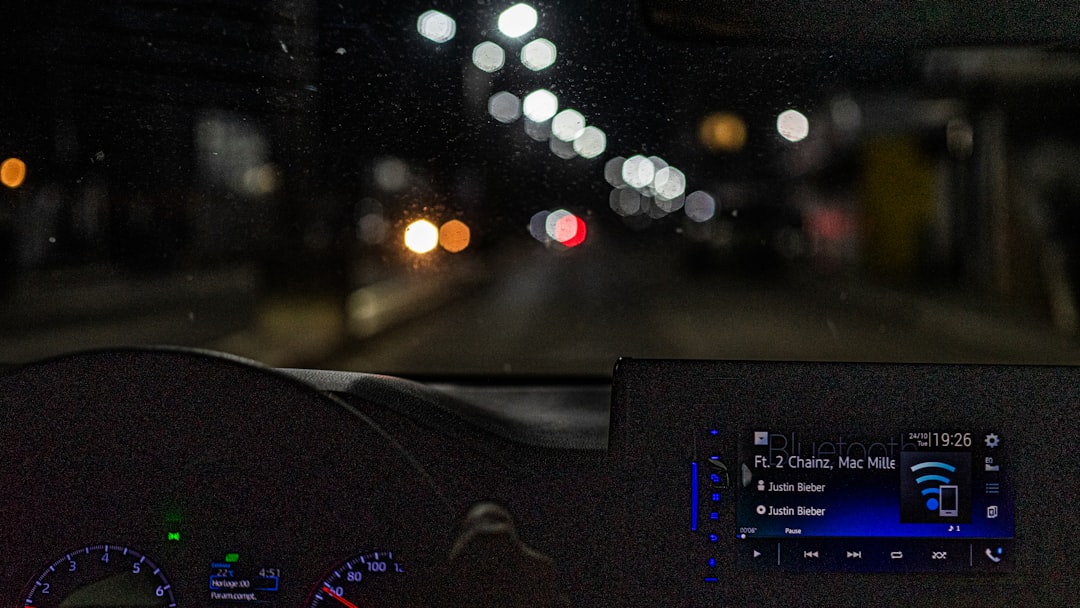
Summary and Final Thoughts
AMD Adrenalin’s ALT+R overlay shortcut can be a nuisance, but thankfully it’s not hard to remove or disable. Whether you want to tweak it through the GUI, stop it from launching on startup, or dive into registry edits, there’s a solution that fits every level of technical comfort.
To summarize your options:
- Simple GUI method: Remove or replace the ALT+R hotkey
- Overlay preferences: Toggle off the entire overlay system
- Startup control: Prevent AMD software from running daily
- System-level changes: Modify the registry for permanence
Choose the method that best suits your workflow and system usage. By taking action against the ALT+R pop-up, you’ll enjoy a smoother and more focused experience on your PC.

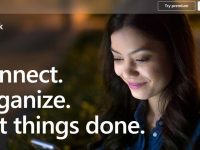
Leave a Reply