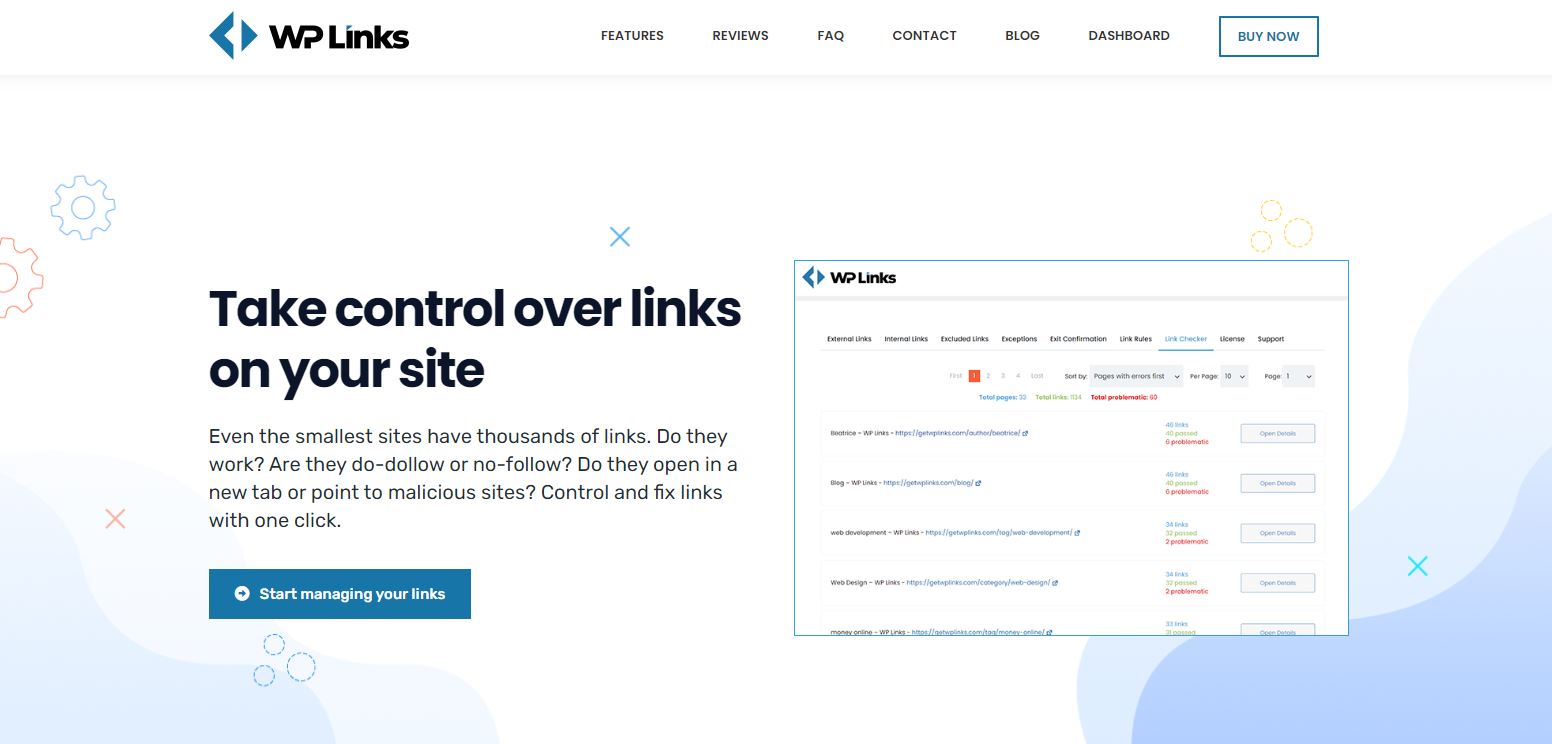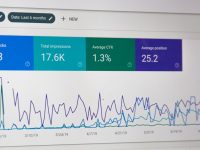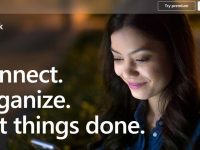We have many definitions of links, but the most important one is connected to defining links on the Internet. It is referred to as a hyperlink and connects web pages to other web pages.
We have many types of links, and the most important ones are internal and external links. An internal link is a type of hyperlink connected to another page or resource, but it is also characterized by staying in the same domain.
On the other hand, external links are the type of links that go to a different domain. Basically, when you click on an external link, you’re taken to another website or page. It would be very useful to be notified when you click on an external link so you know you’re leaving the website you’re currently on, and WP Links allows you that.
With WP Links, you can control both internal and external links. Some of the options are choosing where to open certain links, and you can also choose an icon that will be related to them.
The most fun part is making a popup to be notified when you’re leaving the site. With WP Links, it is very easy to make one, and you have many options to choose from to customize it further.
Exit Confirmation
To mention it one more time, when someone clicks on an external link, they are leaving your site and headed to another one because they have clicked on a third-party link. This is where Exit Confirmation comes into play. When that happens, users will get a popup that warns them they are leaving the site with an exit confirmation dialog.
It is very important to be notified of external links because not every link leads to a completely harmless website. By being notified of an external link, you know that you are not responsible for third-party content.
We have mentioned some things, including external links and exit confirmation dialogs, but we haven’t explained how they work and what exactly you can do with them. Exit Confirmation is one part of WP Links. It is one of its’ features that you can fully customize.
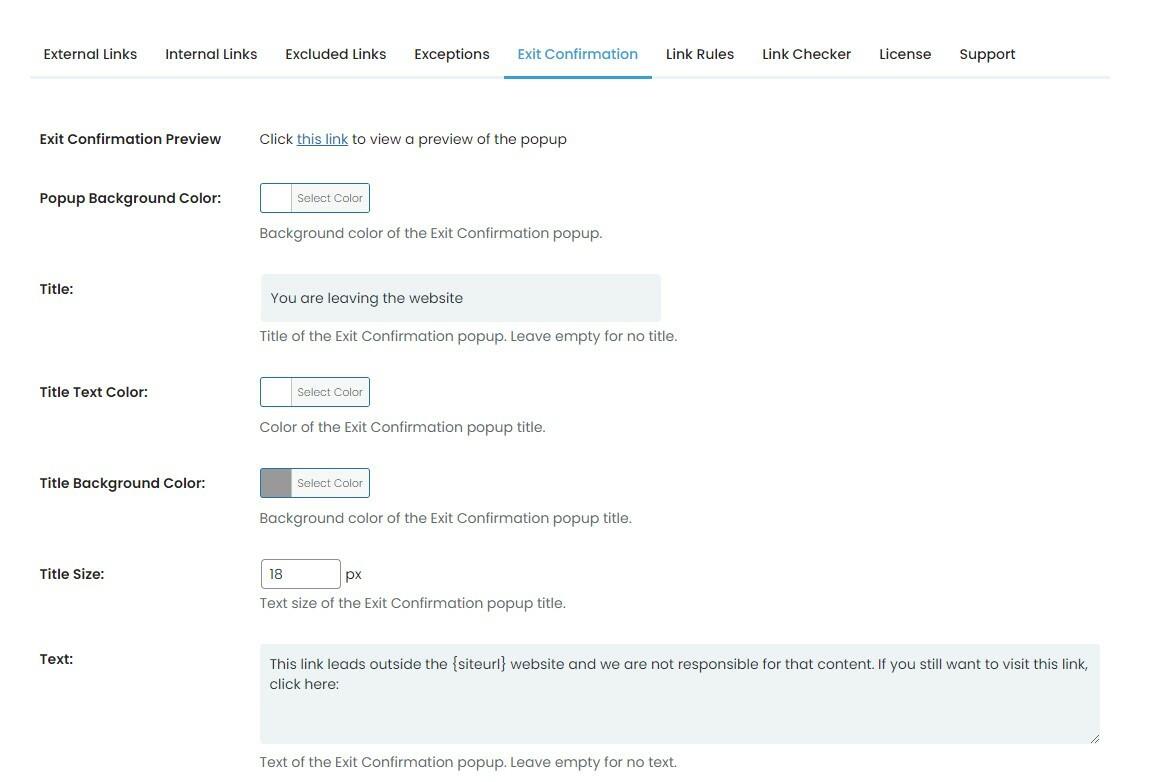
Design of the Popup
The first part is dedicated to the design of the popup, and it involves choosing the background color of the popup as well as its’ title. You can choose the background color from a wheel of colors, so you can choose pretty much any color that you want.

Title
When it comes to the title, you can choose what you want to write and how you want to warn users to leave the website. Not only can you choose the background color, but you can also choose the title background color. Amongst choosing what you want to write and which color you want it to be, you can also choose the title size.
As you can see, you have full control here of everything going on.
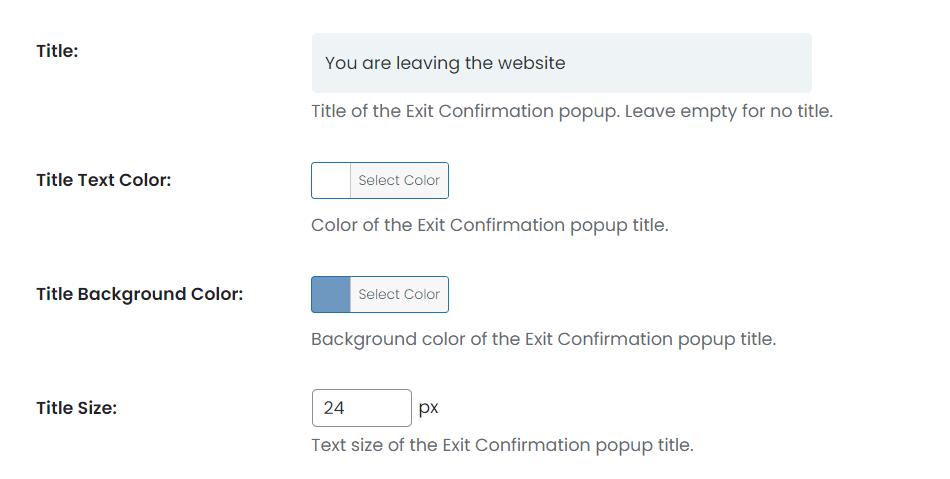
Text
After choosing your title and all of its’ details, you can move on to the text. You can keep this part empty if you don’t want to write any text, but if you do, you type your text into the text part, and you can type anything you want, so your text is fully customizable as well.
You can choose the color of the text too, and its’ size, just like you could come with the title.
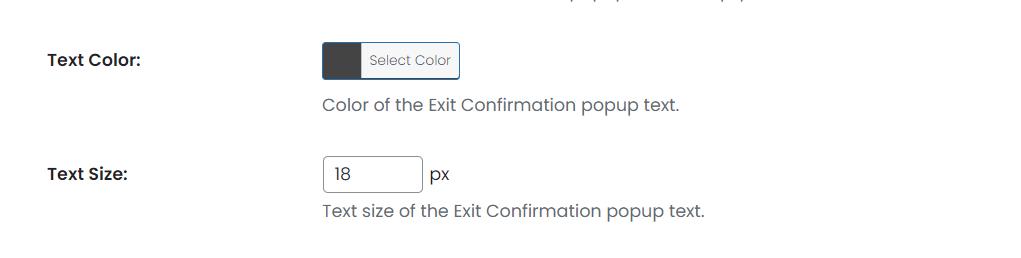
Popup Customization
You can also further customize your popup and pick its’ width and height and pick if you want a transparent overlay over your popup or not. If you want an overlay, you can also choose its’ color just like you did with the text and title.

Button Customization
We have concluded that this way, you’re leaving the website, but if you actually decide you want to stay, you can make a button that will allow you that. Basically, you can make a button and customize the text on it so that when users want to stay on your website, this way they will be able to.
Of course, you can customize the button further as well and choose its’ size, color, and its’ background. After you decide everything you want to change and how you want to customize your Exit Confirmation dialog fully, you just click on “Save Changes.”

Save Your Work
After saving your changes, your Exit Confirmation dialog is done and ready. If you want to see what it will look like, you can click on a preview that is actually the first option you see when you open Exit Confirmation.
You can see that Exit Confirmation gives you many options when it comes to creating a popup to warn users that they are leaving your site and headed to another one. It is fully customizable, and you have all power because you can change every detail that you want.
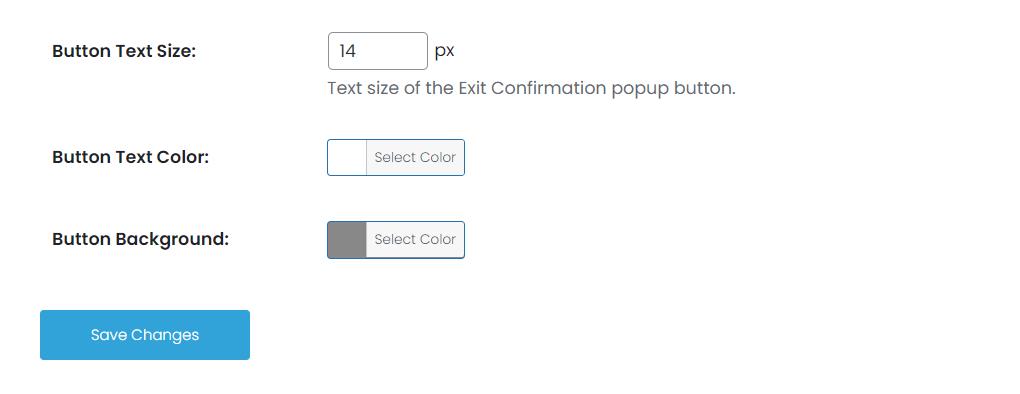
To Conclude:
If you want to be involved in a fun process of creating a popup and you think Exit Confirmation will be something that could help you make your website better, head over to WP Links and get not just this feature but all of its’ features today!