When working with developers, designers, or business partners, you may need to provide access to your SiteGround account. However, sharing account credentials directly can pose significant security risks. Instead, SiteGround offers a safe way to grant access without compromising your sensitive information. This guide will walk you through the best practices for securely sharing full SiteGround account access while maintaining control over your data.
Why Secure Access Management Is Important
Giving someone unrestricted access to your hosting account means they can modify websites, manage emails, and even change billing details. If access is not managed properly, it can lead to serious security issues, including data breaches, unauthorized modifications, or even loss of your website.
To prevent such risks, SiteGround provides a secure way to invite collaborators and grant specific permissions rather than sharing login credentials. This method ensures that you maintain control over what the other party can access and modify.
Using the SiteGround Collaboration Feature
The collaboration feature in SiteGround allows you to assign various roles to users while maintaining security. Here’s how to do it:
- Login to SiteGround: Go to SiteGround and sign in to your account.
- Navigate to “Site Tools”: Select the website you want to share access to.
- Go to the “Collaboration” Section: Under “Site Tools,” find the “Collaborators” option.
- Add a New Collaborator: Enter the email of the person you want to grant access to.
- Select the Appropriate Role: Choose whether they will have full access (such as a developer) or limited permissions.
- Confirm the Invitation: The invited person will receive an email to create their account and gain access.
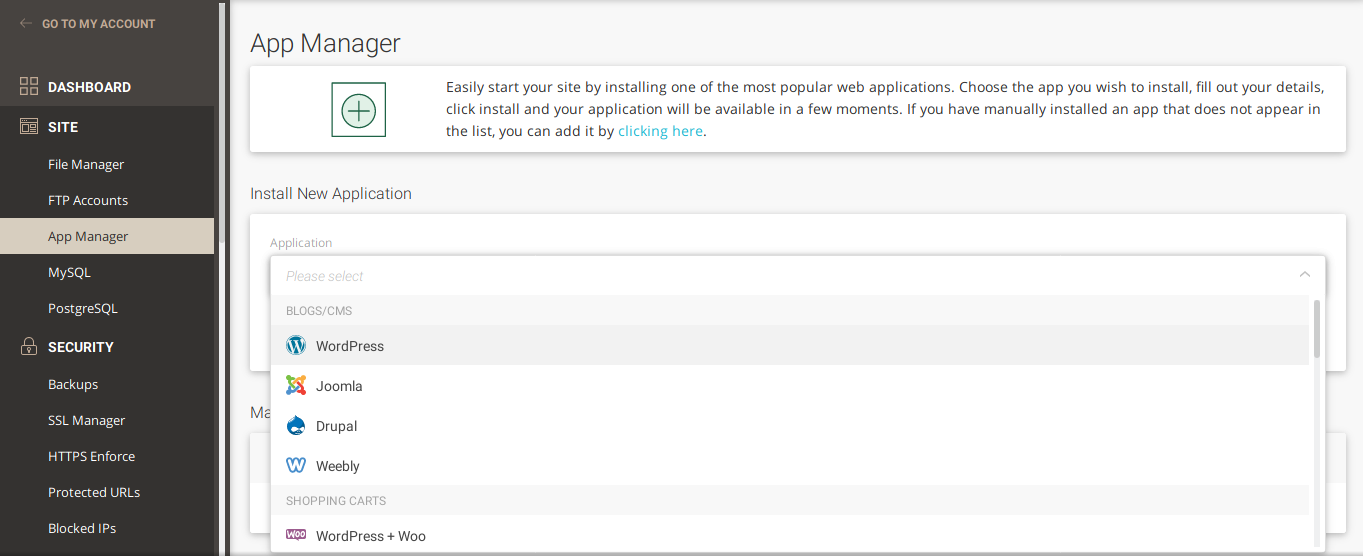
Understanding Permission Levels
SiteGround allows you to set different user roles, ensuring that each collaborator has only the necessary level of access. The available roles include:
- Collaborator: Can access the website’s Site Tools but cannot make billing-related changes.
- Reseller Access: Provides broader control, including managing multiple websites if you have a reseller account.
- Client: Ideal for customers whom you host websites for, with limited control options.
By selecting the correct role, you protect sensitive information while still allowing the necessary access for your team members.
Avoid Sharing Your SiteGround Master Credentials
One of the biggest security risks is sharing your account’s master credentials directly. Instead of doing this, always use SiteGround’s collaboration and delegated access features. If someone requests your login credentials, consider it a major security red flag.
For security purposes:
- Never share your email and password via unencrypted channels like email or chat.
- Use a password manager to generate strong, unique passwords for your main account.
- Regularly update passwords to enhance security.
Enabling Two-Factor Authentication (2FA)
For additional security, enable two-factor authentication (2FA) on your SiteGround account. This ensures that even if someone gains access to your password, they cannot log in without the second authentication step.
To enable 2FA:
- Log into SiteGround and navigate to “Security.”
- Select “2FA” and enable it.
- Follow the setup instructions using an authentication app like Google Authenticator or Authy.

Regularly Review and Remove Unused Access
To maintain security, periodically review who has access to your SiteGround account. If a developer or collaborator no longer needs access, revoke their permissions immediately. Old accounts with unnecessary access are potential security vulnerabilities.
Final Thoughts
Securing your SiteGround account while granting access to collaborators is crucial for maintaining control over your data. Instead of sharing passwords, use SiteGround’s built-in collaboration tools to ensure secure access. Enable two-factor authentication for added protection, and frequently review user permissions to eliminate unnecessary access.
By following these best practices, you can keep your website and sensitive information safe while working efficiently with your team.



Leave a Reply