So, you’ve seen those cool anime avatars talking and moving on Twitch, and now you want to become a VTuber too. That’s awesome! One of the easiest ways to start is by using VTube Studio. It’s fun, packed with features, and doesn’t require expensive gear to begin. In this guide, we’ll help you get everything set up so you can start streaming your virtual self live on Twitch!
- TL;DR
- Step 1: Get Your VTuber Avatar
- Step 2: Download VTube Studio
- Step 3: Load Up Your Model
- Step 4: Set Up Face Tracking
- Step 5: Set Up OBS Studio
- Step 6: Make It Look Cool
- Step 7: Link OBS to Twitch
- Tips for an Awesome Stream
- Bonus Fun: Use Hotkeys and Expressions
- Common Troubleshooting
- You Did It, VTuber!
TL;DR
To stream with VTube Studio on Twitch, you need a VTuber model, the VTube Studio app, a webcam or phone camera, and streaming software like OBS. Set up your model in VTube Studio, connect it to your camera, and add VTube Studio as a source in OBS. Then, link OBS to Twitch and you’re live! It’s simpler than it sounds—and we’ll break it all down for you.
Step 1: Get Your VTuber Avatar
First thing’s first: you need a model! Your virtual self.
- Free options: You can find free Live2D models online. Try places like Booth, Nizima, or even Reddit communities.
- Custom models: Want something super unique? Consider commissioning an artist to make one just for you.
Make sure your model is in the .zip or .json format used by Live2D. VTube Studio loves those!
Step 2: Download VTube Studio
You’ll need the app! VTube Studio is available on both PC and mobile (iOS and Android).
- For PC: Head to Steam and download VTube Studio there (it’s free).
- For phones: Search VTube Studio on the App Store or Google Play.
Using a phone camera? Make sure both your computer and phone are on the same Wi-Fi network for a smooth connection.
Step 3: Load Up Your Model
Open VTube Studio. It may launch with a default model. To switch to your own, do this:
- Click the settings gear icon in the upper right corner.
- Select “Load different model”.
- Import your Live2D model files.
Your character should now appear and blink cutely at you. Congrats, you’re alive—digitally!
Step 4: Set Up Face Tracking
You can use either your webcam or your phone to track your face.
- Using a webcam: It should auto-detect in VTube Studio. Just make sure you’re well-lit and centered.
- Using a phone: Open VTube Studio on your phone, tap the gear icon, then enable “Phone to PC” mode. A code will appear.
On your PC VTube Studio, click “Start connection with phone” and enter the code. Done!

If things seem slow or laggy, try closing other apps or checking your Internet speed. Smooth movement makes all the difference.
Step 5: Set Up OBS Studio
Time to bring your adorable avatar into your stream! We’ll use OBS Studio, which is a free and powerful broadcasting tool.
- Download it from obsproject.com.
Once installed:
- Open OBS.
- Create a new Scene (bottom left corner).
- Click the + under “Sources” and add a “Game Capture” or “Window Capture”.
- Select the VTube Studio window.
You should now see your model in OBS. Resize and position it wherever you like—maybe in the corner or front and center!
Step 6: Make It Look Cool
Let’s boost your stream’s style! Add backgrounds, overlays, and effects in OBS.
- Add a “Image” source for a fun background.
- Add text overlays for your name or chat messages.
- Try using Streamlabs for notifications and alerts.
You can even green-screen your avatar by adding a virtual background in VTube Studio and removing it in OBS using Chroma Key.
Step 7: Link OBS to Twitch
You’re almost there!
- In OBS, go to Settings > Stream.
- Select Twitch as your platform.
- Click “Connect Account” and log in to Twitch. Or paste your stream key.
Hit that “Start Streaming” button, and boom—you’re live as a VTuber!
Tips for an Awesome Stream
- Good lighting: Helps your camera pick up your face movements better.
- Decent mic: Viewers love crisp clear audio!
- Do test streams: Try running unlisted or private streams to tweak settings before going public.
- Set a fun streaming schedule: Let your viewers know when to expect you.
Bonus Fun: Use Hotkeys and Expressions
VTube Studio lets you map hotkeys to expressions. Want to make your avatar look surprised or angry at the push of a button?
- Open VTube Studio settings.
- Find the “Hotkey config” tab.
- Assign keys to specific movements, emotions, or toggles!
This amps up your interaction and makes your stream more engaging!
Common Troubleshooting
- My model isn’t moving: Check your camera and lighting. Also, make sure tracking is enabled.
- OBS isn’t capturing my model: Make sure you selected the right window. Try “Window Capture” if “Game Capture” fails.
- Lag or delay: Close extra apps. Lower resolution in VTube Studio if needed.
You Did It, VTuber!
Streaming with VTube Studio is a blast once you get the hang of it. Whether you’re playing games, chatting with fans, or just showing off your adorable new self, the magic of VTubing is now at your fingertips.
So fire up that stream, hit record, and let the world meet your virtual persona. You’re going to do great!
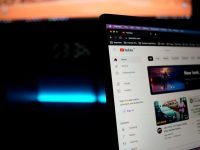


Leave a Reply