CyberLink’s PowerDVD is a powerful multimedia player that supports a wide range of video formats and offers features like 4K playback, HDR enhancement, and media organization. While PowerDVD primarily streams and plays videos stored locally or from discs, many users may want to play YouTube videos through the application. Whether you are online or offline, there are efficient ways to enjoy YouTube content using PowerDVD. This guide explains both methods, helping users get the most out of their viewing experience.
Playing YouTube Videos on PowerDVD with an Internet Connection
PowerDVD once offered integrated YouTube support, allowing users to browse and view videos directly from within the software. However, recent updates have reduced official support, requiring users to use workarounds to access YouTube content online. If you have an active internet connection, here are the steps:
- Open a web browser and navigate to www.youtube.com.
- Choose the video you’d like to watch.
- Copy the YouTube URL from your browser’s address bar.
- Open PowerDVD and click on the “My Computer” tab.
- Use the built-in web browser feature (if available) or paste the URL directly into the media playback area if supported by your version.
Note that not all versions of PowerDVD allow URL streaming, so check your software version. Some users may prefer downloading the video for full offline functionality.
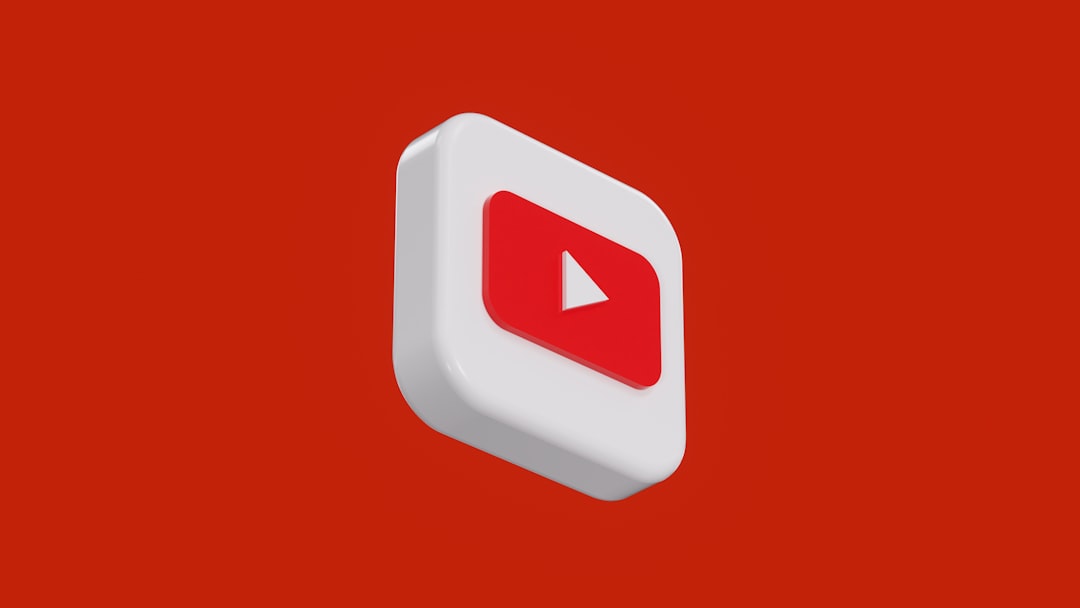
Playing YouTube Videos Offline in PowerDVD
If you want to play YouTube videos through PowerDVD without an internet connection, downloading the videos is the most viable solution. Here’s how you can do it:
Step 1: Download the YouTube Video
Use a trusted third-party YouTube downloader such as:
- 4K Video Downloader
- YTD Video Downloader
- ClipGrab
- Online services like Y2Mate or SaveFrom
These tools allow you to save videos in various file formats such as MP4, MKV, or AVI, which are compatible with PowerDVD.
Step 2: Transfer the Video to a Desired Folder
After downloading, move the video file to an easy-to-access folder like ‘Videos’ or create a separate folder for YouTube content.
Step 3: Add Video to PowerDVD Library
Launch PowerDVD and click on ‘Media Library’. Follow these steps:
- Click on ‘Add media folders’.
- Browse to the folder where your downloaded YouTube videos are stored.
- Click ‘OK’, and let PowerDVD index the new content.
You can now play the video directly within PowerDVD, enjoy cinematic upscaling, or even cast it to a TV via DLNA or Chromecast.
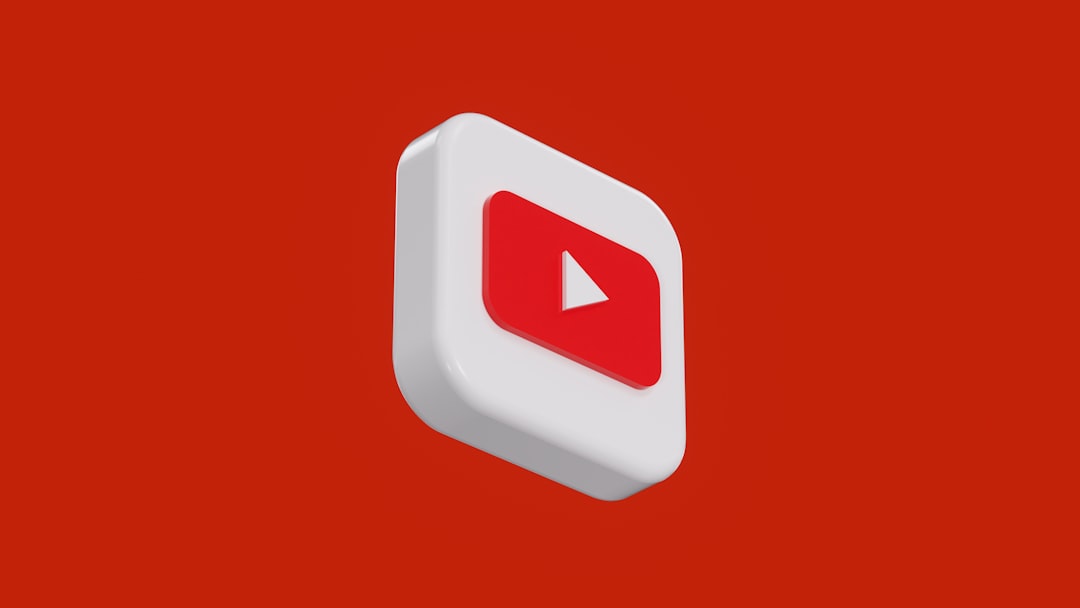
Tips for Best Playback Experience
- Download in HD or 4K: Make sure to choose the highest quality available for better playback visuals.
- Check codec compatibility: PowerDVD supports most formats, but sticking to MP4 ensures maximum compatibility.
- Organize family-friendly content: Create folders and playlists for various categories like music videos, tutorials, or entertainment series.
FAQ: Frequently Asked Questions
- Can I stream YouTube videos directly from PowerDVD?
- Only older versions of PowerDVD supported native YouTube streaming. For current versions, users need to use a browser or download the content.
- Is it legal to download YouTube videos for offline playback?
- Downloading YouTube videos may violate YouTube’s terms of service. Always ensure you’re downloading content that is either royalty-free or for personal, non-commercial use.
- Which video format works best with PowerDVD?
- MP4 is the most widely supported and stable format for playback in PowerDVD.
- Can I organize YouTube videos in playlists inside PowerDVD?
- Yes, once the videos are added to PowerDVD’s media library, you can group them into playlists for easy access and playback.
- Will downloaded subtitles from YouTube be preserved?
- Only if the downloading tool supports subtitle extraction and bundling. SRT files can also be added manually in PowerDVD during playback.
With or without an internet connection, PowerDVD offers a robust solution for enjoying your favorite YouTube content. By combining strategic downloading tools and PowerDVD’s superior video engine, users can enjoy high-quality playback anytime, anywhere.



Leave a Reply