Ever had to change registry settings on a computer that’s across the country? Don’t worry, you’re not alone. Doing remote registry edits sounds scary—but with PowerShell, it becomes almost fun. Well, almost!
Let’s say you need to toggle a setting on five machines without leaving your comfy chair. PowerShell makes this possible. But we need to do it securely. We don’t want to break stuff or wake up the IT monster.
Below, we break it all down in bite-size steps. You’ll learn how to connect, make a change, and secure your scripts.
Step 1: Enable Remote Registry Services
Let’s start with the basics. If you want to poke around in someone else’s registry (with permission!), you need the Remote Registry service running on their computer.
You can start it using PowerShell remotely like this:
Invoke-Command -ComputerName PC01 -ScriptBlock {
Set-Service -Name 'RemoteRegistry' -StartupType Manual
Start-Service -Name 'RemoteRegistry'
} -Credential (Get-Credential)This little script snippet talks to the remote machine and starts the needed service. Use it wisely.
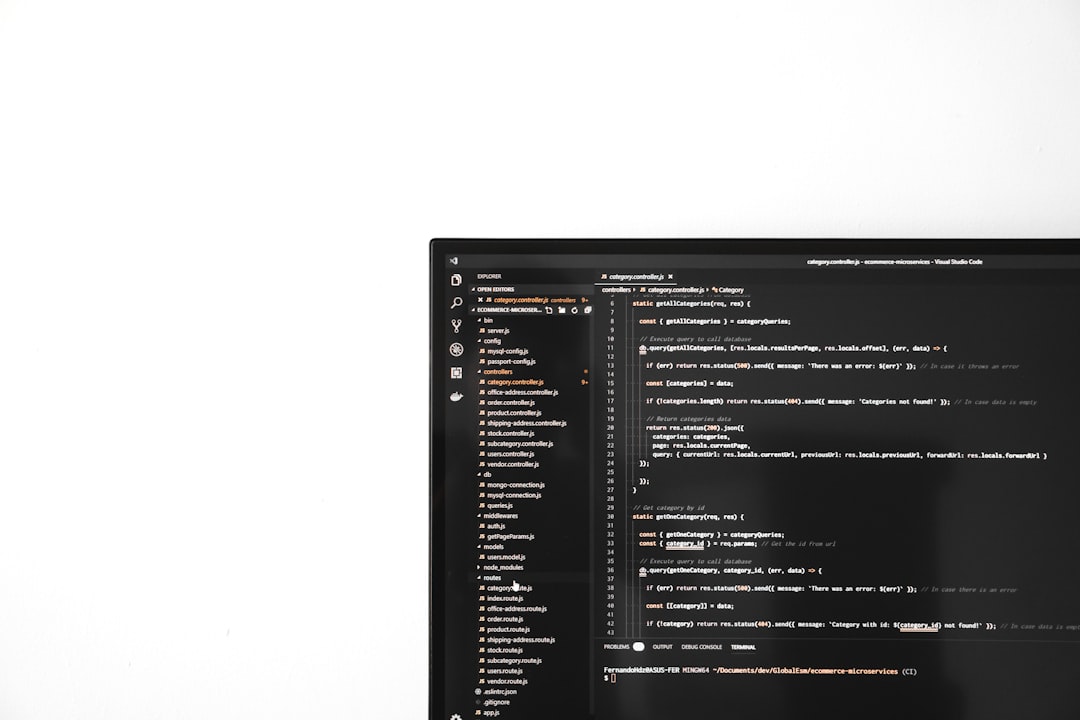
Step 2: Using PowerShell Remotely
Now that we’ve warmed up, it’s time to connect and modify the registry.
Here’s how you can read or change a key on the remote device:
Invoke-Command -ComputerName PC01 -ScriptBlock {
Set-ItemProperty -Path 'HKLM:\Software\ExampleKey' -Name 'SettingName' -Value 1
} -Credential (Get-Credential)That’s it. You just changed a registry setting using a remote command. It’s like magic—but less sparkles and more typing.
Want to read a registry value instead? Try this:
Invoke-Command -ComputerName PC01 -ScriptBlock {
Get-ItemProperty -Path 'HKLM:\Software\ExampleKey'
} -Credential (Get-Credential)That shows you what’s inside the key, without changing anything. Perfect for detective work!
Step 3: Work With Multiple Computers
You’re probably managing more than one computer. Thankfully, PowerShell can handle that too.
Here’s how:
$computers = @("PC01", "PC02", "PC03")
$script = {
Set-ItemProperty -Path 'HKLM:\Software\ExampleKey' -Name 'SettingName' -Value 1
}
Invoke-Command -ComputerName $computers -ScriptBlock $script -Credential (Get-Credential)That script loops over multiple PCs and sends out the change. Like a superhero broadcasting registry changes to the city.

Step 4: Staying Safe and Secure
Security is no joke. Bad scripts = sad sysadmins. Follow these tips:
- Use HTTPS for remote PowerShell sessions when possible.
- Limit access using role-based permissions.
- Sign your scripts so people know they came from you.
- Log changes in a file so you always have a record of who did what.
And of course, test everything in a safe lab before running scripts on live machines.
Bonus: Quickly Check If a Key Exists
Need to make sure a key exists before changing it? Add this to your script:
Test-Path 'HKLM:\Software\ExampleKey'If it returns True, you’re good to go.
Final Thoughts
Remote registry edits don’t need to be risky or complicated. With PowerShell, you can automate them safely, securely, and with a little bit of style.
Just remember the golden rule of scripting: always test before you blast. Registry keys are powerful. Use them with care, like radioactive pizza.

Armed with the right PowerShell spells, you can tweak machines from miles away. And maybe—just maybe—get home on time for dinner. 🍕
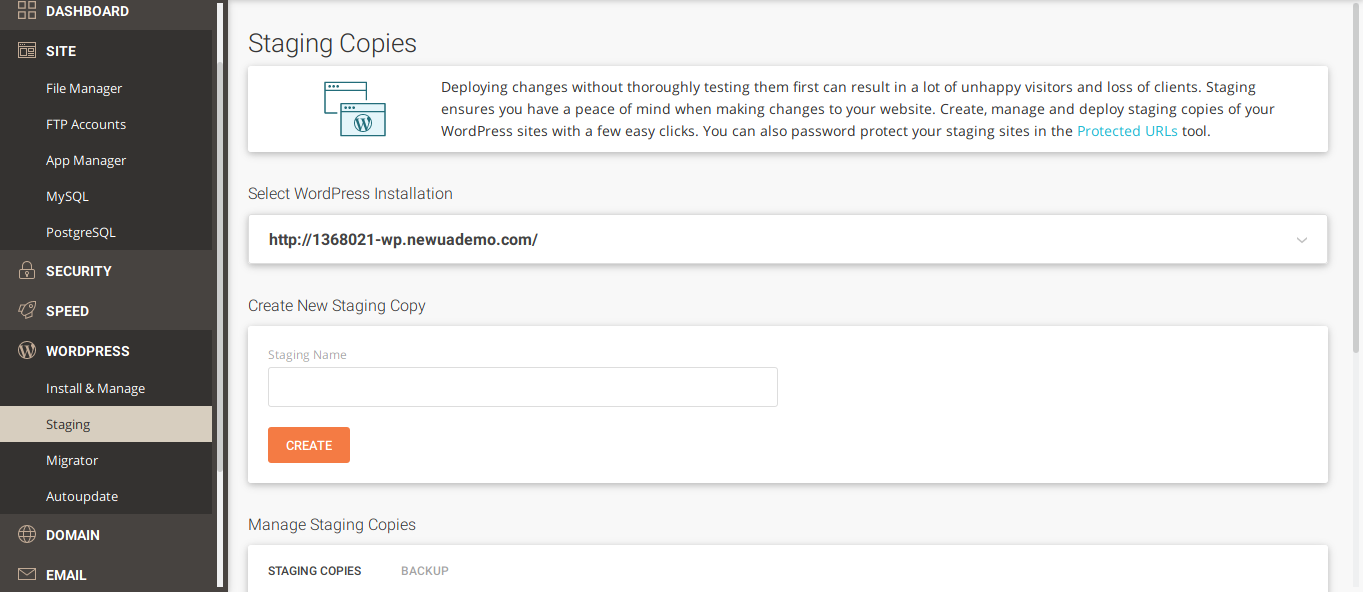


Leave a Reply