So you’ve put together a killer email sequence. The copy is perfect. The timing is spot on. The subject lines deserve a round of applause. 💌
But nothing’s going out… because your automation is stuck in *draft mode*. 😩
- TL;DR:
- What Does “Draft Mode” Even Mean?
- Why Automations Get Stuck in Draft Mode
- Step 1: Check Your Entry Trigger
- Step 2: Publish Every Email Step
- Step 3: Look for Incomplete or Empty Steps
- Step 4: Make Sure You’ve Saved and Published Everything
- Step 5: Check Your List or Audience Status
- Step 6: Check the Platform-Specific Quirks
- Step 7: Test the Automation Like a Subscriber
- A Quick Troubleshooting Checklist
- When All Else Fails…
- Automation, Unlocked!
TL;DR:
This error usually happens when part of your automation hasn’t been fully configured. That might mean a missing step, an unsaved setting, or unpublished changes. Fixing it is actually quite easy once you know where to look. Just go step-by-step, check your settings, and make sure to hit “Publish” like you mean it!
What Does “Draft Mode” Even Mean?
When an automation is in draft mode, it means it’s not live. It won’t run. It won’t send any emails. It’s basically your email robot sitting back with a cup of coffee waiting for instructions. ☕
This can be super frustrating—especially if you’ve already tested things and wonder why it won’t send. Let’s dive into how to fix it quickly.
Why Automations Get Stuck in Draft Mode
Here’s the good news: it’s usually not you. It’s your platform just being overly cautious.
Here are the most common causes:
- Missing settings – like no trigger, or an email not connected properly.
- Unpublished updates – changes you made but never saved or published.
- Empty or paused steps – an email or action inside the flow isn’t set up right.
- Permissions or paused lists – you might be trying to send to a paused or archived list.
Let’s fix each of these, one by one.
Step 1: Check Your Entry Trigger
The automation has to know when to start. Most platforms (like ConvertKit, Mailchimp, ActiveCampaign, etc.) use triggers like:
- Subscribes to a form
- Clicks a link
- Gets tagged or segment change
If the trigger is missing—or set to something weird—your automation has no starting line.
Fix it: Go into your automation’s settings. Find the trigger section. Make sure there’s a clear “if this happens” type of action selected and saved.
Bonus Tip: If you duplicated an old automation, it might keep an outdated trigger. Update it!
Step 2: Publish Every Email Step
This one’s a sneaky troublemaker. You set up all your emails, but you left them in draft mode inside the automation!
Even if your overall automation says “active,” a single draft email inside it locks the whole thing up.
Fix it:
- Open your automation
- Click into each email step
- Make sure it’s published (not just saved!)

If even one email is still in draft, the automation might not go live.
Step 3: Look for Incomplete or Empty Steps
This one’s easy to miss. Let’s say you added a “delay” or a “split test,” but never filled it in. Or you added an action step that doesn’t lead anywhere.
Platforms hate that. You’ll get the dreaded “draft mode” because the path is broken.
Fix it: Go step by step through your workflow. Look for:
- Empty emails that have a title but no content
- Delay steps with no time set (“Wait for how long?!” – your tool, probably)
- Split tests with no second path
- Missing actions at the end
Tidy everything up. Don’t leave any step blank or hanging.
Step 4: Make Sure You’ve Saved and Published Everything
This seems obvious, but it happens to ALL of us. You’ve made tweaks, but never saved and published them. Or maybe you hit “save draft” instead of “publish.”
Fix it:
- Preview each step
- Click “Publish” on every email, delay, or action
- Hit that final “Publish Automation” button
Think of “Publish” as the final green light. Until you press it, you’re just in planning mode.
Step 5: Check Your List or Audience Status
Some email platforms won’t let you send emails if your list is in bad shape. For example:
- Your list is archived or paused
- You’re sending to an empty segment
- Permissions or GDPR settings are missing
Fix it: Double-check your segment or tag. Are there real subscribers there? Is the list active? If not, fix that first.
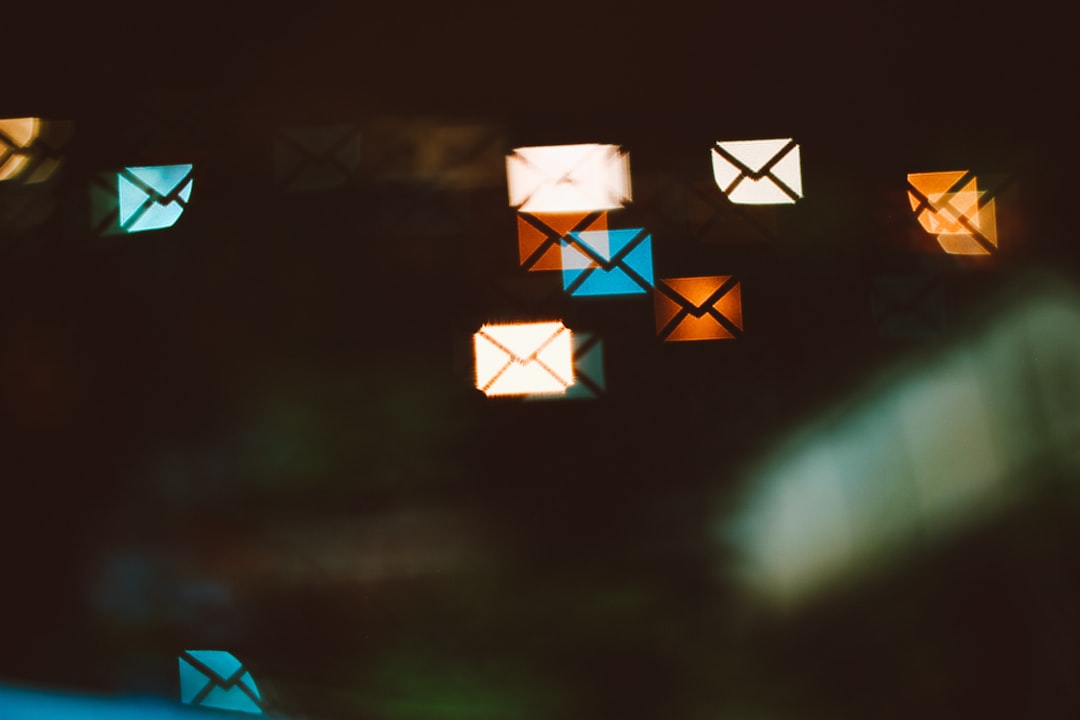
Step 6: Check the Platform-Specific Quirks
Each platform has its own rules. Here’s a few worth noting:
In ConvertKit: Automations stay in draft if a rule is missing or not connected.
In Mailchimp: All emails need a subject line and plain-text version.
In ActiveCampaign: Every action needs a previous AND next step.
Check your tool’s help docs for special rules or contact support if you can’t find the issue.
Step 7: Test the Automation Like a Subscriber
Want to guarantee it works? Become your own guinea pig.
Fix it:
- Subscribe to the form or trigger the automation manually
- Watch what happens in the automation dashboard
- If nothing moves—go back and look for the issue
Live testing is 100x better than guessing or staring blankly at the screen. 🧪
A Quick Troubleshooting Checklist
Here’s a lightning-fast checklist to get your automation unstuck:
- ✅ Entry trigger selected and saved
- ✅ Every email has content and is published
- ✅ No broken or empty steps in the flow
- ✅ Final “Publish” button clicked
- ✅ Segment or tag is active and has people
- ✅ You tested it yourself
When All Else Fails…
Sometimes, the error is hiding somewhere unexpected. Don’t panic. This is exactly why your platform has a support team. 👋
Reach out to them with:
- Your automation name
- What you’ve already tried
- Where it’s getting stuck
They can peek under the hood and tell you what’s wrong in 2 minutes flat.
Automation, Unlocked!
Fixing the “automation stuck in draft mode” error is annoying—but never permanent. With clear steps and a calm approach, you’ll have your email robot back on the job in no time.
Just remember:
- Don’t skip the publish button
- Make sure your steps are solid
- Test like a boss
Now go press “send” and let your email engine fly. 🚀



Leave a Reply