Are you tired of encountering the frustrating Problem parsing the package error while trying to install an Android app? Imagine eagerly downloading a new application, only to be met with a cryptic error message that halts your progress. This common issue can leave users feeling puzzled and annoyed, but fear not – there are solutions at hand. In this article, we will explore the causes behind the Problem parsing the package error on Android devices and provide you with practical and effective methods to troubleshoot and fix this vexing problem. Whether you’re a tech-savvy enthusiast or a casual smartphone user, understanding how to overcome this obstacle will ensure a smoother app installation experience and save you from unnecessary headaches. So let’s delve into the world of Android troubleshooting and bid farewell to pesky parsing errors once and for all!
Introduction: Understanding Problem parsing the package error
Have you ever encountered the frustrating Problem parsing the package error on your Android device while trying to install an app? This error can be a real headache for users, as it prevents them from installing their desired applications. Understanding the root cause of this issue is crucial in order to effectively troubleshoot and resolve it.
The Problem parsing the package error typically occurs when there is an issue with the Android Package Manager (APK). This can happen due to various reasons such as corrupted APK files, compatibility issues, or incomplete downloads. It’s important to pay attention to these factors when encountering this error in order to pinpoint the exact cause and find a solution that works for your specific situation.
To address this problem effectively, users can try several troubleshooting methods such as clearing cache and data from the Package Installer app, checking for APK file integrity, or enabling installation from unknown sources in their device settings. By taking these steps and understanding more about what triggers this error, users can navigate through this obstacle and continue enjoying a seamless app installation experience on their Android devices.
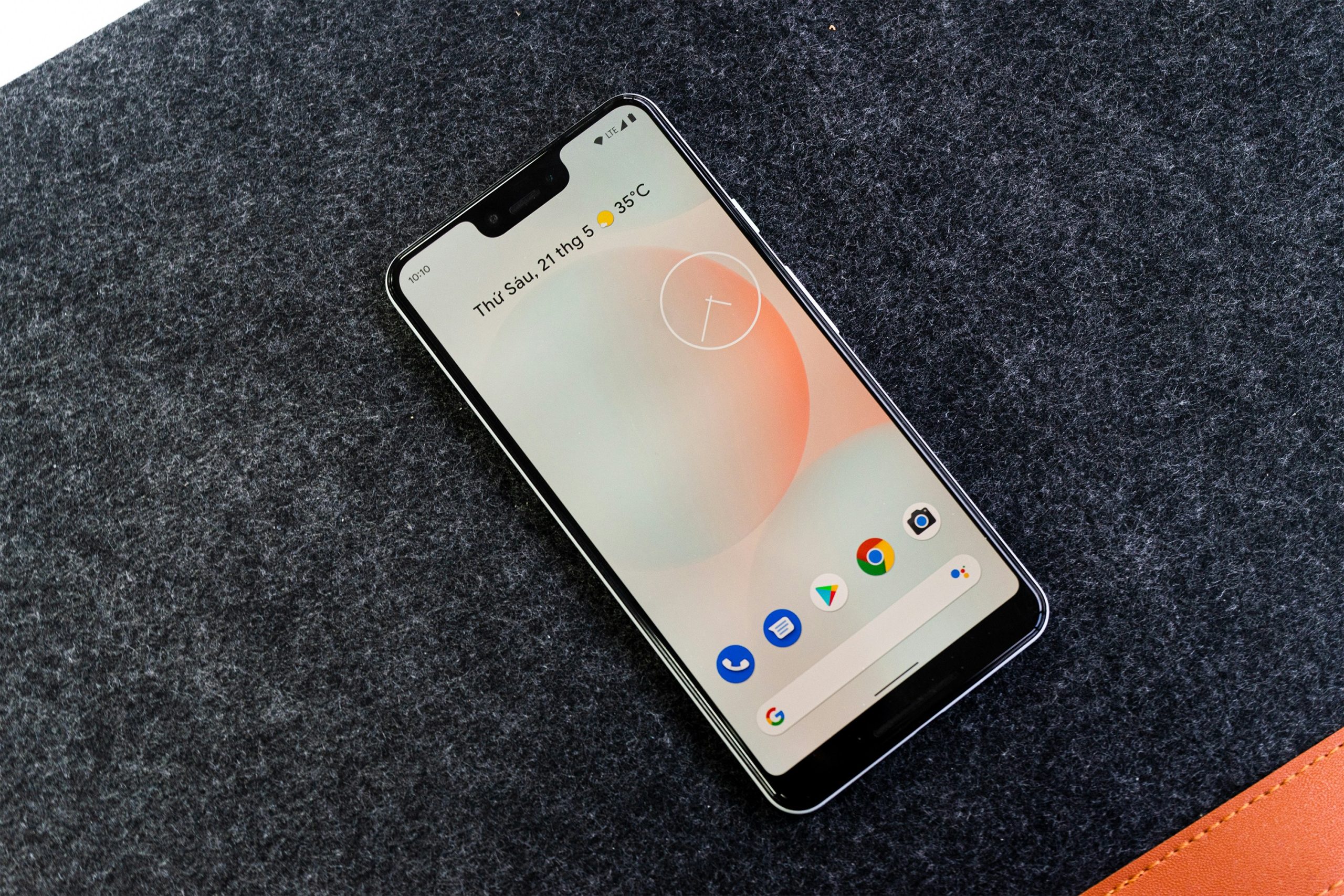
Clearing cache and data of Google Play Store
Clearing the cache and data of Google Play Store is often a simple yet effective solution to various issues, including the infamous Problem parsing the package error in Android. By clearing the cache, you are essentially getting rid of temporary files that may be causing conflicts with the proper functioning of the app. This can help refresh the Play Store and alleviate any underlying problems that may have been hindering its performance.
Additionally, clearing data goes a step further by resetting the app to its original state, erasing any stored preferences or settings that could be contributing to errors. It’s like giving your Play Store a clean slate to start afresh without any remnants of past issues. By taking these steps, you are essentially performing a digital spring cleaning for your device, ensuring smoother operation and potentially resolving any parsing errors that may have cropped up due to corrupted data or stalled processes.
Enabling installation from unknown sources
Enabling installation from unknown sources can be a risky yet effective solution to fixing the Problem parsing the package error on Android devices. While this setting is typically turned off for security reasons, it can sometimes be necessary when trying to install apps from sources other than the official Google Play Store. By allowing installation from unknown sources, users open up their devices to a wider range of applications and potential solutions to common errors.
However, it is essential to proceed with caution and only download apps from trusted sources when enabling this setting. This additional flexibility comes with an increased risk of malware or other potentially harmful software being installed on your device. Therefore, users must weigh the benefits of accessing a broader range of applications against the potential security risks that may accompany enabling installations from unknown sources.

Checking for corrupted APK files
Checking for corrupted APK files is crucial when troubleshooting the Problem parsing the package error on Android devices. Sometimes, downloading from untrusted sources can result in a corrupt APK file, causing installation issues. To ensure the integrity of your APK file, use reputable app stores like Google Play Store or trusted websites to download applications.
One effective method to check for corrupted APK files is to verify the file’s MD5 checksum against the original. By comparing these values, you can determine if the file has been altered or damaged during download. Additionally, using antivirus software can help scan and identify any potential malware infections within an APK file, minimizing the risk of encountering parsing errors during installation.
Updating Android operating system
Updating the Android operating system is crucial for ensuring your device’s security, performance, and functionality. Regular updates not only introduce new features and enhancements but also patch any potential vulnerabilities that could be exploited by malicious actors. By staying up to date with the latest Android versions, you can enjoy a smoother user experience and access innovative technologies that enhance your daily interactions with your device.
One of the key benefits of updating your Android OS is improved overall stability. With each update, developers address bugs, errors, and glitches that may affect the performance of your device. Additionally, updates often come with optimizations that streamline processes and make your phone or tablet run more efficiently. Keeping your operating system updated ensures that you are benefiting from these advancements while minimizing issues like crashes or freezes.
In addition to boosting performance, upgrading to a newer version of Android can grant you access to features that might not be available on older iterations. From battery-saving improvements to enhanced privacy settings and advanced security measures, updating ensures that you are equipped with the latest tools to make the most out of your Android device.
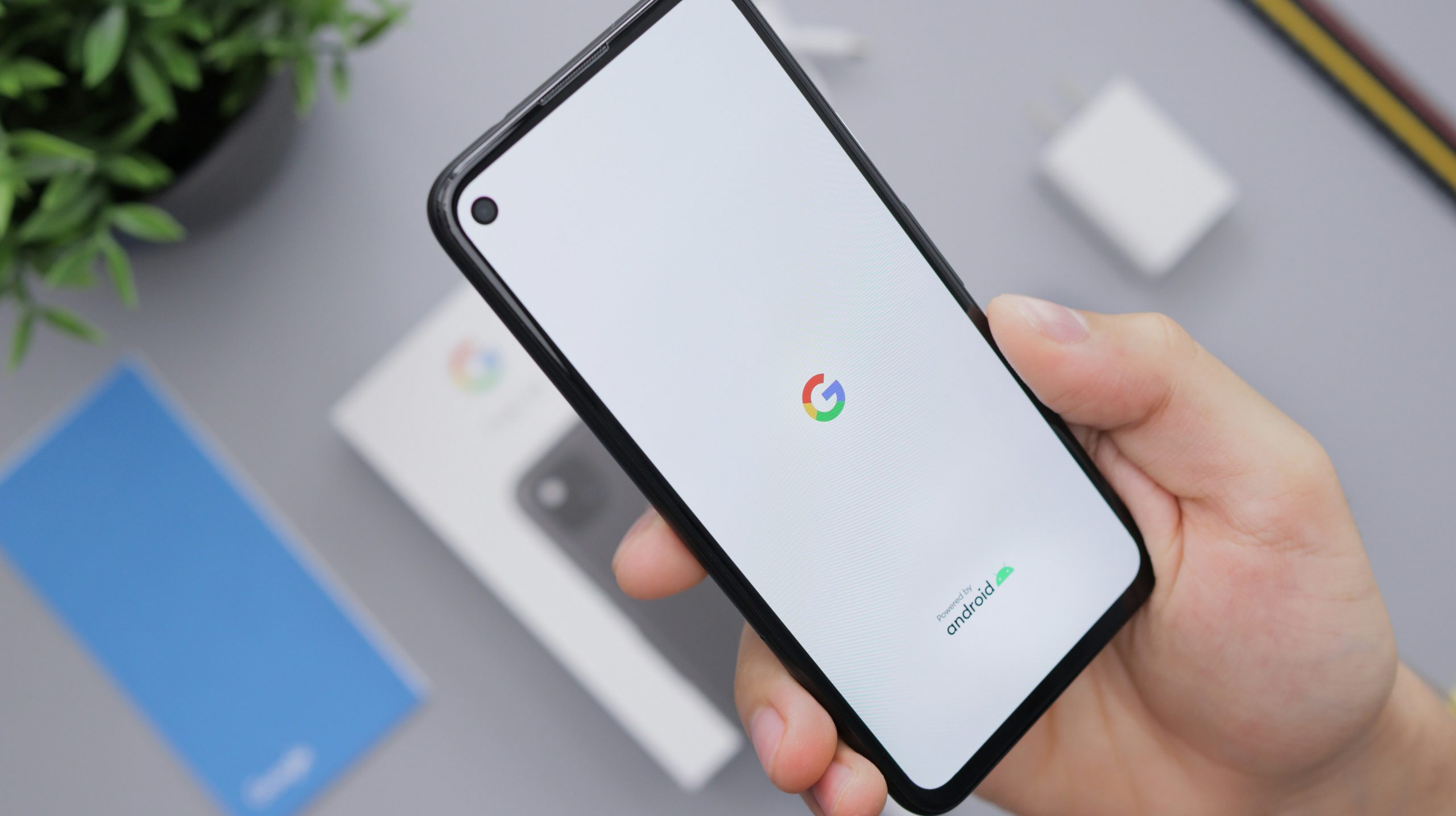
Resetting app preferences
One effective solution to fix the Problem parsing the package error on Android is by resetting app preferences. When you reset app preferences, it restores all settings to their default values, which can help resolve any conflicts or issues causing the parse error. This process does not delete your data or apps but simply resets permissions and preferences.
To reset app preferences on your Android device, go to Settings > Apps or Application Manager. From there, tap on the three-dot menu in the top right corner and select Reset app preferences. Confirm the action when prompted, and then restart your device for the changes to take effect. By resetting app preferences, you may be able to troubleshoot various errors including the parse error and improve overall system performance. Remember that this process can vary slightly depending on your device model and Android version.
Conclusion: Troubleshooting tips to resolve the issue
In conclusion, troubleshooting the Problem parsing the package error in Android can be a frustrating experience, but with the right tips, you can efficiently resolve this issue. One effective method is to ensure that the application file you are trying to install is not corrupted or incomplete. Additionally, clearing the cache and data of the Google Play Store or downloading the app from a different source can also help in fixing this error.
Another helpful tip is to enable installation from unknown sources in your device settings as sometimes security restrictions may prevent apps from being installed correctly. Furthermore, updating your Android operating system and ensuring that your device has enough storage space are crucial steps in troubleshooting this particular issue. By following these troubleshooting tips diligently, you can overcome the Problem parsing the package error on your Android device and continue enjoying seamless user experience without any interruptions.


