The Google Pixel Buds (2017) are a blend of smart design and audio capability that appeal to users who appreciate deep integration with Android devices and Google Assistant. However, like any piece of tech, they can occasionally run into frustrating problems—one of the most common being connection issues with your phone. If you’re struggling to pair your Pixel Buds with your device, don’t worry. This guide will take you step-by-step through the troubleshooting process to get your earbuds working as they should.
- Understanding the Problem
- 1. Check Compatibility and Requirements
- 2. Reset Your Pixel Buds
- 3. Remove and Re-Pair Bluetooth Connection
- 4. Update Firmware and Apps
- 5. Examine Physical and Wireless Environment
- 6. Use Fast Pair (If Available)
- 7. Check for Bluetooth Conflicts
- 8. Contact Support as a Last Resort
- Final Thoughts
Understanding the Problem
The first thing to recognize is that connectivity issues can stem from a range of causes. From old firmware and Bluetooth malfunctions to minor physical obstructions, the problem may not always be hardware-related. Fortunately, most issues can be resolved without professional help.
So whether your Pixel Buds aren’t showing up in Bluetooth settings or they continuously disconnect, here’s how to tackle each possible obstacle effectively.
1. Check Compatibility and Requirements
Before diving into any complex solutions, ensure that your phone is compatible with your Pixel Buds. While the Pixel Buds are optimized for use with Pixel and Android devices, they can also function with other Bluetooth-enabled smartphones, though some features might be limited.
Here’s a quick checklist of what you need:
- An Android phone running Android 6.0 or later
- Bluetooth 4.0 or higher
- Location services enabled, especially for Fast Pair features
- Pixel Buds fully charged
2. Reset Your Pixel Buds
One of the first things to try when your earbuds won’t connect is a factory reset. This can resolve many connection issues by clearing out saved Bluetooth memory and software errors.
To reset your Pixel Buds (2017):
- Return the buds to their charging case and keep the lid open.
- Press and hold the pairing button on the back of the case for at least 30 seconds.
- Release the button when the LED light on the front starts blinking white. This indicates the buds are in pairing mode.
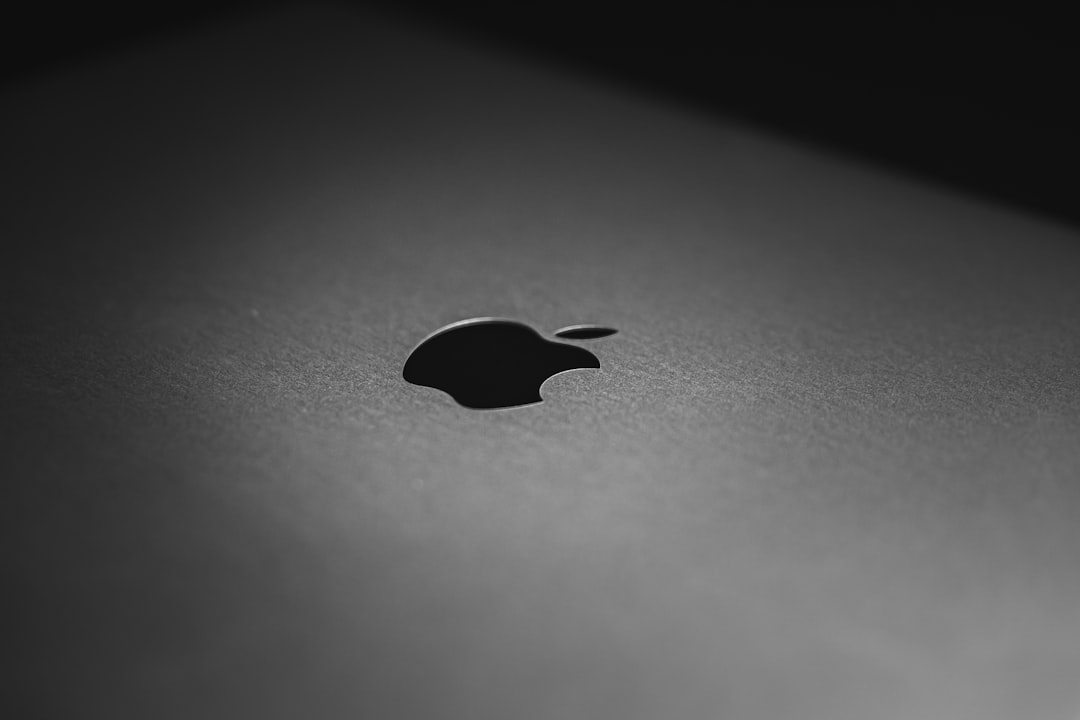
After resetting, your Pixel Buds should appear as a new device in your phone’s Bluetooth settings. Try pairing again immediately after the reset.
3. Remove and Re-Pair Bluetooth Connection
Sometimes your phone saves outdated or corrupted information in the Bluetooth cache that can prevent successful reconnection. Removing the device and re-pairing it often resolves the problem.
Follow these steps:
- Go to your phone’s Settings > Bluetooth.
- Find your Pixel Buds under paired devices.
- Tap the gear icon and then select Forget or Unpair.
- Restart your phone to refresh its Bluetooth stack.
- Put your Pixel Buds in pairing mode and re-pair them with your phone.
If successful, you should see a “Connected” status under your paired devices and hear the connection tone from the Buds.
4. Update Firmware and Apps
If you’re still encountering issues, make sure your Pixel Buds and the associated apps (like the Google app) are fully updated. Firmware glitches and outdated systems can interfere with Bluetooth functionality.
Here’s what you should check:
- Google app: Update it via the Google Play Store.
- Pixel Buds firmware: Unfortunately, there’s no manual upgrade system for the 2017 Buds. Instead, they update automatically when connected to a Pixel phone and the internet.
To encourage a firmware update:
- Connect your Pixel Buds to your phone.
- Ensure both devices are fully charged.
- Leave them connected with internet access via Wi-Fi or data for about 10–15 minutes.
Firmware bugs are often fixed in silent updates that restore normal function quickly.
5. Examine Physical and Wireless Environment
It’s easy to overlook physical or environmental causes of connection problems. Wireless interference, metal surfaces, or even nearby microwaves can all disrupt Bluetooth signals.
To ensure a strong connection:
- Stay within 10 meters (around 30 feet) of your phone.
- Keep the line of sight between your phone and the buds open and free from obstructions.
- Turn off other Bluetooth devices nearby to minimize interference.

Also consider situations where you’ve previously had dropouts—at the gym, on public transportation, or near multiple wireless hotspots. Test the buds in different environments to narrow down potential interference sources.
6. Use Fast Pair (If Available)
Pixel Buds (2017) don’t support full-fledged Fast Pair like newer models, but if you’re using a compatible Android device, pairing should still be relatively quick. If you’ve never seen a pop-up asking to pair when opening the charging case near your phone, this feature might be disabled.
Make sure:
- Location services are enabled.
- Your phone is unlocked and display is on when opening the charging case.
- Bluetooth is turned on and not in “only discoverable” mode.
If you still don’t see the pairing prompt, manually pair the buds in your phone’s Bluetooth settings using the method described earlier.
7. Check for Bluetooth Conflicts
If you own multiple Bluetooth devices—especially other earbuds or car stereos—they might occasionally cause handshake issues when multiple devices try to connect to your phone at the same time.
Here’s how to resolve conflicts:
- Turn off all other Bluetooth accessories nearby.
- Reconnect the Pixel Buds and observe stability.
- If your phone supports Bluetooth connection priority, set the Pixel Buds as default preferences.
Keeping things simple can sometimes be the best fix.
8. Contact Support as a Last Resort
If you’ve tried all of the above and your Pixel Buds are still not connecting, there may be a deeper hardware or manufacturing issue. Google Support can provide device-specific diagnostics and may suggest a replacement if your earbuds are still under warranty.
Make sure to have your:
- Google account
- Device serial number (found on your case or original packaging)
- Proof of purchase
Ready when you contact support online or via phone.
Final Thoughts
Struggling with Bluetooth issues can be frustrating, especially when you’re eager to dive into your music or respond to notifications on the go. Fortunately, most problems with the Pixel Buds (2017) can be resolved with a blend of old-school troubleshooting and a little patience.
By following these steps methodically, you’ll likely resolve your connectivity issue without needing a trip to the service center. Remember to regularly check for updates, avoid wireless clutter, and give your buds a well-earned reset now and then. Happy listening!



Leave a Reply