Ever tried to install software on your Windows PC and been smacked with this nasty message?
“Error opening file for writing.”
Ugh! Frustrating, right? But don’t worry. You’re not alone, and it’s not the end of the world. This error usually means Windows is blocking the app from writing to a folder. Let’s fix it step-by-step. And we’ll keep it fun and light!
- Why Am I Seeing This Error?
- 1. Restart Your Computer
- 2. Run the Installer As Administrator
- 3. Close the App That’s Using the File
- 4. Turn Off Your Antivirus Temporarily
- 5. Check File and Folder Permissions
- 6. Install in a Different Folder
- 7. Use Compatibility Mode
- 8. Use Command Line Superpowers
- 9. Redownload the App
- 10. Check for Windows Updates
- Bonus Tip: Use a Different Account
- Still Stuck?
- That’s a Wrap!
Why Am I Seeing This Error?
Good question! Before we fix it, let’s understand it. This error pops up for a few reasons:
- Permissions: You’re trying to write in a place where you don’t have access.
- App Already Running: The file is in use by another app.
- Antivirus Firewalls: Your antivirus is being too protective.
- Corrupted Installer: The download didn’t go smoothly.
Sounds fixable, right? Because it is! Let’s get cracking.
1. Restart Your Computer
Yes, really. So many problems on Windows die a magical death when you restart. Try it first. If you’re lucky, the error disappears. If not, keep going!
2. Run the Installer As Administrator
This is the oldest trick in the tech book. And it still works like a charm.
- Right-click the installer file.
- Select “Run as administrator.”
- Click Yes on the popup if asked for permission.
That’s it. The app may now have enough power to write files!
Still not working? Time for the next trick.
3. Close the App That’s Using the File
If the file is already being used by another program, Windows won’t let you edit or replace it.
Here’s how to check:
- Press Ctrl + Shift + Esc to open Task Manager.
- Look for any programs that might be related to your install.
- Right-click on them and choose End Task.
Try running your installer again. Fingers crossed!
4. Turn Off Your Antivirus Temporarily
Your antivirus means well, but sometimes it blocks perfectly safe stuff. Just for the install, turn it off.
Warning: Only do this if you’re 100% sure the app is safe and from a trustworthy source.
- Open your antivirus tool.
- Find the “real-time protection” or similar option.
- Turn it off temporarily.
- Install your app.
- Turn the antivirus back on when done!
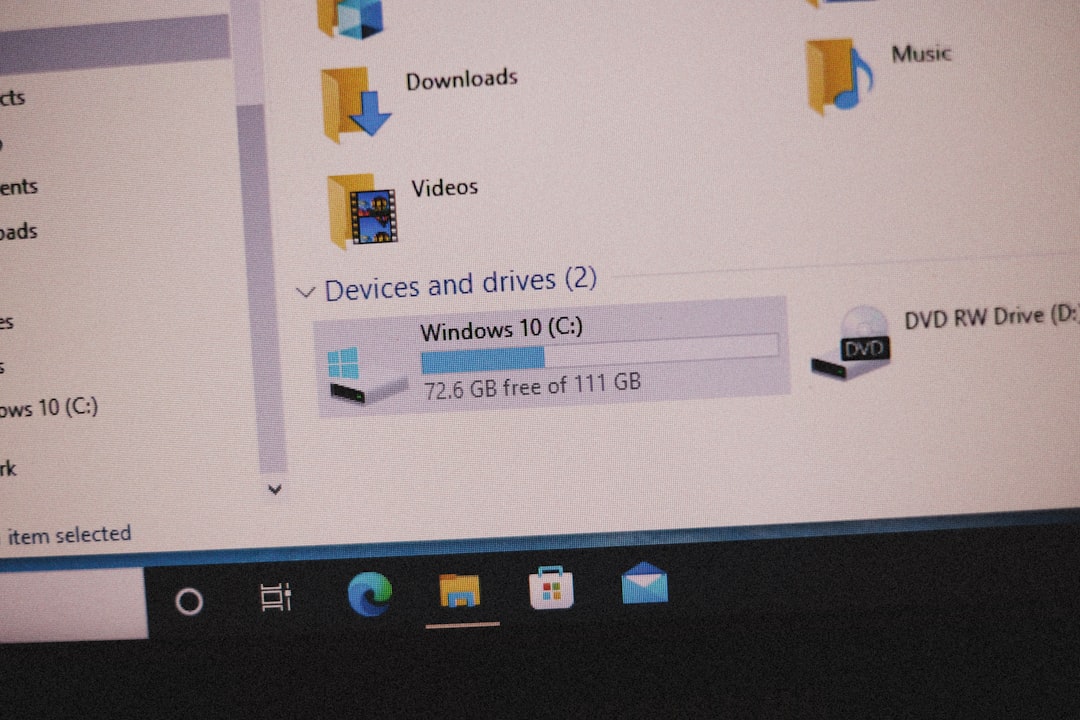
5. Check File and Folder Permissions
If the error says it can’t write to a certain folder, maybe that folder is locked away from regular users.
To fix that:
- Right-click the file or folder mentioned in the error.
- Click on Properties.
- Go to the Security tab.
- Click Edit.
- Choose your user name and check Full control.
- Click Apply and then OK.
Still seeing that error? On to the more powerful methods!
6. Install in a Different Folder
Sometimes, Windows just doesn’t like where you’re trying to install things. Especially in the Program Files folder.
Try this:
- Start the installer.
- When it asks where to install, click Browse.
- Pick a different folder, like C:\MyApps or your desktop.
- Continue the installation.
This easy fix works more often than you’d expect!
7. Use Compatibility Mode
If the app was made for a different version of Windows, it might be grumpy on your current one.
Let’s make it feel at home:
- Right-click the installer file.
- Go to Properties.
- Click the Compatibility tab.
- Check Run this program in compatibility mode for:
- Select an older version of Windows (like Windows 8 or 7).
Try the installer again. Older apps sometimes need that extra comfort!
8. Use Command Line Superpowers
Feeling adventurous? Let’s go a bit nerdier—but still simple.
The Command Prompt gives full control. Here’s how to install stuff with it:
- Type cmd into the Start Menu search.
- Right-click Command Prompt and select Run as administrator.
- Use the cd command to go to your installer’s folder. Like this:
- Run the installer by typing its name. Example:
cd C:\Users\YourName\Downloads
InstallerFileName.exe
It’s like being a hacker in the movies. But for a good cause!
9. Redownload the App
If all else fails, the file might just be… broken. Downloads sometimes get corrupted.
Try this:
- Delete the original installer file.
- Go back to the official website.
- Download it again—fresh and shiny.
- Right-click and run as admin to install.
Many times this fixes weird, unexplained issues.
10. Check for Windows Updates
Old system files can cause app compatibility issues. Let’s make sure Windows is fully updated.
- Go to Settings → Windows Update.
- Click Check for Updates.
- Install everything available.
- Restart your machine.
This tune-up might solve problems you didn’t even know you had!
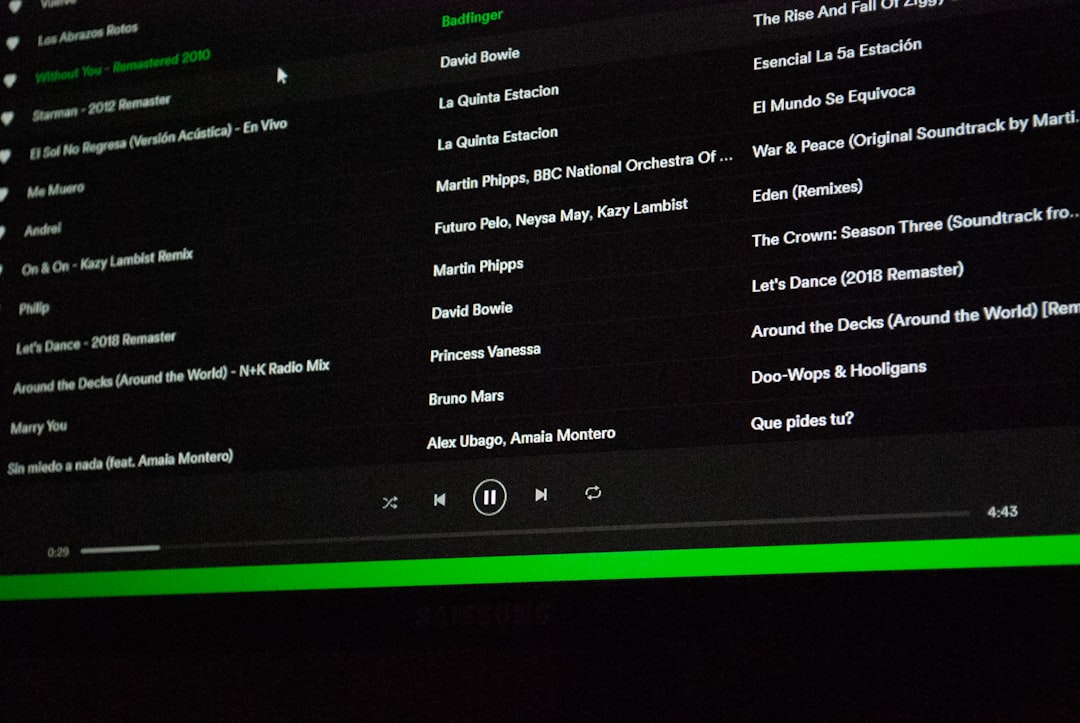
Bonus Tip: Use a Different Account
Sometimes it’s your Windows user account that’s the troublemaker. Try logging into another user (with admin rights) and running the installer there.
If it works, your main user might have permission issues that need fixing later.
Still Stuck?
If none of the above worked (we’re shocked!), reach out to the software developer. Sometimes, app-specific bugs need app-specific support.
Check their FAQ. Send an email. Or post in a user forum. You’re not alone!
That’s a Wrap!
“Error opening file for writing” may seem scary, but now you’ve got ten solid ways to beat it. Armed with these tricks, you’re ready to install just about anything (well, legally and safely).
Remember:
- Always check file permissions.
- Run installers as admin.
- Don’t let antivirus bully your apps (within reason!).
Now go on, get that app installed. You got this!



Leave a Reply