Copying text from the internet is something all of us do—but the result can often be a chaotic mess. Irregular font styles, broken bullet points, strange hyperlinks, and inconsistent spacing can make pasted content look unprofessional or unreadable. Fortunately, with the right approach, you can clean up and format copied text quickly and efficiently, saving time and maintaining a polished appearance in your documents.
Whether you’re preparing content for a blog post, school assignment, or business presentation, learning how to streamline the formatting process is crucial. Below are several proven methods and tools to help you transform that messy internet-text snip into clean, cohesive content.
Why Formatting Gets Messed Up
Text on websites comes with hidden formatting like CSS styles, HTML tags, fonts, and colors. When you use Ctrl+C and Ctrl+V, many of these styles tag along into Word, Google Docs, or other text editors, disrupting your own formatting preferences. Knowing how to strip or correct this is essential.
Quick Tools to Strip Formatting
Before jumping into manual editing, try these methods to instantly strip away unwanted formatting:
- Paste as Plain Text: Most apps like Word or Google Docs offer a “Paste without formatting” option (e.g., Ctrl+Shift+V). This removes all styles, links, and hidden code.
- Use a Plain Text Editor: First paste the text into Notepad (Windows) or TextEdit (Mac set to plain text mode), then copy and paste it again into your target document.
- Online Text Cleaners: Websites like Editpad or Text Cleaner online can remove formatting and provide word count, line sorting, and extra cleanup tools.
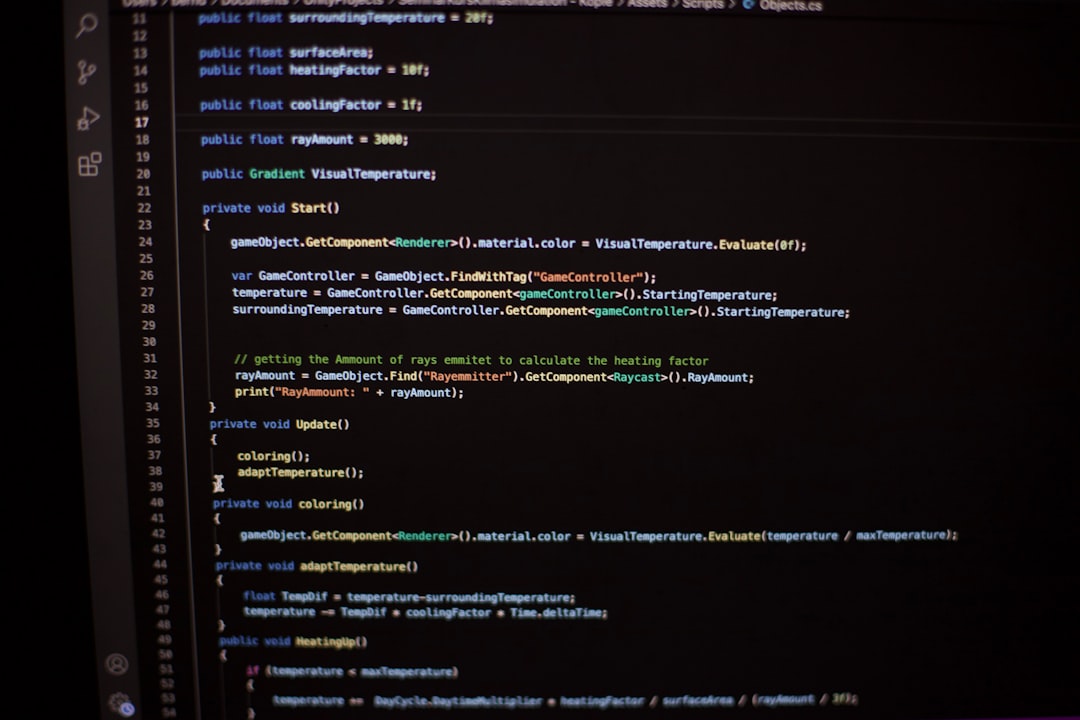
Manual Fixes You Might Still Need
After stripping formatting, there are still some finishing touches to consider:
- Fix Line Breaks: Copy-pasted content often has broken paragraphs or single lines. Use “Find and Replace” to swap unwanted line breaks with proper paragraph spacing.
- Standardize Fonts and Sizes: Highlight your text and apply your desired font and size to create consistency.
- Remove Extra Spaces: Look out for double spaces between words or before punctuation. Most word processors can “Find and Replace” double spaces with a single one.
- Rebuild Lists and Bullet Points: Web lists often lose bullet formatting or indentation. Reformat lists using your document editor’s list tools.
- Eliminate Broken Links: Delete or replace hyperlinks that no longer work or aren’t needed.
Advanced Tools and Extensions
If you’re editing text regularly, browser extensions and add-ons can save you time.
- Grammarly: While primarily used for grammar checking, Grammarly also identifies formatting inconsistencies and spacing issues as you edit.
- Clipboard Managers: Tools like Ditto or ClipboardFusion can strip formatting the moment you copy content, before you paste.
- Google Docs Add-ons: Add-ons like “Text Cleaner+” simplify cleaning and reformatting pasted content in Google Docs.
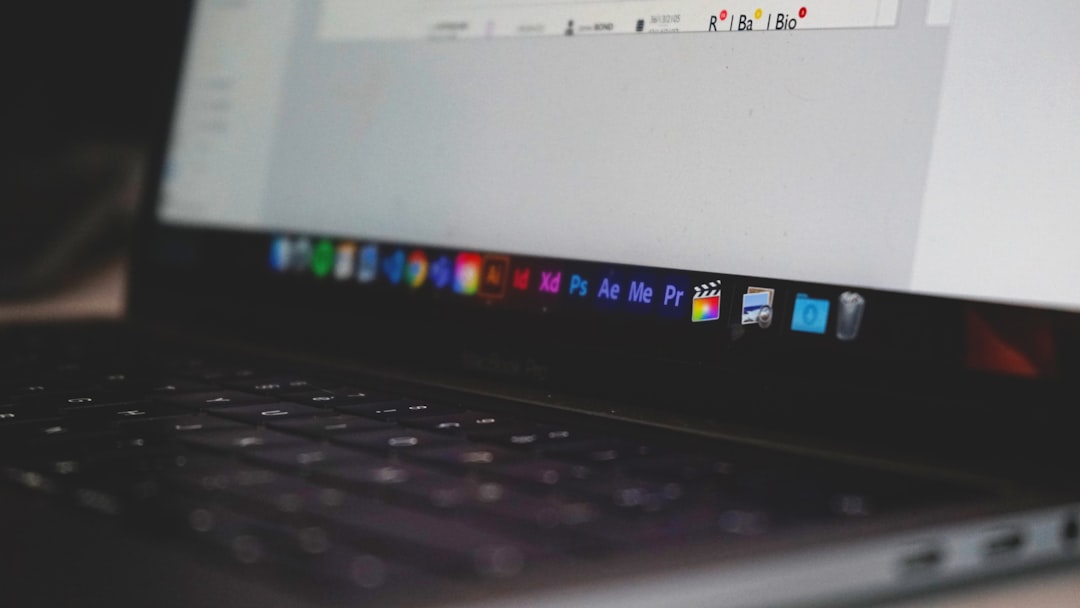
Pro Tips for Speed and Consistency
If you frequently work with copied text, efficiency matters. Here are some expert tips:
- Create Keyboard Shortcuts: In Microsoft Word, you can create shortcuts for common actions like applying a specific style or clearing all formatting.
- Use Custom Templates: Start your projects with a clean template that already has the font, headings, and layout you need.
- Consistent Styles: Use Heading Styles in Word or Docs to ensure uniformity across sections and better navigation in long documents.
Should You Ever Keep Original Formatting?
Sometimes the original formatting is helpful—like when copying code snippets, citations, or tables. In these cases, paste the content as-is, but double-check alignment and spacing. Add borders or highlight styles if needed to make the section visually distinct and readable.
Final Thoughts
Cleaning up text from the internet doesn’t have to be a tedious task. With the right combination of keyboard shortcuts, smart tools, and careful formatting, you can turn spaghetti-code text into well-structured, clear content in minutes. Once you find a routine that works, you’ll cut editing time substantially and boost the professionalism of your work.
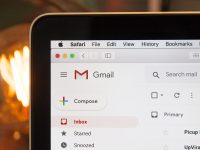


Leave a Reply