Ever try to send a beautifully crafted email only to discover it’s all black and white? No bold, no colors, no links—just cold, plain text. Yikes! That’s what happens when your email is stuck in plain text mode. But don’t worry, getting back to rich formatting with colors, fonts, and emojis is easier than you think.
Let’s walk through how to bring the sparkle back in your Gmail and Outlook/Hotmail emails. 🎉
What is Plain Text Mode?
Plain text means just that—plain. No formatting, no fonts, and definitely no embedded images or clickable links. Everything is stripped down to the basics. This can be useful for some people, but for most of us, we prefer those stylish rich-text emails.
If you’re stuck in plain text mode, your emails might end up looking like grocery lists… and not the colorful party invites you intended. Time to fix that!
How to Disable Plain Text Mode in Gmail
Ready to dazzle your email again? Here’s how to get your formatting tools back in Gmail:
- Open Gmail and click on the “Compose” button to start a new message.
- In the new message box, look in the bottom-right corner. You should see a little icon shaped like an underlined capital letter “A” — this is your formatting toolbox.
- If you see the formatting bar, great! You’re not in plain text mode. If not, read on.
- Click the three vertical dots at the bottom right of the message window.
- Select “Plain text mode” from the dropdown. If it has a checkmark next to it, that means you’re currently in plain text.
- Click it once to turn off plain text mode. 🎨
Poof! The formatting bar will appear, and you’ll have your bolds, italics, links, bullet lists, and all the fun stuff back.

How to Disable Plain Text Mode in Outlook or Hotmail
If you’re using Outlook.com or Hotmail, don’t worry—it’s just as easy there.
On Outlook.com:
- Click the “New mail” button to start a new message.
- At the bottom of the message, check for the formatting toolbar.
- If it’s missing, click the three-dot icon in the bottom right.
- Select “Switch to rich text”.
That’s it! You’ll now see all your formatting options pop up—change text size, use bold/italic, add tables, and more.
On the Outlook Desktop App:
- Click “New Email.”
- In the new message window, go to the top ribbon.
- Click on the “Format Text” tab.
- Here, choose “HTML” or “Rich Text.”
If “Plain Text” is selected, that’s your culprit. Just switch to HTML and enjoy formatting freedom again!
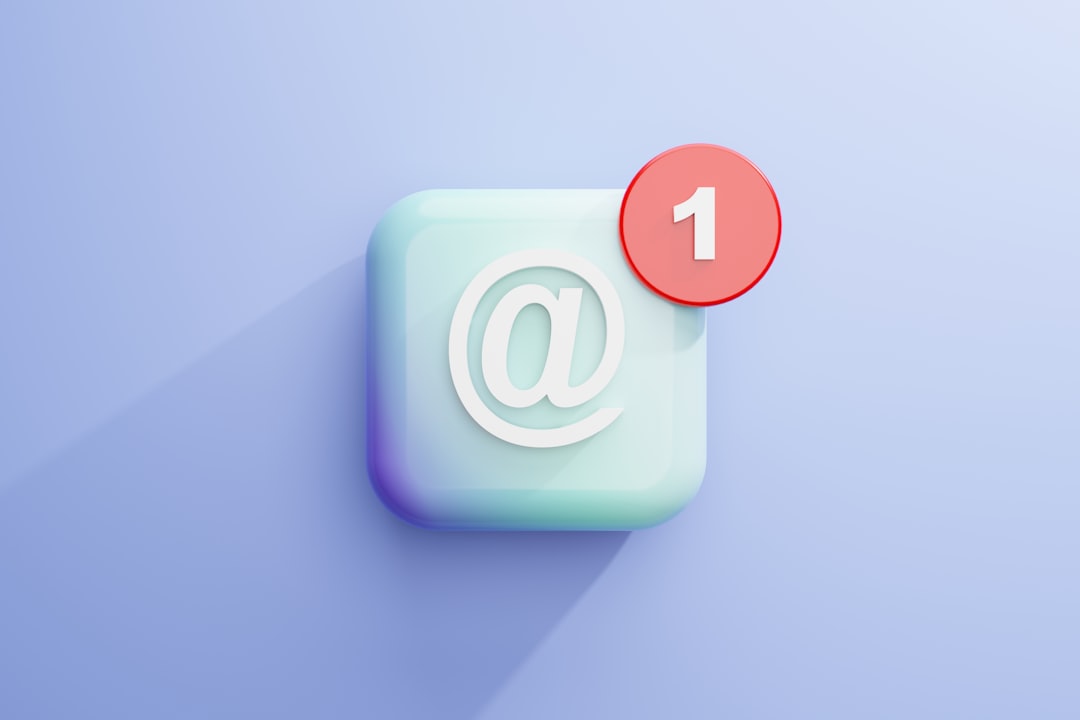
Why Did It Switch to Plain Text?
Good question! Sometimes email modes switch automatically. Maybe you accidentally clicked a setting—hey, it happens to the best of us. Or maybe an add-on, browser extension, or security setting forced Gmail or Outlook into plain text.
Now that you know how to fix it, it’s easy to switch back anytime you need those lovely fonts and figures.
Quick Tips for Email Formatting Fun
- Use bold and italic to highlight important parts.
- Add bullet or number lists to stay organized.
- Insert emojis 🎯 and links 🔗 to liven things up.
- Don’t overdo it—too many colors and fonts can be overwhelming!

Conclusion
Plain text mode might have its uses, but let’s be honest—it’s a little boring. Turning rich formatting back on in Gmail or Outlook is super easy, and now you know exactly how to do it.
So go ahead and send that email with bold colors, fancy fonts, and eye-catching links. Your inbox just got a lot more exciting!

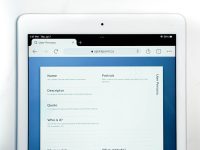
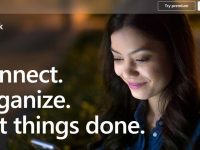
Leave a Reply