Flowcharts are essential visual tools used in project planning, process documentation, software engineering, and various professional environments. If you’re a macOS user looking to create clean, professional-grade flowcharts, this guide will walk you through a reliable, efficient process using native and third-party tools. With the growing demand for visual communication, mastering flowchart design on your Mac can enhance your productivity and communication capabilities significantly.
Why Use a Flowchart?
Flowcharts offer a simplified way to represent complex processes or systems. Whether you’re outlining a software architecture, documenting business operations, or mapping decision-making processes, a flowchart helps audiences grasp information more quickly and precisely.
What You Need Before You Start
Before diving into the step-by-step guide, make sure your Mac meets the following requirements:
- macOS 10.14 Mojave or later
- Stable internet connection (for downloading software)
- Office or project-related information to visualize
Step-by-Step Guide to Creating Flowcharts on Mac
Step 1: Choose the Right Tool
macOS does not have a native flowchart creation tool with full functionality, although basic diagrams can be created in apps like Pages or Keynote. However, for high-quality and complex flowcharts, consider these professional tools:
- Lucidchart: Cloud-based and very intuitive; compatible with macOS Safari and Chrome.
- OmniGraffle: A powerful macOS-specific diagramming tool offering premium features.
- Draw.io (now known as diagrams.net): Free, web-based service that offers impressive customization and cloud storage compatibility.
We’ll use Draw.io for this demonstration due to its accessibility and robust feature set.
Step 2: Access Draw.io
Open your preferred web browser and follow these steps:
- Visit https://www.draw.io.
- Choose your preferred storage option (e.g., Google Drive, OneDrive, or device).
- Allow necessary permissions to enable editing and saving.
Draw.io runs smoothly on Safari, Chrome, and even Firefox on macOS.
Step 3: Set Up Your Canvas
After launching Draw.io:
- Select “Blank Diagram” and click “Create.”
- Rename your document to something project-specific, such as “Marketing Workflow” or “DevOps Pipeline.”
- Adjust the canvas by clicking on File > Page Setup to select your preferred paper size (e.g., A4, Letter).
A well-sized canvas allows for cleaner layouts and better presentation.
Step 4: Drag and Drop Flowchart Elements
On the left sidebar, you’ll find various shape categories. For flowcharts, choose the “Flowchart” section. Common shapes include:
- Terminator: Used for Start and End of the process
- Process: Represents a task or action
- Decision: Used for conditional branches (Yes/No, True/False)
- Input/Output: Denotes data entry or display
Drag each element onto the canvas and arrange them logically to reflect your process.
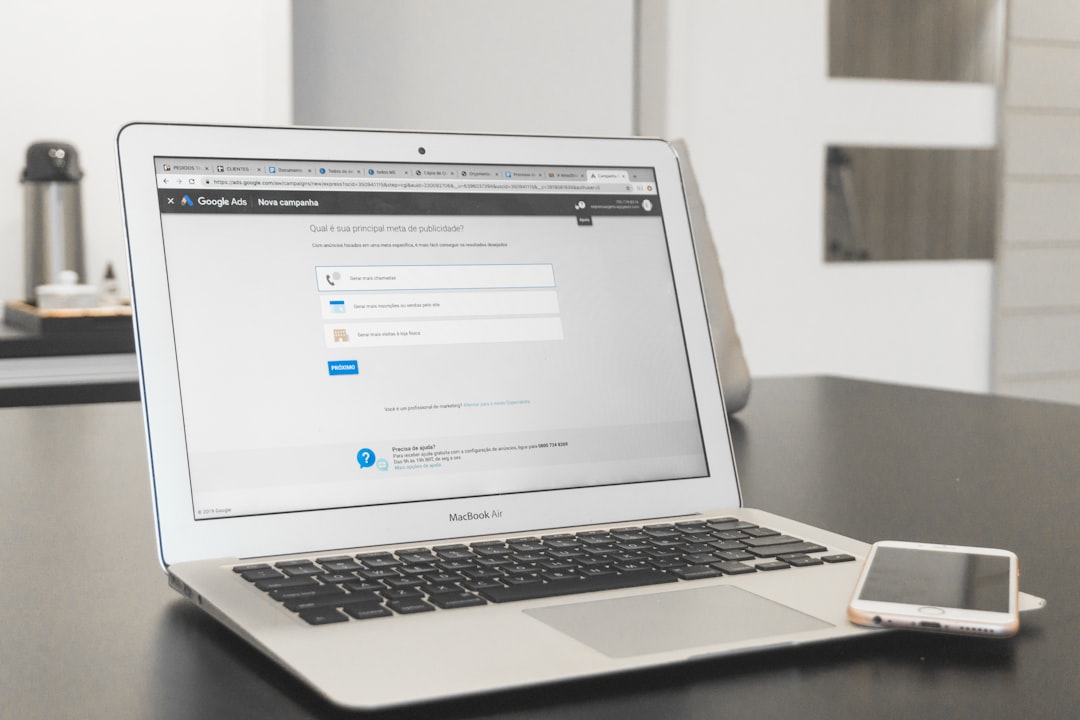
Step 5: Connect Shapes
Connecting objects ensures your flowchart accurately reflects transitions and dependencies. To connect shapes in Draw.io:
- Hover your cursor over a shape until blue directional arrows appear.
- Drag from your current shape to the next shape using the arrow tool.
- Label the arrows if necessary using descriptive titles like “Submit Form” or “Validate Input.”
Proper use of connectors adds clarity and direction to your flowcharts, especially when hierarchies are involved.
Step 6: Style and Customize
Aesthetics significantly affect how your flowchart is interpreted. Fortunately, Draw.io provides multiple formatting options:
- Colors: Use color coding to separate departments or functions
- Fonts: Stick to professional fonts like Helvetica, Arial, or Times New Roman
- Line Styles: Change connection lines to dashed, solid, or colored lines for better meaning
Click on an object, then use the formatting toolbar to apply styles. Consistent styling enhances visual appeal and communicates effectively across teams.
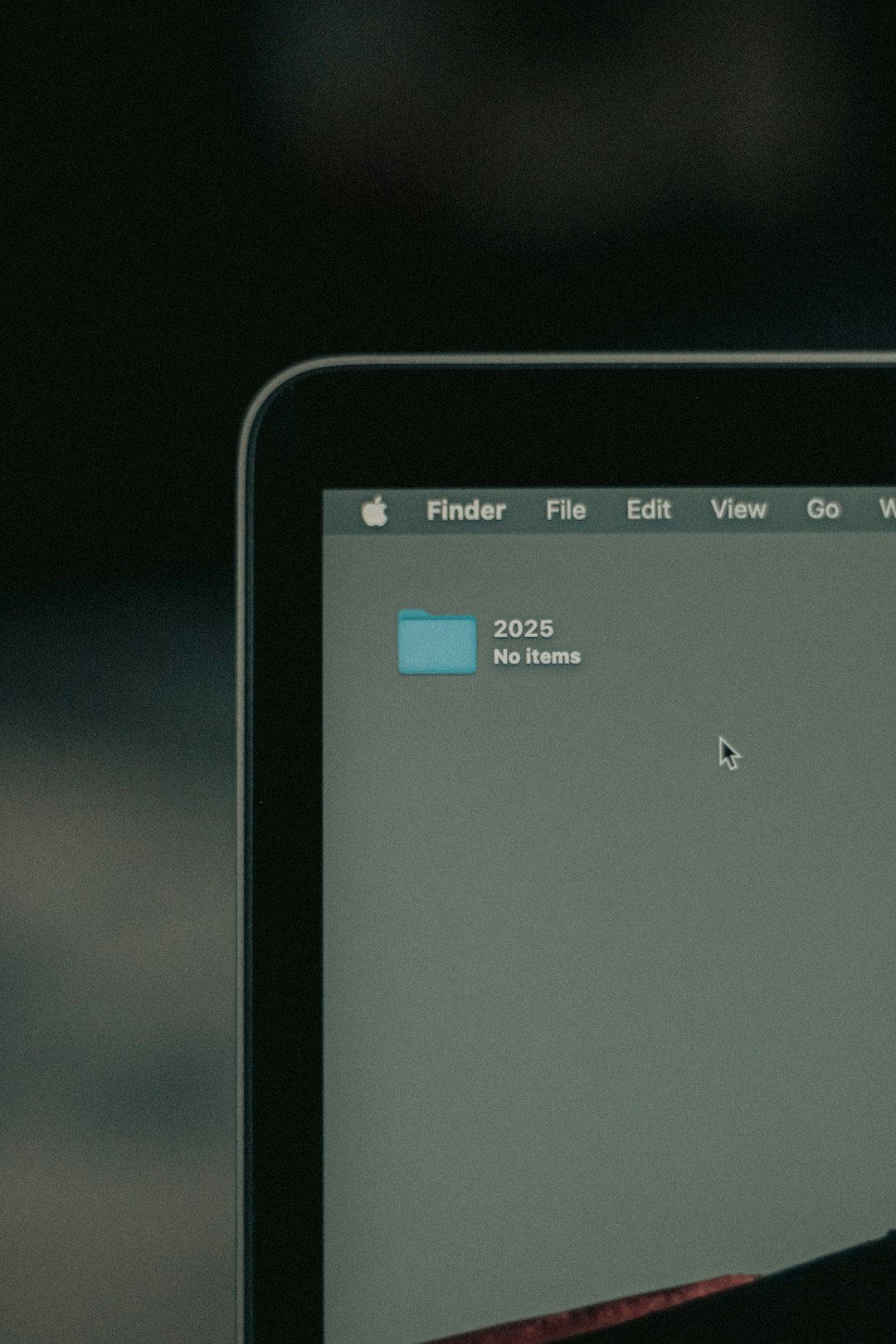
Step 7: Save and Export
After completing your flowchart, it’s important to save and export it for use in reports, presentations, or collaborative platforms.
- Click on File > Save to store the file to your selected platform (Google Drive, Dropbox, local PC).
- For image export, click File > Export As and choose PNG, JPEG, PDF, or SVG. High-resolution formats are preferable for presentations.
Always double-check your file’s resolution before adding it to professional documents to maintain visual quality.
Tips for Creating Effective Flowcharts
Here are professional tips to make your flowcharts more effective:
- Keep it Simple: Too many elements can overwhelm the viewer. Prioritize clarity.
- Use Consistent Shapes and Sizes: Uniformity enhances readability and user experience.
- Limit Color Usage: Stick to a 3–4 color palette. Excessive colors can distract and confuse.
- Provide a Legend: When using a complex key or multiple color codes, include a legend.
- Test for Interpretation: Share your draft with colleagues to ensure it’s understandable.
Alternatives to Draw.io
If you require advanced features like team collaboration, data linking, or desktop offline functionality, consider the following:
- OmniGraffle: Tailored for macOS with robust stencil libraries and AppleScript support.
- Microsoft Visio (via Parallels or Online): Though not native to Mac, it is a corporate standard.
- Lucidchart: Features team collaboration, data linking, and real-time updates via cloud access.
These tools may come with licensing fees, but their features justify the cost in collaborative and enterprise settings.
Final Thoughts
Creating a professional flowchart on Mac doesn’t require expensive software or extensive graphic design skills. By using a practical tool like Draw.io and following standardized visual practices, you can build diagrams that are both informative and visually appealing. From simple workflows to complex systems, a carefully structured and styled flowchart adds value to your communication strategy and enhances organizational clarity.
Remember, a flowchart is only as effective as its user-friendliness. Organize your information, stick to conventions, and always prioritize the viewer’s perspective. Whether you’re a project manager, business analyst, or developer, investing the time to perfect your charts will return dividends in productivity and professionalism.



Leave a Reply