FLAC is a popular lossless audio format appreciated for its high-quality sound. However, it isn’t always compatible with all devices or platforms, especially those geared towards videos. Converting a FLAC file to an MP4 format—while embedding a still image—can be highly useful for uploading to video-sharing platforms like YouTube or sending across multi-platform systems. This guide will walk you through the exact steps on how to convert a FLAC file to MP4 with an image included using reliable software tools.
Why Convert FLAC to MP4 with an Image?
There are several reasons why this type of conversion may be essential:
- Video Sharing: Platforms like YouTube do not support standalone audio. Embedding the FLAC file in an MP4 container with a visual allows you to share it.
- Compatibility: MP4 is universally accepted across most devices, making it easier to play your content wherever needed.
- Professionalism: Using a custom image such as album art gives a professional appearance to your audio releases.
What You Will Need
- FLAC audio file
- Image file (JPG, PNG, or similar)
- Video conversion software (we recommend FFmpeg for advanced users or a GUI-based solution for beginners)
Step-by-Step Guide Using FFmpeg (Advanced Method)
Step 1: Install FFmpeg
Download and install FFmpeg from the official website: https://ffmpeg.org/. Follow the installation instructions for your operating system.
Step 2: Place Your Files in the Same Folder
For convenience, put the following files in the same folder:
- Your FLAC audio file (example: song.flac)
- Your image file (example: cover.jpg)
This allows for easier navigation when using command-line inputs.
Step 3: Open Command Prompt or Terminal
Navigate to the folder that contains your files using cd (change directory).
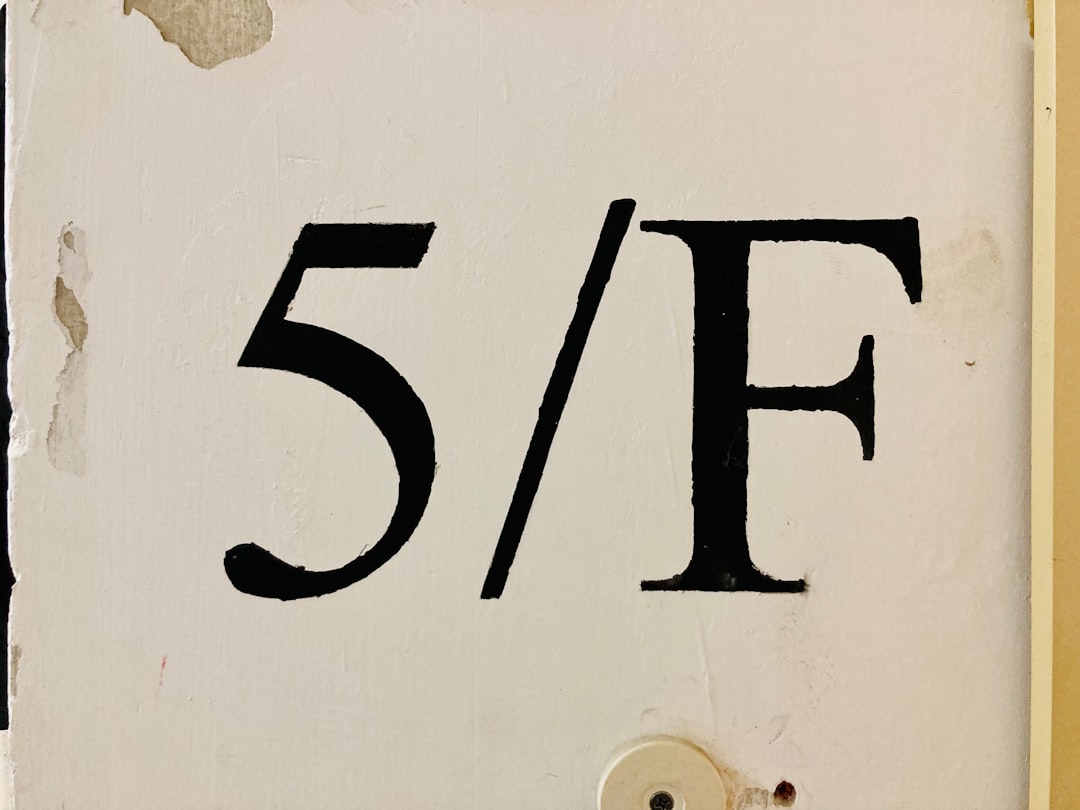
Step 4: Use FFmpeg Command
Run the following command:
ffmpeg -loop 1 -i cover.jpg -i song.flac -c:v libx264 -c:a aac -b:a 192k -shortest output.mp4
Explanation:
-loop 1: Loops the image.-i cover.jpg: Input image file.-i song.flac: Input audio file.-c:v libx264: Video codec.-c:a aac: Audio codec (AAC is widely supported).-b:a 192k: Audio bitrate.-shortest: Stops the video when the audio ends.
Alternative: Using a GUI-based Tool (Beginner Friendly)
If you’re not comfortable with command lines, applications like Shotcut, Avidemux, or Adobe Premiere Pro can achieve similar results.
Step 1: Launch the Video Editor
Open the application and create a new project. Import both your image and your FLAC file.
Step 2: Create a Still Image Timeline
Drag the image onto the video track and stretch it to match the duration of your audio track.
Step 3: Add the FLAC Audio
Place the FLAC audio on the audio track. Ensure it aligns correctly with your image duration.
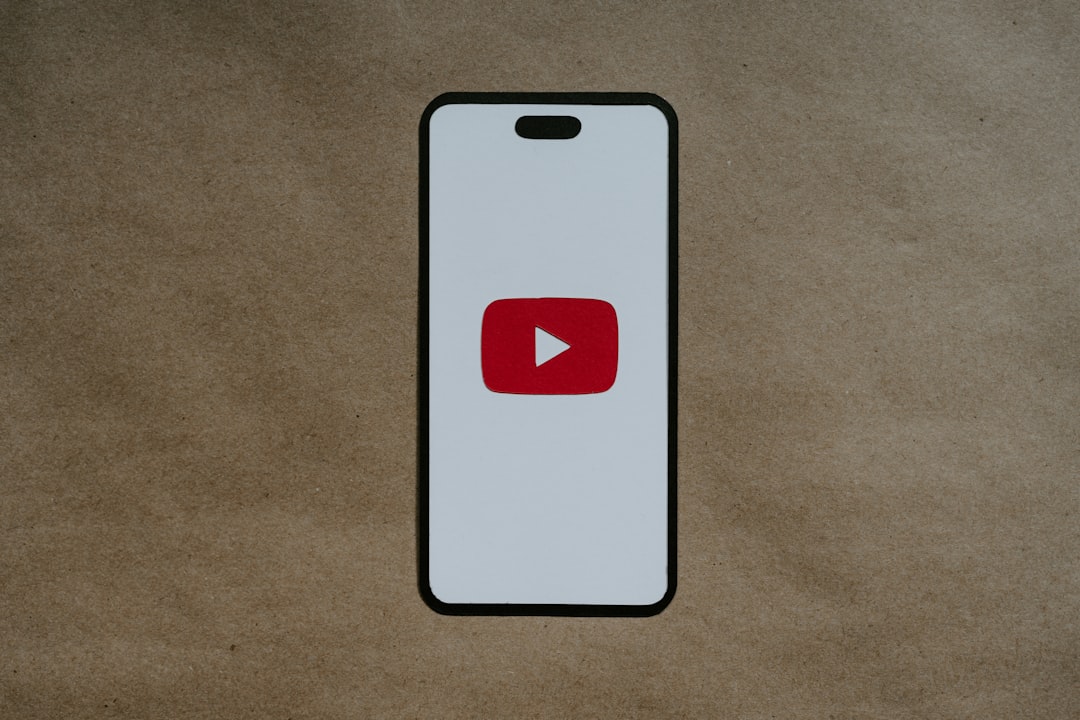
Step 4: Export as MP4
When everything looks correct, go to the export settings, choose MP4 as your output format, and start the exporting process.
Tips for Better Results
- Use high-resolution images to maintain visual quality in the final MP4.
- Preview before exporting to ensure synchronization and image positioning.
- Check file sizes if you’re planning to upload online; high-quality audio and large images can result in bigger video files.
Conclusion
Converting FLAC to MP4 with an image is a practical approach for improving accessibility and sharing capabilities. Whether you opt for a command-line tool like FFmpeg or a user-friendly video editor, the process is straightforward with the right guidance.
By following this step-by-step guide, you can ensure your high-quality audio is accompanied by appealing visuals, ready for professional or personal distribution.



Leave a Reply