Snapchat has become a powerful platform for sharing moments in real time, with millions of users connecting through photos and videos. One of the most engaging ways to use Snapchat is by crafting a Story—an evolving stream of Snaps that can include both images and videos. But what if you’d like to include multiple pictures in a single Story? Understanding how to combine multiple images into one cohesive Snapchat Story is essential for everyone from casual users to social media professionals.
Putting multiple pictures into a single Story on Snapchat is not only possible, but it’s also quite simple once you understand the mechanics of how Snapchat Stories work. Below is a comprehensive guide to help you do this effectively.
Understanding Snapchat Stories
A Snapchat Story is a sequential collection of images and videos (called Snaps) that users post to their profile. Each Snap stays visible for 24 hours before disappearing, and viewers can tap through them in order. As such, a Story isn’t one single item, but rather a continuous stream of media elements combined by the user over time.
Steps to Add Multiple Pictures to One Story
To include multiple pictures in a single Story, follow these steps:
- Open the Snapchat app. Make sure you’re signed in and on the default camera screen.
- Take your first photo. Tap the circular capture button once to take a still photo.
- Edit the photo (optional). You can add text, drawings, stickers, or filters.
- Add the Snap to your Story. Tap the square icon with a plus sign labeled “My Story” to post it.
- Repeat the process. Take another photo and go through the same process: edit if desired and post it to your Story again.
Every time you follow these steps and add a photo to “My Story,” Snapchat automatically appends the new image to the end of your existing Story. This creates a flowing chain of multiple pictures that viewers can scroll through in order.
Using Memories to Add Older Pictures
If you’d like to include pictures taken earlier—not ones captured in the moment—you can use Snapchat’s “Memories” feature:
- Swipe up on the camera screen to open Memories.
- Select the photo(s) you’d like to add.
- Tap the three vertical dots in the upper-right corner and choose “Send Snap”.
- Then tap “My Story” to add them to your Story.
This method enables you to use high-quality photos you may have taken outside the app or previously edited, giving your Story a polished and curated feel.
Tips for a More Engaging Story
When you’re adding multiple images to a Story, it’s important to consider flow and narrative. Here are a few expert tips to enhance the quality of your multi-picture Snapchat Stories:
- Maintain a theme: Stories with a cohesive visual or narrative theme tend to be more engaging.
- Use text and stickers mindfully: Adding text captions or fun stickers can reinforce your message but should not overwhelm the image.
- Mind the order: Upload your photos in the intended sequence to help viewers understand the storyline or progression.
Also, remember that each Snap in your Story will only last a few seconds. For viewers to truly follow and appreciate your pictures, don’t over-clutter the snaps or rush the posting process.
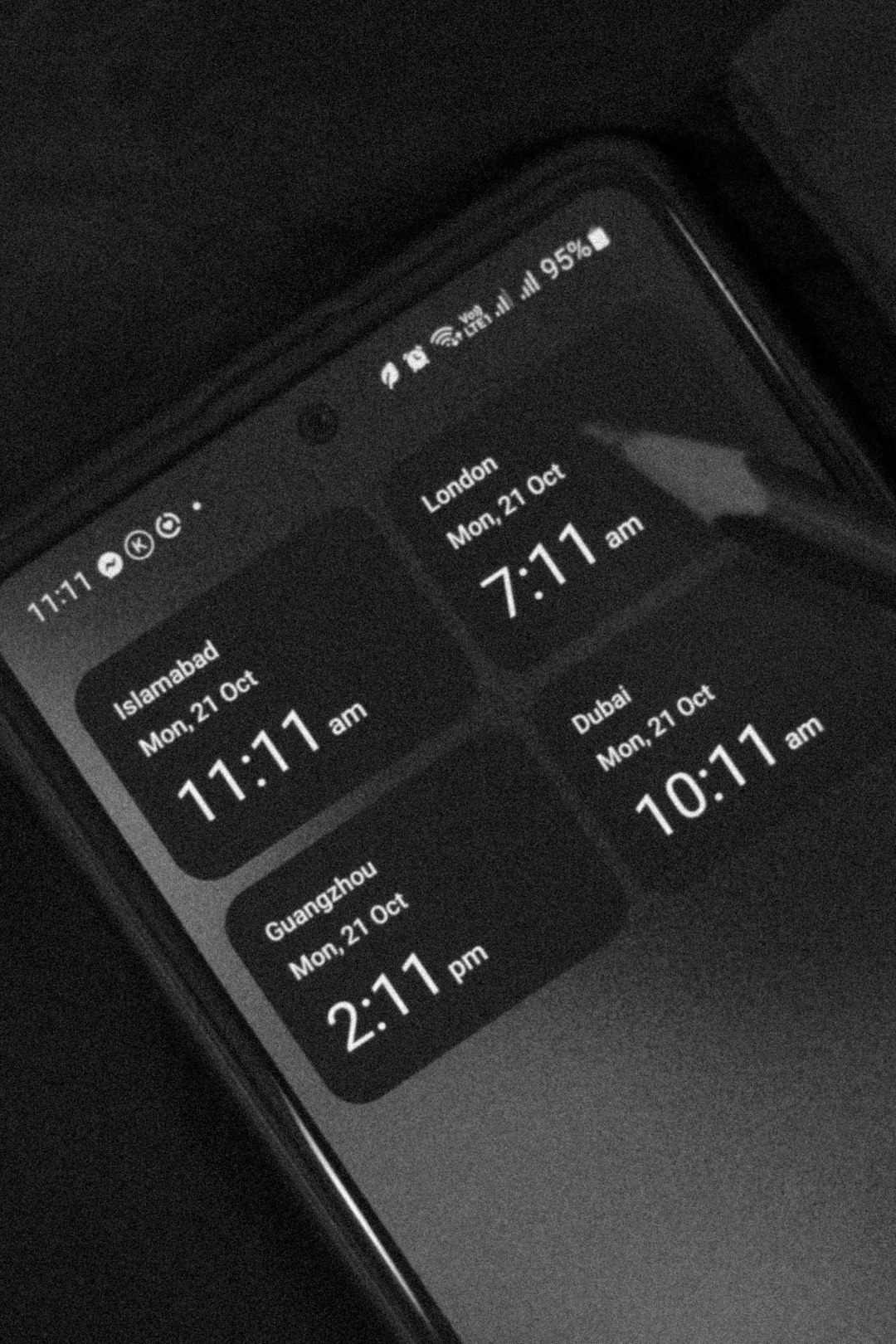
How Many Pictures Can You Include?
There is no exact limit on how many pictures you can include in a single Snapchat Story, but Snapchat does impose a storage limit that may prevent extremely long Stories. In practice, you can continue to post as many photos as you want until you hit any relevant size or time constraints. However, for the sake of viewer engagement, it’s recommended to keep it concise—around 10 to 15 images is a good range for an effective Story.
Final Thoughts
Adding multiple pictures to a single Snapchat Story is a simple but powerful technique to enhance your storytelling. Whether you’re capturing a day in the life, highlighting a special event, or sharing a creative project, multiple images can bring your message to life in a way that single Snaps cannot. By understanding how to sequence, edit, and organize your photos effectively, you can create Stories that are engaging, memorable, and truly personal.
Always keep your audience in mind, and don’t be afraid to experiment with different layouts, visuals, and tones. With a little planning and creativity, Snapchat Stories can become a compelling medium for multi-photo narratives.



Leave a Reply